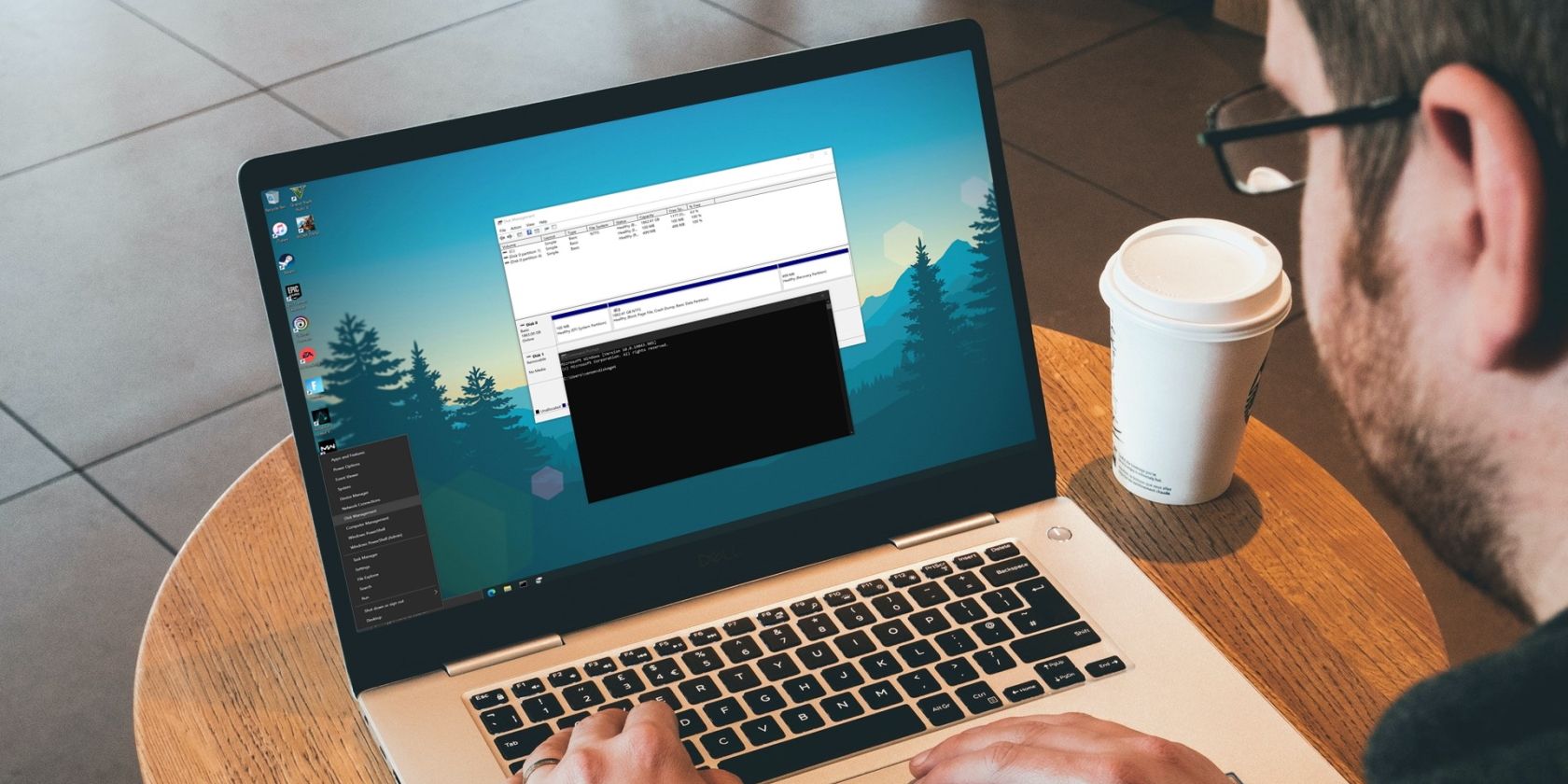Specs: MSI Sword 15 A12UD
Processor 12th Gen Intel(R) Core(TM) i5-12500H 3.10 GHz
Installed RAM 16.0 GB (15.7 GB usable)
System type 64-bit operating system, x64-based processor
Edition Windows 11 Home Single Language
Version 23H2
Graphics Processor NVIDIA RTX 3050 4GB GDDR6
Storage 1TB M.2 NVME SSD
Context: C: Drive Running out of space, almost to 0 bytes out of 151 GB of allocated space out of 931GB of total SSD storage space.
Issue started a week or two weeks back. I run Opera GX Browser with more than 15+ tabs, mostly youtube, and concurrently FPS Games like Valorant
or Creative Apps like After Effects or Blender.
I really don't know what might be causing the issue here, but the pagefile.sys is the one of the largest files as I can see in WinDirStat.
How do I change where the page files are stored, and what steps I can to check if everything is ok and nothing is corrupted.
Processor 12th Gen Intel(R) Core(TM) i5-12500H 3.10 GHz
Installed RAM 16.0 GB (15.7 GB usable)
System type 64-bit operating system, x64-based processor
Edition Windows 11 Home Single Language
Version 23H2
Graphics Processor NVIDIA RTX 3050 4GB GDDR6
Storage 1TB M.2 NVME SSD
Context: C: Drive Running out of space, almost to 0 bytes out of 151 GB of allocated space out of 931GB of total SSD storage space.
Issue started a week or two weeks back. I run Opera GX Browser with more than 15+ tabs, mostly youtube, and concurrently FPS Games like Valorant
or Creative Apps like After Effects or Blender.
I really don't know what might be causing the issue here, but the pagefile.sys is the one of the largest files as I can see in WinDirStat.
How do I change where the page files are stored, and what steps I can to check if everything is ok and nothing is corrupted.