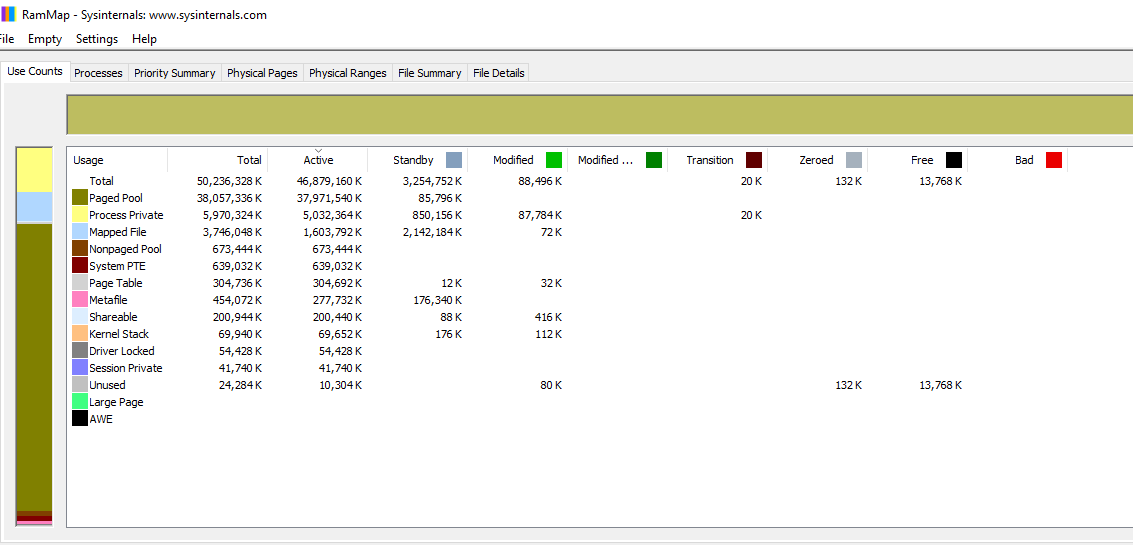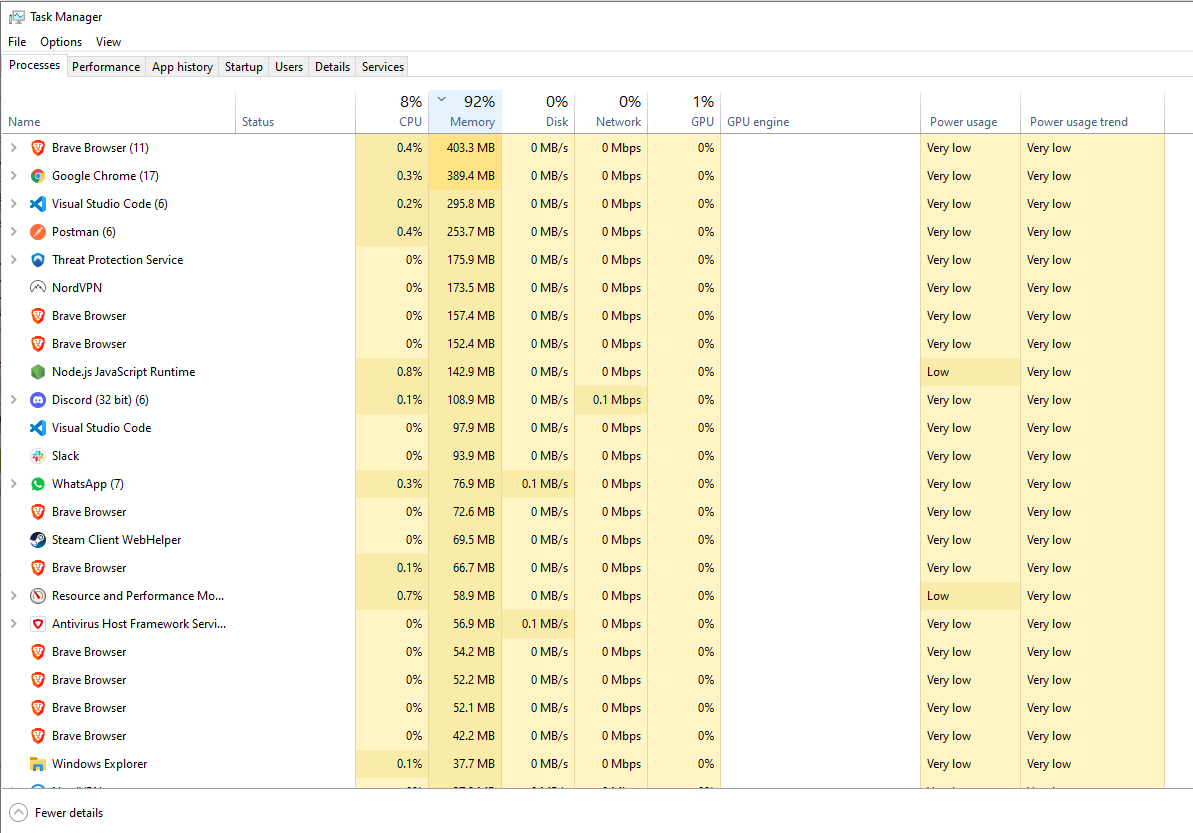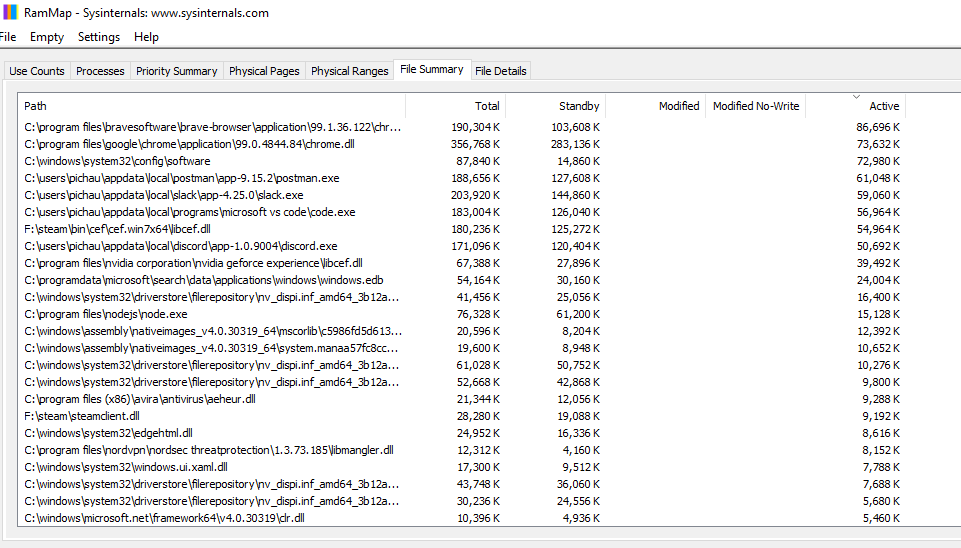I only have a browser opened and a few app like Steam and Battle.net (browser is using 922MB RAM).
The task manager says it's using 40GB of RAM! I have 48GB of RAM total.
It had 16GB RAM before, it was working fine, and now that I upgraded it, it's using 85%.
-------------------------------------------------------------------------------------------------------------------------------
EDIT:
Solution:
NordVPN has a new feature called "Threat Protection".
When I turn it on, it creates a driver file C:\Windows\System32\drivers\mshield.sys
This driver is causing memory leak, especially if I launch a separate antivirus (in my case, Avira Antivirus).
I contacted the NordVPN Support via email and they said it's a known issue and hopefully will be fixed soon.
The task manager says it's using 40GB of RAM! I have 48GB of RAM total.
It had 16GB RAM before, it was working fine, and now that I upgraded it, it's using 85%.
-------------------------------------------------------------------------------------------------------------------------------
EDIT:
Solution:
NordVPN has a new feature called "Threat Protection".
When I turn it on, it creates a driver file C:\Windows\System32\drivers\mshield.sys
This driver is causing memory leak, especially if I launch a separate antivirus (in my case, Avira Antivirus).
I contacted the NordVPN Support via email and they said it's a known issue and hopefully will be fixed soon.
Last edited: