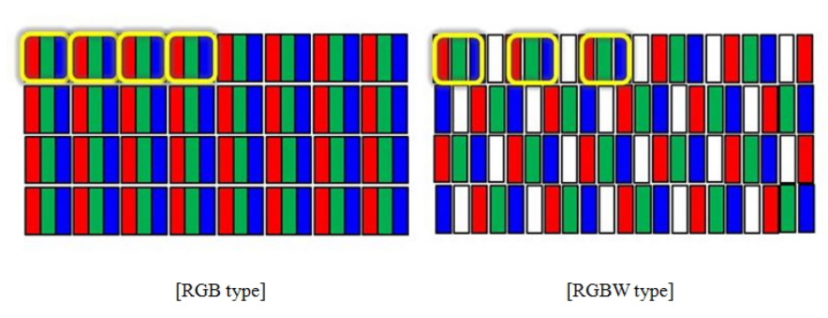Okay so I'll start by listing my specs:
Motherboard - Msi g41m-e43
CPU - Intel Quad Core Q9450
Graphics Card - Gigabyte GTX 650 1GB
RAM - 4GB DDR3
Power Supply - Vantec van-4600 (460W)
Hard drives - Seagate 160gb 7200.12 & Seagate 250gb 7200.10
OS - Win 10 Pro
The display is run through a 32" TV at 1366x768, 60 Hz.
Why would circles on my desktop explorer not by smooth? I'm not sure if it's my graphics card or something else that's why I posted it in this category.
I've installed all the latest drivers via GeForce Experience and all is good in game, but for some reason all circular objects like icons on the task bar seems to be...ridged(I think it's the right word).
Any fix for this or could it be because of my TV not being able to handle higher resolutions?
Motherboard - Msi g41m-e43
CPU - Intel Quad Core Q9450
Graphics Card - Gigabyte GTX 650 1GB
RAM - 4GB DDR3
Power Supply - Vantec van-4600 (460W)
Hard drives - Seagate 160gb 7200.12 & Seagate 250gb 7200.10
OS - Win 10 Pro
The display is run through a 32" TV at 1366x768, 60 Hz.
Why would circles on my desktop explorer not by smooth? I'm not sure if it's my graphics card or something else that's why I posted it in this category.
I've installed all the latest drivers via GeForce Experience and all is good in game, but for some reason all circular objects like icons on the task bar seems to be...ridged(I think it's the right word).
Any fix for this or could it be because of my TV not being able to handle higher resolutions?