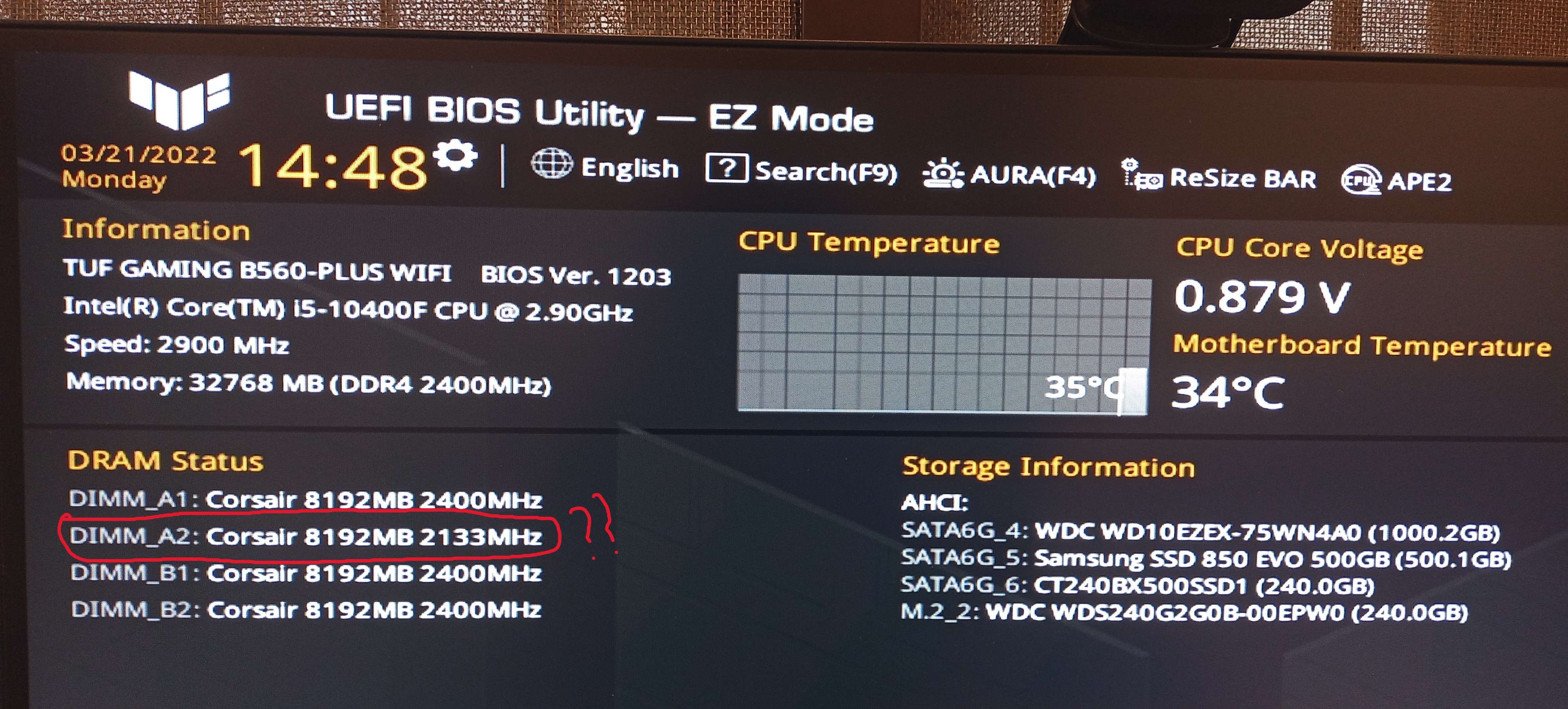I guess we may never know why 2 sticks with same labels aren't the same.
So, I've linked to this answer twice, but for the sake of simplicity I'll repost it here so that nobody has to be bothered to go visit another link if they come across this later, or for those who might not have had the energy to click on a link that takes them to the answer to that part of the question.
THIS is WHY there are 2 sticks (Or more) with same label but aren't the same composition.
It's true that a lot of the time you CAN mix and match RAM and so long as you keep the module selection limited to models with fairly similar or nearly exact specs, they will play nice together. Even, sometimes, completely disparate modules will do so with one module having it's primary settings adjusted by the system to match the other, lower clocked module. This is NOT always the case however AND instances of memory that are not identical or in fact even MATCHED and TESTED to work together, not working together, have been on the rise since the introduction of DDR4. At least from what I have seen through my own experience using them on builds and from what I've seen here in addition to what I've read at a number of different places including reviews and other forums.
The biggest problem, I think, is that companies like G.Skill, Corsair, Kingston, etc., do not actually make the memory chips used on their modules and they tend to source those ICs from a variety of different places, even on some of their highest end offerings. Buying another memory module later on that is the EXACT SAME part number is NO guarantee that you will be getting either an identical module or even one that is close to the same. For example, in the image below you can see that although the two lower pictured items have the same exact part number, having likely been part of different production runs that completely changed up the configuration of the modules, they do not use the same size IC, the same brand of IC, the IC are ranked differently and one module is single sided while the other has ICs on both sides.

None of these things SPECIFICALLY means that these modules won't work together, however, these are THE EXACT SAME part number, so you can imagine what kinds of differences there might be between two modules that are entirely different part numbers even though they might be the same series and manufacturer. What it does mean, while there is no absolute condition saying these can't play nice together, is that for every factor that is different there is an increased possibility that for whatever reason (wildly different sub-settings, voltage requirements, or just plain oneriness) they may require advanced tuning or in the end may simply refuse to work together regardless of configuration settings. It happens. Nothing anybody else says can change the fact that sometimes modules simply WILL NOT play nice together and the further you stray from "completely identical" the higher the probability is in most cases that this will be so. Again, that does not mean that in some cases you won't be able to use two wildly different modules together. That happens too.
But there are significant headaches involved in trying to get two modules to run, either together OR in dual channel operation, when they don't want to. Sometimes the resulting headache includes having to go through the hassle of tuning only to find out that it ain't happening and you now have to go through the additional hassle of trying to return the memory which involves generating a return, getting it approved, waiting while it's shipped and received so you can get a credit and then try another part number. And after all that, when you get a different module, you are still at the mercy of a potential crapshoot because the next module or part number might not have any more success than the first one did. Of course, you might get lucky on the very first attempt as well or there may simply be no issue at all and the modules or motherboard you have may be very forgiving of differences between modules.
It is ALWAYS better to have matched modules because from brand to brand, or even within the same brand, in fact,
even when the part numbers are IDENTICAL, there can be anything from simply slightly different memory chips that were sourced from different bins at the end or beginning of a production run to entirely different configurations altogether even though the model numbers seem to be the same. Some manufacturers even reuse model numbers when they discontinue a product. Point being, memory is only the same for sure when all sticks came out of the same blister pack or packaging and were sold as a tested kit because sometimes manufacturers will allow memory with entirely different compositions to be labeled as a part number that was built differently so long as it is a similarly (We'd hope anyhow) high quality DIMM with the same speed and primary timings as another kit with the same model but different composition. And by composition we are talking ranks, rows, ICs and other build level components.