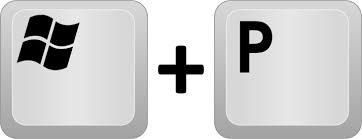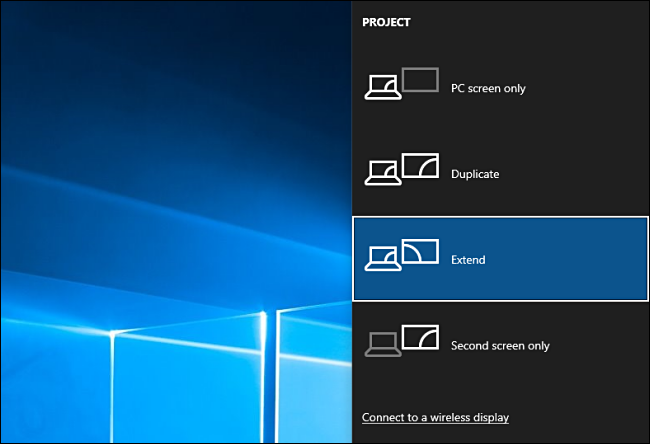Why would my desktop suddenly stop recognizing my second monitor and how do I fix it?
When I start my computer, the BIOS message appears on one monitor in my dual monitor set up.
But when the computer login message appears on my windows operating system, it appears only
on the other monitor, and the desktop does not spread to both monitors.
Rebooting used to solve this problem last week, but now even that fails.
Please help.
Malwarebytes
www.malwarebytes.com
-Log Details-
Scan Date: 1/23/21
Scan Time: 12:09 PM
Log File: 1a3f5b00-5da6-11eb-a42d-448a5b8b74c8.json
-Software Information-
Version: 4.3.0.98
Components Version: 1.0.1130
Update Package Version: 1.0.36165
License: Trial
-System Information-
OS: Windows 10 (Build 18362.1316)
CPU: x64
File System: NTFS
User: DESKTOP-EV0ANNJ\REDACTED
When I start my computer, the BIOS message appears on one monitor in my dual monitor set up.
But when the computer login message appears on my windows operating system, it appears only
on the other monitor, and the desktop does not spread to both monitors.
Rebooting used to solve this problem last week, but now even that fails.
Please help.
Malwarebytes
www.malwarebytes.com
-Log Details-
Scan Date: 1/23/21
Scan Time: 12:09 PM
Log File: 1a3f5b00-5da6-11eb-a42d-448a5b8b74c8.json
-Software Information-
Version: 4.3.0.98
Components Version: 1.0.1130
Update Package Version: 1.0.36165
License: Trial
-System Information-
OS: Windows 10 (Build 18362.1316)
CPU: x64
File System: NTFS
User: DESKTOP-EV0ANNJ\REDACTED