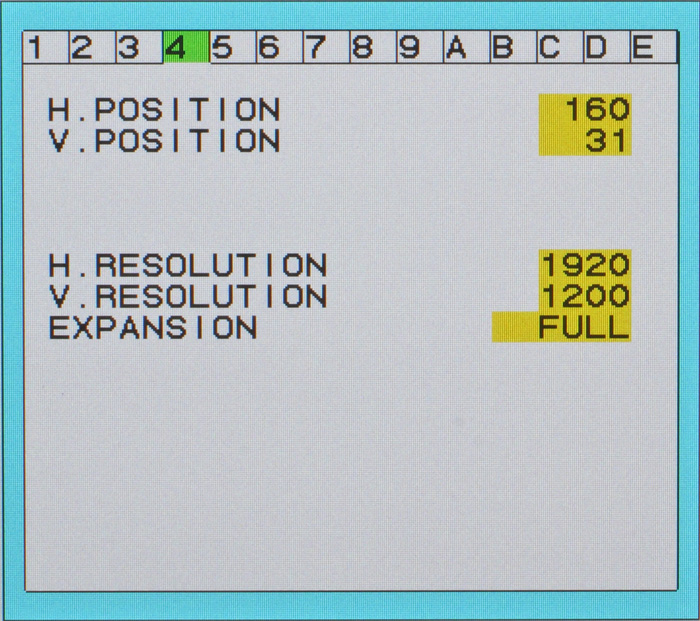I just upgraded my mobo too an ASUS M5A97 AM3+ AMD 970 SATA 6Gb/s USB 3.0 ATX AMD Motherboard with UEFI BIOS and my CPU too an AMD FX-4170 Zambezi 4.2GHz (4.3GHz Turbo) Socket AM3+ 125W Quad-Core Desktop Processor my. GPU is an ati sapphire 7850 and my monitor is an gateway FHX2402L. for some reason there is a black border around the screen (even at launch where BIOS is) and scaling/changing resolution is not doing anything.. the border is no bigger than 3 mm but it's driving me crazy not only because I am getting super low frames in Rift when my PC is overkill for that game but I wasn't having this problem with inferior hardware. Please help me I am raging hard @_@ I feel like I spent 300$ too google black border fix and to constantly find people saying to set scaling to 0% in CCC (it's called AMD vision engine control center now for some reason, apparently because I have an AMD GPU and CPU) I tried to adjust my screens vertical/height options in the main menu but for some reason it's greyed out and when I try to select it it just skips over it and goes to the next option  help plox
help plox
I failed to mention I had to have my hard drive wiped and windows reinstalled, but I am confident that I downloaded all the drivers I need.
 help plox
help ploxI failed to mention I had to have my hard drive wiped and windows reinstalled, but I am confident that I downloaded all the drivers I need.