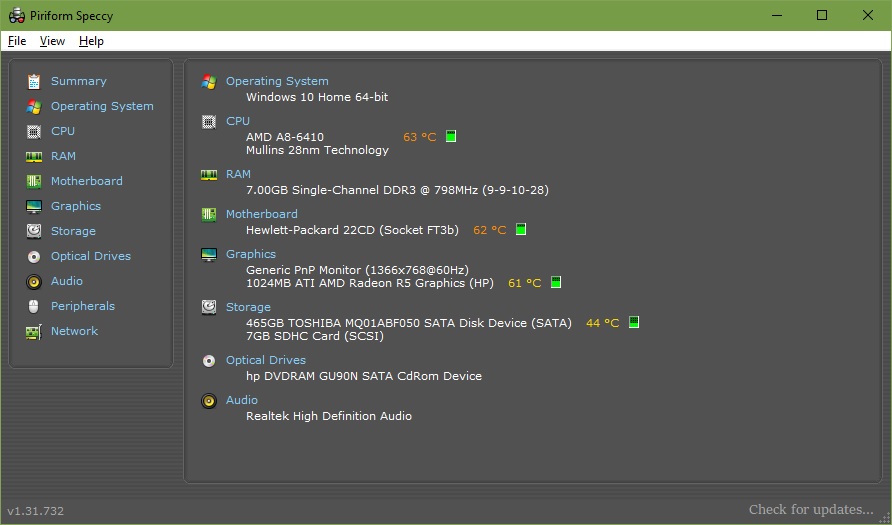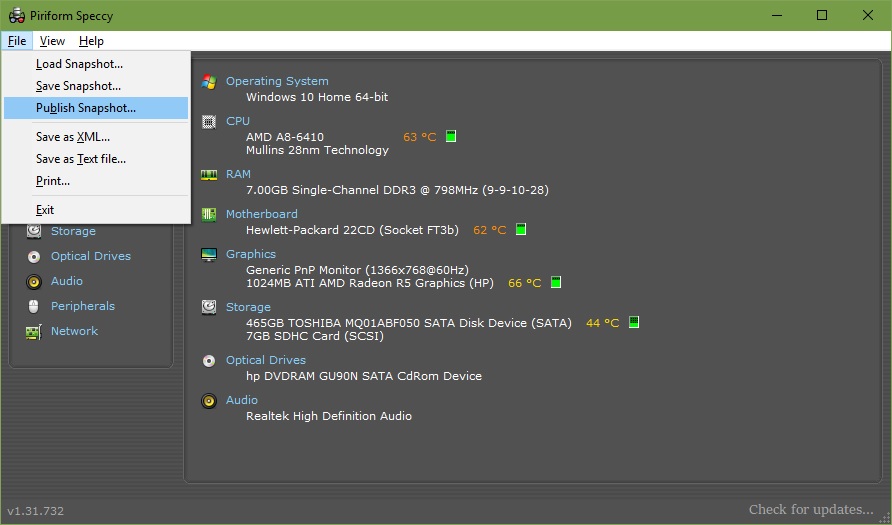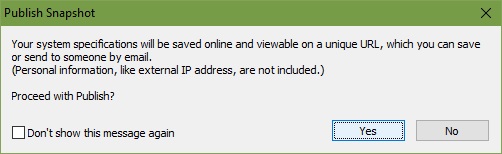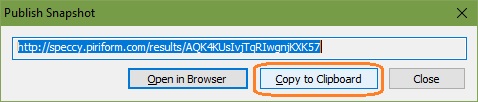Not sure if this was from a virus or what but I had malware bytes and spybot installed. I ran malware bytes and cleared out some infections and uninstalled wanting to move to defender strickley. I go into the Defender page and the Security page loads blank, when I go into the anti-protection every option has "managed by administrator" on it, and the option to turn it on is greyed out. I have tired logging into the admin account and it tells me the same thing. At this point I am trying to figure out what to do. I tired deleting the Defender keys and rebooting and that didnt do anything. I am at a loss how to recover this.
Was hoping someone could give me some helpful hints, as I really do not want to have to reformat to recover this. Why does windows have to be so broken sometimes?
Was hoping someone could give me some helpful hints, as I really do not want to have to reformat to recover this. Why does windows have to be so broken sometimes?