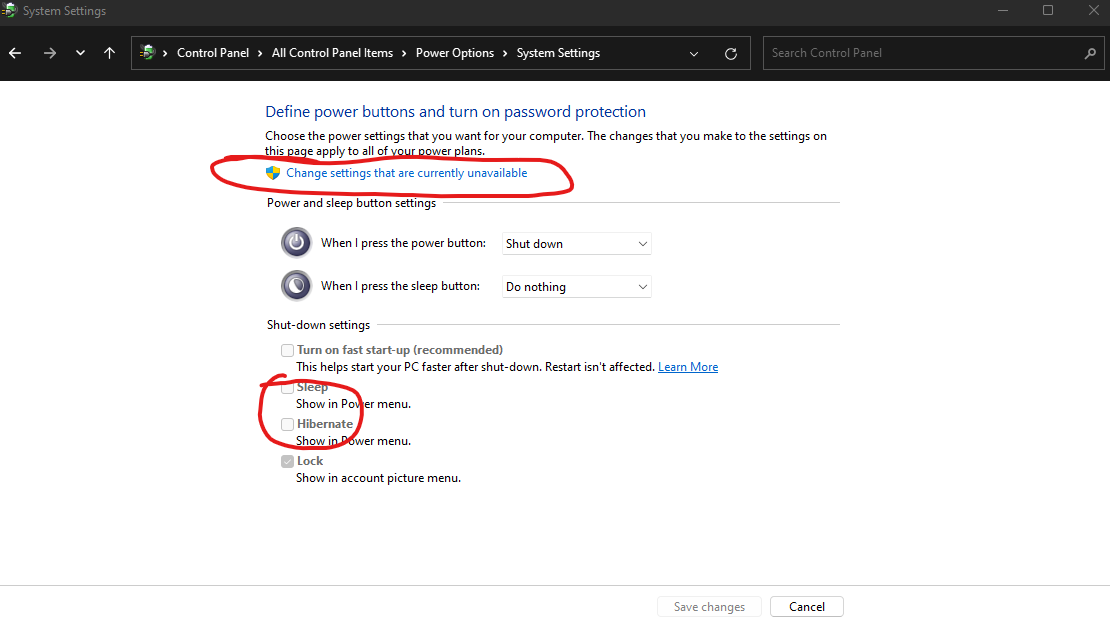Hello
I need to know how to Disable Sleep/Hibernation and anything related Permanently so that I can be absolutely certain that they are definitely off for good!
I just did a fresh install of Win 11 and spent a long time installing everything else when I decided to try the 'sleep' option instead of shutting down fully.
Big mistake - never do this!
After I clicked on sleep - it would not let me boot up or login to Windows again...
When you try to boot up - you just get a black screen with the white mouse cursor but you can't do anything other than wave the mouse cursor around the screen!
Even trying to get around this to get to Safe Mode or Bios etc failed the majority of the time and I just got the same Black screen with the white mouse cursor.
This is the infamous glitch related to Sleep/Hibernate in Win 10 and Win 11 (not sure about earlier versions)
I've read online this is an infamous issue in Win 10 also - but I've never used 10 (jumping up from 8.1) so I had no idea!
I'm pretty frustrated that they still haven't fixed this or at least removed the feature until it is fixed!
If you haven't disabled these options in your Windows installation - I highly recommend you make sure you do so now to save yourself a lot of grief!
No one ever expects long painful problems like this to happen to them - and then it does!
I tried all the different instructions online to disable Fast Startup/Fast Boot, I rebooted/Power up/Shutdown 20-40+ times at least over 1-2 hours. I could only get it to start up into the safe mode to login like 1/6th the time when I tried to start it up.
In the end I had to simply start over with another fresh install - massive waste of time and effort.
I have Macrium installed now and will get a Macrium Rescue USB Key AND a Recent Full System Drive IMAGE ready to avoid this in the future.
That's my other tip to save yourself some pain!
I think it was USAFret (?) who had a good guide on this - maybe he can repost it right here in the OP?
Now you can see why I want to be damn sure this will never happen again.
So can you please tell me how can I do this in a way that is utterly fool proof - as I explained above - even though I followed all the different methods pre windows (eg BIOS etc) and in windows (in safe mode etc) - none of it would fix my problem and boot up normally more than once.
Please provide as much detail and or links/videos as you can - it would be greatly appreciated!
For the record; Windows Update was fully updated, I've updated all the drivers etc for all my PC parts etc too including the BIOS.
I hadn't changed anything else recently (eg I don't think it was the graphics driver etc) and it's a completely new build which was working perfectly until I chose the sleep option.
So I'd bet that that is almost certainly the cause of my pain!
Hope this helps someone else avoid my mistake.
Thank you for your help
I need to know how to Disable Sleep/Hibernation and anything related Permanently so that I can be absolutely certain that they are definitely off for good!
I just did a fresh install of Win 11 and spent a long time installing everything else when I decided to try the 'sleep' option instead of shutting down fully.
Big mistake - never do this!
After I clicked on sleep - it would not let me boot up or login to Windows again...
When you try to boot up - you just get a black screen with the white mouse cursor but you can't do anything other than wave the mouse cursor around the screen!
Even trying to get around this to get to Safe Mode or Bios etc failed the majority of the time and I just got the same Black screen with the white mouse cursor.
This is the infamous glitch related to Sleep/Hibernate in Win 10 and Win 11 (not sure about earlier versions)
I've read online this is an infamous issue in Win 10 also - but I've never used 10 (jumping up from 8.1) so I had no idea!
I'm pretty frustrated that they still haven't fixed this or at least removed the feature until it is fixed!
If you haven't disabled these options in your Windows installation - I highly recommend you make sure you do so now to save yourself a lot of grief!
No one ever expects long painful problems like this to happen to them - and then it does!
I tried all the different instructions online to disable Fast Startup/Fast Boot, I rebooted/Power up/Shutdown 20-40+ times at least over 1-2 hours. I could only get it to start up into the safe mode to login like 1/6th the time when I tried to start it up.
In the end I had to simply start over with another fresh install - massive waste of time and effort.
I have Macrium installed now and will get a Macrium Rescue USB Key AND a Recent Full System Drive IMAGE ready to avoid this in the future.
That's my other tip to save yourself some pain!
I think it was USAFret (?) who had a good guide on this - maybe he can repost it right here in the OP?
Now you can see why I want to be damn sure this will never happen again.
So can you please tell me how can I do this in a way that is utterly fool proof - as I explained above - even though I followed all the different methods pre windows (eg BIOS etc) and in windows (in safe mode etc) - none of it would fix my problem and boot up normally more than once.
Please provide as much detail and or links/videos as you can - it would be greatly appreciated!
For the record; Windows Update was fully updated, I've updated all the drivers etc for all my PC parts etc too including the BIOS.
I hadn't changed anything else recently (eg I don't think it was the graphics driver etc) and it's a completely new build which was working perfectly until I chose the sleep option.
So I'd bet that that is almost certainly the cause of my pain!
Hope this helps someone else avoid my mistake.
Thank you for your help
Last edited: