After some routine updates, my computer won't start and gets stuck in a boot loop. It's important to note that my computer did complete the restart after installing the updates. However, after turning back on and seeming fine for a few minutes, it went black and restarted on its own without any warning.
It then seemed to be loading up fine at first, and it came to a screen reading "Installing Windows Updates 1/1." At least, I think that's what it said, but unfortunately, I cannot recall the exact text. I thought this odd, as I had just finished installing updates, and they had been successful as far as I knew.
The computer then restarted itself again right after that install screen had disappeared. This is where things get really bad. Right after the "Toshiba Leading Innovation" screen loads for a bit, the screen goes black and restarts. The Toshiba screen is then displayed again and the problem starts over. To clarify, and in case it helps, here is the screen I'm referring to:
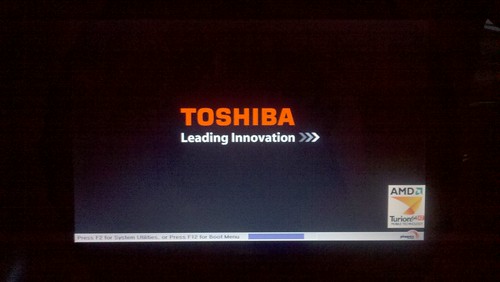 This is not exactly the same screen, but the only difference is that mine does not have the AMD image, the boot tips, or anything but "Toshiba Leading Innovation" with the arrows and the typical Windows 8 spinning circle of dots.
This is not exactly the same screen, but the only difference is that mine does not have the AMD image, the boot tips, or anything but "Toshiba Leading Innovation" with the arrows and the typical Windows 8 spinning circle of dots.
I do have access to the F12 Boot menu, and have thus tried almost everything in there (as seen in the list below).
My computer is a Toshiba Satellite C850D-ST3NX1 running Windows 8 64-bit. It has an AMD Dual-Core E1-1200 Accelerated Processor with AMD Radeon HD 7310 Graphics, 4 GB of DDR3 RAM, and a 320 GB HDD.
Here's what I've tried so far, not necessarily in chronological order:
Here is the list of items that the System Restore said would be affected, and thus the changes made before failure:
Items that will be deleted:
Java 8 Update 5 (64-bit) 8.0.50
Java SE Development Kit 8 Update 5 (64-bit) 8.0.50
Realtek High Definition Audio Driver 6.0.1.7246
Security Update for Microsoft Office 2010 (KB2767915) 32-Bit Edition
Update for Microsoft Word 2010 (KB2880529) 32-Bit Edition
Items that might be restored:
Realtek High Definition Audio Driver 6.0.1.7183
Security Update for Microsoft Word 2010 (KB2863926) 32-Bit Edition
I don't have any other Windows 8 computers, so I can't make recovery disks or get good copies of files to replace my corrupted ones.
I know that I can try resetting my computer to factory settings, but if I was okay with doing that I wouldn't be here. I'll do it if no one has any other options to give me, but I'd really rather not reset my computer.
Any help is accepted and appreciated. Thanks in advance.
It then seemed to be loading up fine at first, and it came to a screen reading "Installing Windows Updates 1/1." At least, I think that's what it said, but unfortunately, I cannot recall the exact text. I thought this odd, as I had just finished installing updates, and they had been successful as far as I knew.
The computer then restarted itself again right after that install screen had disappeared. This is where things get really bad. Right after the "Toshiba Leading Innovation" screen loads for a bit, the screen goes black and restarts. The Toshiba screen is then displayed again and the problem starts over. To clarify, and in case it helps, here is the screen I'm referring to:
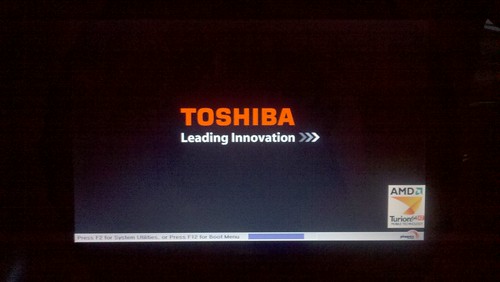
I do have access to the F12 Boot menu, and have thus tried almost everything in there (as seen in the list below).
My computer is a Toshiba Satellite C850D-ST3NX1 running Windows 8 64-bit. It has an AMD Dual-Core E1-1200 Accelerated Processor with AMD Radeon HD 7310 Graphics, 4 GB of DDR3 RAM, and a 320 GB HDD.
Here's what I've tried so far, not necessarily in chronological order:
■I've taken out the battery and held down the Power button for thirty seconds, and then reinserted the battery and restarted the computer. This accomplishes nothing.
■I've tried to do a System Restore many times. I've tried every restore point, and all of them fail, giving an "unspecified" error with the error code 0x8007051a.
■I am able to boot in Safe Mode and do things there, such as attempting a System Restore and turning off Startup Items and Services, but these things don't help.
■I am able to boot in Safe Mode with Networking, but cannot access the Internet. At least, I can't access the Internet via WiFi and I can't find an Ethernet cable.
■I've tried a System Refresh, but this fails and says no changes were made.
■I've run the System File Checker from Safe Mode and it says it could not repair some files. The log is of no use to me because I can't get access to replacements for the corrupted files.
■I've run the Automatic repair in the F12 Boot Menu's Advanced Options, and it fails.
■I've tried to restart with boot logging, but it does nothing new (that I know of).
■I've tried disabling driver signature enforcement and early-launch anti-malware protection (separately, of course). These don't do anything noticeable either.
■I've tried launching the recovery environment, and it acts like it's doing something, but then it only brings up the HDD recovery screen.
Here is the list of items that the System Restore said would be affected, and thus the changes made before failure:
Items that will be deleted:
Java 8 Update 5 (64-bit) 8.0.50
Java SE Development Kit 8 Update 5 (64-bit) 8.0.50
Realtek High Definition Audio Driver 6.0.1.7246
Security Update for Microsoft Office 2010 (KB2767915) 32-Bit Edition
Update for Microsoft Word 2010 (KB2880529) 32-Bit Edition
Items that might be restored:
Realtek High Definition Audio Driver 6.0.1.7183
Security Update for Microsoft Word 2010 (KB2863926) 32-Bit Edition
I don't have any other Windows 8 computers, so I can't make recovery disks or get good copies of files to replace my corrupted ones.
I know that I can try resetting my computer to factory settings, but if I was okay with doing that I wouldn't be here. I'll do it if no one has any other options to give me, but I'd really rather not reset my computer.
Any help is accepted and appreciated. Thanks in advance.


 : _% complete." The percentage goes up to 100 and then the boot loop continues, each time bringing that disk scan percentage to 100. I can only assume that the disk check is failing, considering it does it over and over. I suppose I'll just boot in safe mode and finish your suggestions.
: _% complete." The percentage goes up to 100 and then the boot loop continues, each time bringing that disk scan percentage to 100. I can only assume that the disk check is failing, considering it does it over and over. I suppose I'll just boot in safe mode and finish your suggestions. 