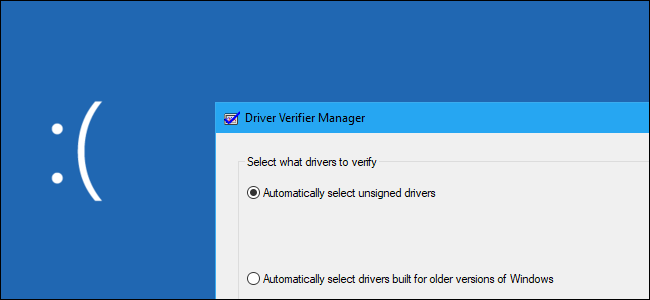My computer is randomly crashing. It used to only crash once in forever so I didn't think much of it, but now it crashed within a few minutes of startup at best. Sometimes it crashes and restarts from the login screen. I tried to reinstall windows and it crashed after the download was done and the install was at 1-2%.
The only time it seems to not crash is when I am in safe mode. I've run games in safemode even and no problem. Not sure what the problem is. I've tried updating drivers and running a few diagnostics but nothing shows up. On the reliabiliaty monitor, it only says windows was not shut down properly.
Any help you can give is much appreciated! Thanks
Edit to include pc build*
OS windows 10 64bit
cpu: Intel core i7-4790k CPU @ 4.00 GHz
Motherboard: asus Z97 pro
GPU: GTX 970
Power supply: TS XFX 550
Drive 1 (OS): samsung ssd evo 850 SCSI
Drive 2: WDC WD1003FZEX-00MK2 SCSI
Not sure what else needed.
The only time it seems to not crash is when I am in safe mode. I've run games in safemode even and no problem. Not sure what the problem is. I've tried updating drivers and running a few diagnostics but nothing shows up. On the reliabiliaty monitor, it only says windows was not shut down properly.
Any help you can give is much appreciated! Thanks
Edit to include pc build*
OS windows 10 64bit
cpu: Intel core i7-4790k CPU @ 4.00 GHz
Motherboard: asus Z97 pro
GPU: GTX 970
Power supply: TS XFX 550
Drive 1 (OS): samsung ssd evo 850 SCSI
Drive 2: WDC WD1003FZEX-00MK2 SCSI
Not sure what else needed.
Last edited: