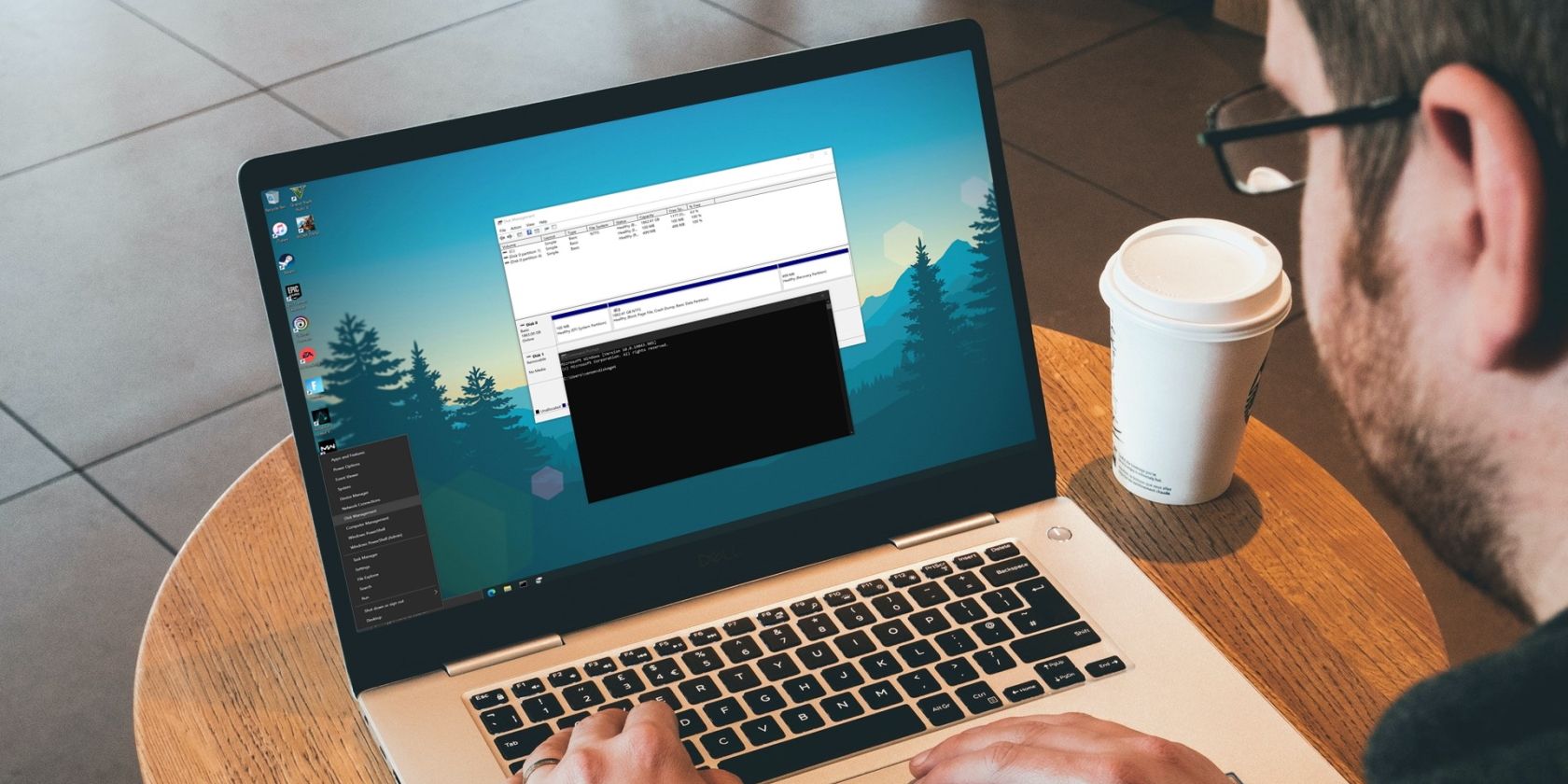I have an HP Omen GT13XX desktop computer. My C: drive is only 250GB, but I have 2 other dives, D: & E: that are 1TB each (I added the E: when I purchased the computer). Both D & E have almost 500GB of free space on each drive.
I'm getting messages saying my C: drive is full. When I check properties it usually indicates it's full, or close to full. Sometime it shows up to 10GB of free space, Very erratic.
I'd like, if possible,to move/clone my C: to either D: or E: and then use that as my C: drive.
Is this possible and what's the best way to do this.
Thanks for your advice and help.
Zoltan
I'm getting messages saying my C: drive is full. When I check properties it usually indicates it's full, or close to full. Sometime it shows up to 10GB of free space, Very erratic.
I'd like, if possible,to move/clone my C: to either D: or E: and then use that as my C: drive.
Is this possible and what's the best way to do this.
Thanks for your advice and help.
Zoltan