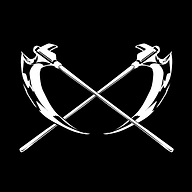progress update, I ran into problems with the 2nd Windows 11 install, its just an experiment so I could just reformat it. but I decided to try and fix it in order to learn how to deal with this.
where that Windows 11 wouldnt boot at all. but the other Windows versions would boot. but I had to go via the Linux boot to reach them as that 11 was the default boot and was bricked up!
after a lot of failed experiments, I got Windows 11 to boot, via booting with the Windows 11 boot bluray, and selecting R for repair at the start, eventually reaching "startup repair", which then allows me to select any Windows install. now the identical looking options from when you boot to Windows, where it shows the various Windows versions, and then another option which you then click, and navigate from there, that
only allows you to repair the current default version, so is no use. it skips a step which the installation bluray gives when you click R for repair. they should have a V option also for vendetta!
now after this, Windows 11 did boot, but I then found that Notepad no longer worked!
to deal with that, I had to run Setup.exe from the Windows 11 bluray, from the problem Windows 11 desktop, and then select an option that preserves data and programs. that took hours to complete, I could tell it hadnt frozen up by looking at properties for C:\ where I could see the bytesize was continually growing. eg at one point it was stuck at 46% for ages, but the bytesize was continually increasing. so that is just an ineffective progress indicator rather than no progress.
now long before the repair finished, Notepad started functioning!
much later, I went to bed, and at some point I thought the repair had crashed. but in fact the screensaver had activated!
most of the tips online are only for fixing a Windows install that boots to the desktop, when it doesnt boot at all, the above MO works. I am going to try this later to fix the 2nd Windows 10 install, as that one had problems, and I will photograph every step, and thus will test if it works as it will need the Windows 10 bluray which might not be the same. I will test both MOs that worked for Windows 11. in particular I want to see if the current installs of software are preserved, after each of the 2 stages.
this way when I do the permanent installs, I will know how to get out of jeopardy.
its lucky I decided to do these temporary installs, as I have gotten into major jeopardy en route and found how to sneak around the jeopardy, sometimes too late!
I learnt also how to make icons remain at the top of the desktop, which is to right click on the desktop and select View, and deselect the auto arrange and align icon options. then I can put the more useful icons at the top edge.
I have found for example that if I copy the mobo flash drive to a directory, that the mobo installation mostly instals, but one installation fails. I have now copied all that stuff to a bluray at the top level, and will see whether it all installs from the bluray.
when I installed Windows I gave all passwords as nothing, ie the empty string, that way any request for password I just press return!
I have just now migrated everything from the other 2T M.2 to the 4T M.2, as I have a futher experiment later, which is to put at least one windows install on that M.2, to see what happens when Windows is installed on more than one drive. I will also leave a dummy partition in place on that M.2 to see what happens to it if I install Windows.
Before I install the permanent installs, I will do a compressed sector backup of the entire 2T M.2 drive with all the OSes to the 4T drive. then reformat and begin the permanent installs.
with the Linux Mint 21.1 install, which includes a lot of stuff, I can only see the sizes of the partitions from Linux, Windows doesnt show how much in use. I found that only 19G is in use. so for the 2nd Linux Mint install, which is the next work, I will give 100G or less, eg maybe 50G. with the permanent installs, I can thus set say 512G for win10, win11, 100G for Linux, and then still have enough room for maybe a future Win12, and Win13, and meanwhile maybe some scratch installs of Win10 and Win11.
before reformatting, I also want to test what happens if I just delete one of the Windows install partitions, will the other instals work?
if that works, I will then delete a Linux installation partition, and see what happens.
and eg what happens to the Linux loader called Ubuntu.
if everything goes to pot, hopefully it doesnt matter, as I can maybe reformat the entire disk, as long as I can still arrange for the Windows bluray to boot.
what are your arguments for and or against this specific product?
does the product supply the water, or you have to supply that?
some years ago I bought a water distiller, its very useful eg for steam irons, as tap water will soon block up a steam iron. someone gave me a blocked up steam iron, and using distilled water, it soon cleared up!
I use the distilled water with lint free cloth from ebay also for cleaning monitors and glass eg mirrors. as it leaves no residue.
at the moment I use the Linux shell for cloning, namely the dd command, which treats disk hardware as if it were a file. where an SSD will be something like /dev/sda but the M.2 drives have more complicated names, but also of the form /dev/??????
but you mustnt clone the current Linux disk, to do that, I run the Linux try without installing DVD, eg when I clone the entire drive with OSes I will do that from the try without installing DVD, to avoid coherency problems. eventually I might try the backup software which USAFRet recommended as that is probably much more efficient. I have to regulate the new things I do, to introduce one at a time gradually.
ok, I did check, with Games Mode, you cant set the amount, where UMA Frame Buffer Size is ghosted:
http://www.directemails.info/tom/graphics_card/UEFI_Game_Mode_no_options.jpg
if you press + repeatedly, each is ghosted till you reach Force,
http://www.directemails.info/tom/graphics_card/UEFI_force.jpg
then if I click the UMA Frame Buffer Size I get this menu:
http://www.directemails.info/tom/graphics_card/UEFI_force_options.jpg
and then after selecting 16G I get this:
http://www.directemails.info/tom/graphics_card/UEFI_force_16G.jpg
note that increasing things doesnt necessarily make them better, eg larger memory can be worse for caches, so with such things, one needs to benchmark what allegedly is better, to confirm or deny if it really is better.
that is then the problem, that if you are going to buy some upmarket DDR5 machine, you dont want to then ruin the dream with 2 x 16GB!
because 16GB is more an upmarket machine of long ago!
but the 2 x 16GB may be alright if its for free, as you can then delay buying a larger amount of memory.
for ordinary uses it will be fine, but software will start using too much memory, eg a bluray burner will store the entire bluray in memory and will want 25GB just for that, and then you'll need maybe 8G for all the software, which then is 33GB. thus probably 64GB is the minimum to consider. the bluray burner software I got by Cyberlink, copies all the source files to a temporary directory in C:\, which is a bit inefficient. I am sure the Roxio software for my 2010 PC just left the source files where they are, but I am not 100% sure.
but the 16GB mentioned earlier, is that entirely for the iGPU?
the 4060 has an unchangeable onboard 8GB?
yes, the sounds being produced were unbearable, and setting voltage to 0 was the only satisfactory option.
ah yes, but you dont know why I selected 65C!
I looked at the temperature graph when all fans at full power, and even with all at full power the graph would hover a small margin below 65C, so it is futile with my system to cool below 65C as it wont work.
so instead to start cooling only when it goes a small margin beyond the normal range, but because low voltages cause the fans to try to power up then fail, then try to power up then fail, repeatedly a bit like a fluorescent light where the starter is kaput, or a bit like in the film ELF where Santa Claus' sleigh wont take off because not enough people believe in santa, the sleigh is powered by people's belief in Santa!
I think those supplied profiles are nonsense, with my system they are unusable garbage.
just the CPU one I have left unchanged as that one works out of the box.
120mm could be a way to mitigate the lack of space for the base fan for my system here, at the moment I mitigated by removing the lower 3.5" cage.
false
false
false
I think these are all wild guesses!
the annoying sound is entirely what Aeacus said, which is that the voltage isnt enough to start the motor spinning, there will be some minimum force needed to spin them successfully,
this is a general problem that occurs in the real world, but the only example I can think of is the defunct fluorescent light starter, which leads to the light making these continual sounds as it tries to unsuccessfully start the light, where the light is "on the blink".
Aeacus probably can confirm or deny this, but probably both the fluorescent starter and the fans are relying on capacitors, and the problem is the capacitor charging up till it has enough charge to send some to the next part of the system, but it isnt enough, and it starts charging up again. that is my conjecture!
I dont know if the fluorescent starters rely on capacitors, but they look suspiciously like capacitors!
where that Windows 11 wouldnt boot at all. but the other Windows versions would boot. but I had to go via the Linux boot to reach them as that 11 was the default boot and was bricked up!
after a lot of failed experiments, I got Windows 11 to boot, via booting with the Windows 11 boot bluray, and selecting R for repair at the start, eventually reaching "startup repair", which then allows me to select any Windows install. now the identical looking options from when you boot to Windows, where it shows the various Windows versions, and then another option which you then click, and navigate from there, that
only allows you to repair the current default version, so is no use. it skips a step which the installation bluray gives when you click R for repair. they should have a V option also for vendetta!
now after this, Windows 11 did boot, but I then found that Notepad no longer worked!
to deal with that, I had to run Setup.exe from the Windows 11 bluray, from the problem Windows 11 desktop, and then select an option that preserves data and programs. that took hours to complete, I could tell it hadnt frozen up by looking at properties for C:\ where I could see the bytesize was continually growing. eg at one point it was stuck at 46% for ages, but the bytesize was continually increasing. so that is just an ineffective progress indicator rather than no progress.
now long before the repair finished, Notepad started functioning!
much later, I went to bed, and at some point I thought the repair had crashed. but in fact the screensaver had activated!
most of the tips online are only for fixing a Windows install that boots to the desktop, when it doesnt boot at all, the above MO works. I am going to try this later to fix the 2nd Windows 10 install, as that one had problems, and I will photograph every step, and thus will test if it works as it will need the Windows 10 bluray which might not be the same. I will test both MOs that worked for Windows 11. in particular I want to see if the current installs of software are preserved, after each of the 2 stages.
this way when I do the permanent installs, I will know how to get out of jeopardy.
its lucky I decided to do these temporary installs, as I have gotten into major jeopardy en route and found how to sneak around the jeopardy, sometimes too late!
I learnt also how to make icons remain at the top of the desktop, which is to right click on the desktop and select View, and deselect the auto arrange and align icon options. then I can put the more useful icons at the top edge.
I have found for example that if I copy the mobo flash drive to a directory, that the mobo installation mostly instals, but one installation fails. I have now copied all that stuff to a bluray at the top level, and will see whether it all installs from the bluray.
when I installed Windows I gave all passwords as nothing, ie the empty string, that way any request for password I just press return!
I have just now migrated everything from the other 2T M.2 to the 4T M.2, as I have a futher experiment later, which is to put at least one windows install on that M.2, to see what happens when Windows is installed on more than one drive. I will also leave a dummy partition in place on that M.2 to see what happens to it if I install Windows.
Before I install the permanent installs, I will do a compressed sector backup of the entire 2T M.2 drive with all the OSes to the 4T drive. then reformat and begin the permanent installs.
with the Linux Mint 21.1 install, which includes a lot of stuff, I can only see the sizes of the partitions from Linux, Windows doesnt show how much in use. I found that only 19G is in use. so for the 2nd Linux Mint install, which is the next work, I will give 100G or less, eg maybe 50G. with the permanent installs, I can thus set say 512G for win10, win11, 100G for Linux, and then still have enough room for maybe a future Win12, and Win13, and meanwhile maybe some scratch installs of Win10 and Win11.
before reformatting, I also want to test what happens if I just delete one of the Windows install partitions, will the other instals work?
if that works, I will then delete a Linux installation partition, and see what happens.
and eg what happens to the Linux loader called Ubuntu.
if everything goes to pot, hopefully it doesnt matter, as I can maybe reformat the entire disk, as long as I can still arrange for the Windows bluray to boot.
That specific one is Thermaltake Pacific W7 Plus CPU water block,
specs: https://www.thermaltake.com/pacific-w7-plus-cpu-water-block.html
It is just a small part of custom water cooling loop. Once completed, there will be tubing going to and from CPU water block.
It would look like so:


G.Skill Flare X5 (2x 16GB) 5600 Mhz kit is the freebie one he showcases briefly.
Specs: https://www.gskill.com/product/165/396/1661842219/F5-5600J3036D16GX2-FX5
what are your arguments for and or against this specific product?
does the product supply the water, or you have to supply that?
some years ago I bought a water distiller, its very useful eg for steam irons, as tap water will soon block up a steam iron. someone gave me a blocked up steam iron, and using distilled water, it soon cleared up!
I use the distilled water with lint free cloth from ebay also for cleaning monitors and glass eg mirrors. as it leaves no residue.
I have to study that sometime, but I need to do a lot of other things that I need to do sometime first!For cloning Samsung has different dedicated software: Samsung Data Migration Tool. It's one of the best out there (if not the best).
at the moment I use the Linux shell for cloning, namely the dd command, which treats disk hardware as if it were a file. where an SSD will be something like /dev/sda but the M.2 drives have more complicated names, but also of the form /dev/??????
but you mustnt clone the current Linux disk, to do that, I run the Linux try without installing DVD, eg when I clone the entire drive with OSes I will do that from the try without installing DVD, to avoid coherency problems. eventually I might try the backup software which USAFRet recommended as that is probably much more efficient. I have to regulate the new things I do, to introduce one at a time gradually.
Have you actually looked if you can define any amount, or does UEFi give you some options (e.g 6-8) in different sizes?
Since usually, there are predefined options and one just can't allocate all available RAM to iGPU.
ok, I did check, with Games Mode, you cant set the amount, where UMA Frame Buffer Size is ghosted:
http://www.directemails.info/tom/graphics_card/UEFI_Game_Mode_no_options.jpg
if you press + repeatedly, each is ghosted till you reach Force,
http://www.directemails.info/tom/graphics_card/UEFI_force.jpg
then if I click the UMA Frame Buffer Size I get this menu:
http://www.directemails.info/tom/graphics_card/UEFI_force_options.jpg
and then after selecting 16G I get this:
http://www.directemails.info/tom/graphics_card/UEFI_force_16G.jpg
note that increasing things doesnt necessarily make them better, eg larger memory can be worse for caches, so with such things, one needs to benchmark what allegedly is better, to confirm or deny if it really is better.
there are different forms of benchmarking, the one is to use a benchmark program eg unigine, and with the Amiga I think there was one called Sysinfo, which would place your system's ratings against some standard ones eg factory supplied Amiga 1200, Amiga 4000 etc. But the other is to do personal benchmarking, which is where you try something ad hoc. there are 2 forms of personal benchmarking:
1. doing a real task, eg with disk drives to do a sector backup of a drive.
2. doing a contrived task, eg an assortment of dummy files of different sizes, or eg to do a file by file copy of the Windows system partition, usually C:\, where its a real directory, but where the task is contrived as doing a file level backup of Windows is of limited value. I would categorise this latter one as less contrived.
one of the differences between older people and younger people, is older people tend to consider realistic scenarios, whereas younger people get caught up in unrealistic contrived scenarios. the older person will look at a circumstance, and consider for each part a realistic option. eg if you say to an older person "what would you do if someone gave you $10m and a jumbo jet", the older person will say "someone wont give me that, it is unrealistic". a realistic scenario is someone gives them $100 and an unrepairable bicycle.
for an assortment of dummy files, it would be best to eg fill these with repeatable random numbers, eg use a pseudo random number generator with seed. where the same seed value generates the same sequence. that way you can verify the files copied correctly and also it wrecks any compression, as random numbers generally wont compress. compression only works where there is order which gets factored out to chaos. a well compressed file should look like total chaos. With Windows you can make a partition increase capacity via compression. it would need benchmarking to determine if this is faster than uncompressed for a specific disk arrangement. its all a question of whether the latency of compressing is faster than the latency of writing a bigger file! eg compressed sector backups to the M.2 drive are hours faster than uncompressed on this machine. but with my Amiga 1200, compressed copying was much slower than uncompressed.
or you can use realistic files, such as all the photos of your camera, which for me is some gigabytes as I photograph in max resolution.
to benchmark different systems across the internet, the benchmarking needs to be standardised, which is then things like unigine. but any test at all yields information. its like to understand a country, you could follow some protocol, to spend a year touring the country. but even if you just never go beyond the airport departure lounge on a transit flight, that also yields information.
with a benchmark, you need to be careful about copying the same file repeatedly, as the source file may well get cached, and if small, the repeated destination files could also get cached, where the target disk is unchanged. doing a real task is more useful as that gives a realistic indication.
with that fake 64T drive, when I copied files, they'd be there, but in fact only in the Linux or Windows disk caches! if I rebooted, the files vanished!
when Apple was PPC based, Adobe would optimise say jpeg loading, and show this was faster than Windows, but the thing is most people arent even aware that such things take time. they load the jpeg, and think the computer is busy, they expect everything to take ages, and Windows by default hides the jpeg suffix, so for them its just a photo and Adobe's benchmarks are over their heads! Eventually Adobe made their wares available for Windows, and Apple became Intel based.
1. doing a real task, eg with disk drives to do a sector backup of a drive.
2. doing a contrived task, eg an assortment of dummy files of different sizes, or eg to do a file by file copy of the Windows system partition, usually C:\, where its a real directory, but where the task is contrived as doing a file level backup of Windows is of limited value. I would categorise this latter one as less contrived.
one of the differences between older people and younger people, is older people tend to consider realistic scenarios, whereas younger people get caught up in unrealistic contrived scenarios. the older person will look at a circumstance, and consider for each part a realistic option. eg if you say to an older person "what would you do if someone gave you $10m and a jumbo jet", the older person will say "someone wont give me that, it is unrealistic". a realistic scenario is someone gives them $100 and an unrepairable bicycle.
for an assortment of dummy files, it would be best to eg fill these with repeatable random numbers, eg use a pseudo random number generator with seed. where the same seed value generates the same sequence. that way you can verify the files copied correctly and also it wrecks any compression, as random numbers generally wont compress. compression only works where there is order which gets factored out to chaos. a well compressed file should look like total chaos. With Windows you can make a partition increase capacity via compression. it would need benchmarking to determine if this is faster than uncompressed for a specific disk arrangement. its all a question of whether the latency of compressing is faster than the latency of writing a bigger file! eg compressed sector backups to the M.2 drive are hours faster than uncompressed on this machine. but with my Amiga 1200, compressed copying was much slower than uncompressed.
or you can use realistic files, such as all the photos of your camera, which for me is some gigabytes as I photograph in max resolution.
to benchmark different systems across the internet, the benchmarking needs to be standardised, which is then things like unigine. but any test at all yields information. its like to understand a country, you could follow some protocol, to spend a year touring the country. but even if you just never go beyond the airport departure lounge on a transit flight, that also yields information.
with a benchmark, you need to be careful about copying the same file repeatedly, as the source file may well get cached, and if small, the repeated destination files could also get cached, where the target disk is unchanged. doing a real task is more useful as that gives a realistic indication.
with that fake 64T drive, when I copied files, they'd be there, but in fact only in the Linux or Windows disk caches! if I rebooted, the files vanished!
when Apple was PPC based, Adobe would optimise say jpeg loading, and show this was faster than Windows, but the thing is most people arent even aware that such things take time. they load the jpeg, and think the computer is busy, they expect everything to take ages, and Windows by default hides the jpeg suffix, so for them its just a photo and Adobe's benchmarks are over their heads! Eventually Adobe made their wares available for Windows, and Apple became Intel based.
where he got those DDR5's for free,
I didnt catch what capacity those freebie ones were. with time the higher capacity ones will become cheaper, and noone will buy the lower capacity ones!
G.Skill Flare X5 (2x 16GB) 5600 Mhz kit is the freebie one he showcases briefly.
Specs: https://www.gskill.com/product/165/396/1661842219/F5-5600J3036D16GX2-FX5
that is then the problem, that if you are going to buy some upmarket DDR5 machine, you dont want to then ruin the dream with 2 x 16GB!
because 16GB is more an upmarket machine of long ago!
but the 2 x 16GB may be alright if its for free, as you can then delay buying a larger amount of memory.
for ordinary uses it will be fine, but software will start using too much memory, eg a bluray burner will store the entire bluray in memory and will want 25GB just for that, and then you'll need maybe 8G for all the software, which then is 33GB. thus probably 64GB is the minimum to consider. the bluray burner software I got by Cyberlink, copies all the source files to a temporary directory in C:\, which is a bit inefficient. I am sure the Roxio software for my 2010 PC just left the source files where they are, but I am not 100% sure.
As i said, 2 GB is plenty for iGPU. Your dGPU (RTX 4060) has 8 GB of dedicated VRAM, separate from the rest of the system.
but the 16GB mentioned earlier, is that entirely for the iGPU?
the 4060 has an unchangeable onboard 8GB?
This was discussed and solution was found. Earlier in this topic:
yes, the sounds being produced were unbearable, and setting voltage to 0 was the only satisfactory option.
I wouldn't neccessarily want temps to go up to 65C. But i didn't make a bespoke profile, i just edited slightly the profile i was already happy with.
ah yes, but you dont know why I selected 65C!
I looked at the temperature graph when all fans at full power, and even with all at full power the graph would hover a small margin below 65C, so it is futile with my system to cool below 65C as it wont work.
so instead to start cooling only when it goes a small margin beyond the normal range, but because low voltages cause the fans to try to power up then fail, then try to power up then fail, repeatedly a bit like a fluorescent light where the starter is kaput, or a bit like in the film ELF where Santa Claus' sleigh wont take off because not enough people believe in santa, the sleigh is powered by people's belief in Santa!
I think those supplied profiles are nonsense, with my system they are unusable garbage.
just the CPU one I have left unchanged as that one works out of the box.
1x120mm Noctua NF-S12B Redux-1200 exhaust
120mm could be a way to mitigate the lack of space for the base fan for my system here, at the moment I mitigated by removing the lower 3.5" cage.
falseThe reason that annoying sound exists probably has to do with the combination of case fans,
case,
false
falseroom size,
location of PC in the room,
false
and maybe the alignment of Jupiter as well.
false
I think these are all wild guesses!
the annoying sound is entirely what Aeacus said, which is that the voltage isnt enough to start the motor spinning, there will be some minimum force needed to spin them successfully,
this is a general problem that occurs in the real world, but the only example I can think of is the defunct fluorescent light starter, which leads to the light making these continual sounds as it tries to unsuccessfully start the light, where the light is "on the blink".
Aeacus probably can confirm or deny this, but probably both the fluorescent starter and the fans are relying on capacitors, and the problem is the capacitor charging up till it has enough charge to send some to the next part of the system, but it isnt enough, and it starts charging up again. that is my conjecture!
I dont know if the fluorescent starters rely on capacitors, but they look suspiciously like capacitors!