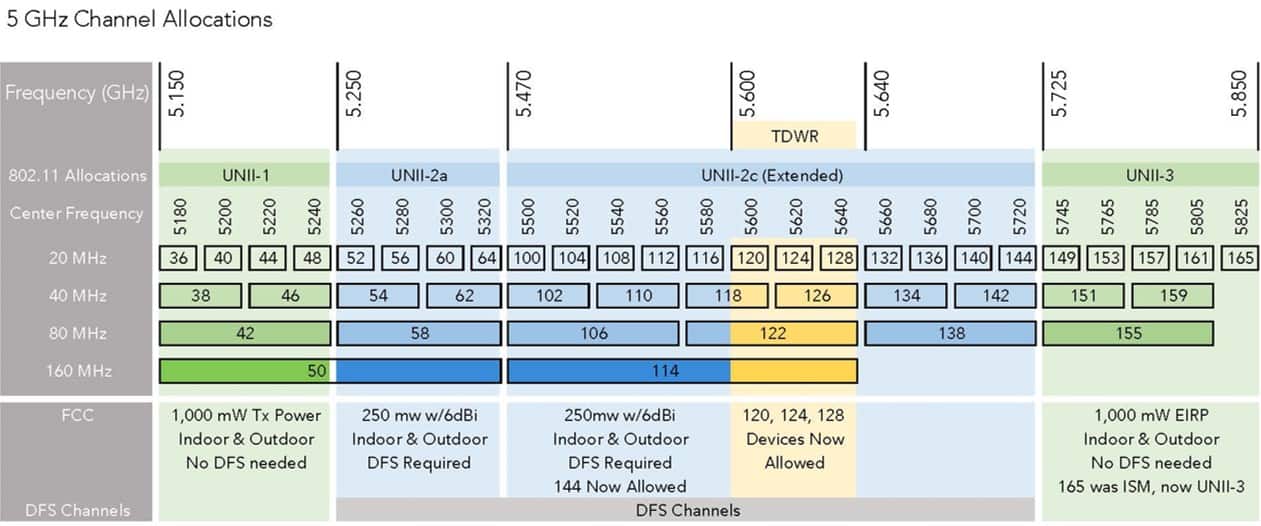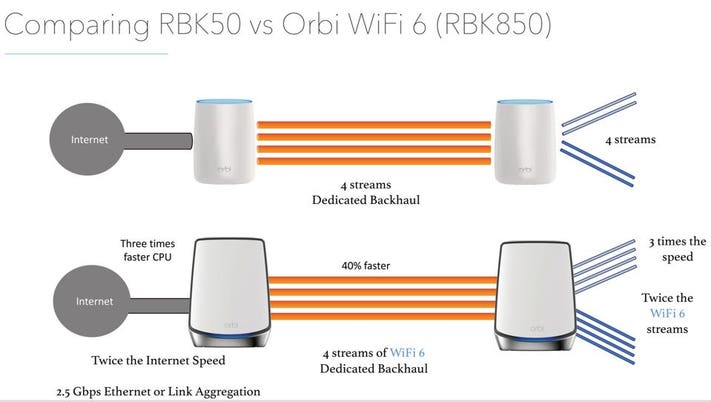Hi
First my Broadband:
Sky Superfast : FTTC /LLU : max "guaranteed" speed - 60mbps : OpenReach box = Mk4 with separate sockets for Phone and Broadband cables : installed in 90's std brick 4-bed detached property
Using 3 x Android S10+ Smartphones, 3 Android Tablets, Nest, Amazon Alexa's x 3, 2 Windows Laptops and 1 Windows PC, Home Entertainment Kit - various.
I have set the 3 x SSID's on each of the 3 Bands: - the 2.4GHz and the 1st 5GHz named the same as before "SKYxxxxx" and "SKYxxxxx 5GHz", for ease of re-connection with the new Asus new kit, with the 3rd "SKYxxxxx 5GHz-2". Not sure if this is the source of my issues - see below. Not currently using the 5GHZ-2 Band - not even sure if the AiMesh recognises it to maximise coverage etc.
I had been having major difficulties using WiFi and took the liberty of buying two Zen XT8's and a TP-LINK TD-W9970 modem to replace the Sky SR203 router and the SE210 booster. It was relatively easy to set up, using the "Option 61 String" in the Router's WAN settings. That said it took me 3 to 4 days of constantly switching off the Sky kit and turning back on again in order to fettle the Asus Router and this probably triggered Sky's DLM to think the line is unstable. It has been up and running now for almost 5 days. Before disconnecting Sky's kit, I was almost getting 59.7mbps download speed using their "Maintenance Statistics". These don't appear to be available now so I am wondering if the Asus Router/Node can give me similar information? I have searched through the various GUI screens after logging into the Router but nothing it seems gives me figures to compare with. My PC is connected to the Router via Ethernet (it doesn't do Wireless) and a test today using speedtest com is showing download speeds of 55mbps - up from 50mbps after first testing 5 days ago. So this seems to show things are improving and I'm getting Wireless speeds of 30 to 45 mbps depending on the room when testing.
However the issues are: -
1. Sky Mini Box Droputs - there are 4 mini boxes in the house and you can be watching satisfactorily then suddenly the picture freezes, then a blue screen suggesting the Network is reset. Leaving things alone at this point usually results in normality after a minute or so - this continues several times.
2. When connecting to websites wirelessly there's a minute or so before connection is made. It is the same when trying to connect devices wirelessly, they tend not to initially respond but if you try again after a few seconds it results in connection.
When using Sky's kit, we had issue 2. but even worse but not issue 1. which is now probably due to the Sky mini boxes now using the 2.4 GHz Band rather than the former 5GHz mesh. The Sky Q box is ethernet connected.
I think both these issues are related and may be due to me not connecting up the new AiMesh correctly and/or not naming the SSID's in the correct manner. After setting up the Node it is now wirelessly connected to the Router and positioned where I previously had the Booster.
Please can someone comment on my issues, how to get "Line Stats" - do I need to access the Modem? and how to set up the AiMesh for optimal coverage through my house. Given the cost of the 2 Zens and the TP-Link (almost £400) I would expect better than I'm getting. Apologies for the length of this post, just wanted to make sure all information is available.
Thanks
First my Broadband:
Sky Superfast : FTTC /LLU : max "guaranteed" speed - 60mbps : OpenReach box = Mk4 with separate sockets for Phone and Broadband cables : installed in 90's std brick 4-bed detached property
Using 3 x Android S10+ Smartphones, 3 Android Tablets, Nest, Amazon Alexa's x 3, 2 Windows Laptops and 1 Windows PC, Home Entertainment Kit - various.
I have set the 3 x SSID's on each of the 3 Bands: - the 2.4GHz and the 1st 5GHz named the same as before "SKYxxxxx" and "SKYxxxxx 5GHz", for ease of re-connection with the new Asus new kit, with the 3rd "SKYxxxxx 5GHz-2". Not sure if this is the source of my issues - see below. Not currently using the 5GHZ-2 Band - not even sure if the AiMesh recognises it to maximise coverage etc.
I had been having major difficulties using WiFi and took the liberty of buying two Zen XT8's and a TP-LINK TD-W9970 modem to replace the Sky SR203 router and the SE210 booster. It was relatively easy to set up, using the "Option 61 String" in the Router's WAN settings. That said it took me 3 to 4 days of constantly switching off the Sky kit and turning back on again in order to fettle the Asus Router and this probably triggered Sky's DLM to think the line is unstable. It has been up and running now for almost 5 days. Before disconnecting Sky's kit, I was almost getting 59.7mbps download speed using their "Maintenance Statistics". These don't appear to be available now so I am wondering if the Asus Router/Node can give me similar information? I have searched through the various GUI screens after logging into the Router but nothing it seems gives me figures to compare with. My PC is connected to the Router via Ethernet (it doesn't do Wireless) and a test today using speedtest com is showing download speeds of 55mbps - up from 50mbps after first testing 5 days ago. So this seems to show things are improving and I'm getting Wireless speeds of 30 to 45 mbps depending on the room when testing.
However the issues are: -
1. Sky Mini Box Droputs - there are 4 mini boxes in the house and you can be watching satisfactorily then suddenly the picture freezes, then a blue screen suggesting the Network is reset. Leaving things alone at this point usually results in normality after a minute or so - this continues several times.
2. When connecting to websites wirelessly there's a minute or so before connection is made. It is the same when trying to connect devices wirelessly, they tend not to initially respond but if you try again after a few seconds it results in connection.
When using Sky's kit, we had issue 2. but even worse but not issue 1. which is now probably due to the Sky mini boxes now using the 2.4 GHz Band rather than the former 5GHz mesh. The Sky Q box is ethernet connected.
I think both these issues are related and may be due to me not connecting up the new AiMesh correctly and/or not naming the SSID's in the correct manner. After setting up the Node it is now wirelessly connected to the Router and positioned where I previously had the Booster.
Please can someone comment on my issues, how to get "Line Stats" - do I need to access the Modem? and how to set up the AiMesh for optimal coverage through my house. Given the cost of the 2 Zens and the TP-Link (almost £400) I would expect better than I'm getting. Apologies for the length of this post, just wanted to make sure all information is available.
Thanks