Mobo; Asus Strix z270i (Mobo is boot in UEFI-based system)
Boot drive: Samsung 850 EVO 250GB M.2-2280 Solid State Drive
HDD: Seagate 4TB ST4000DM000 (two HDD, new<no files inside> and old<lots of sentamental files>)
OS: Windows 10 Home 64bit
I have read and tried this(reference):
http://www.tomshardware.com/answers/id-2436443/modify-allocated-space-hdd.html
http://www.tomshardware.co.uk/faq/id-1981330/3tb-hard-drive-work-windows.html
http://www.tomshardware.com/answers/id-3314921/4tb-hdd-recognized-motherboard.html?58d8f099d28f0=reload
http://www.tomshardware.com/answers/id-1696373/4tb-hard-drive-2tb.html
https://www.cnet.com/forums/discussions/internal-large-capacity-hdd-still-not-being-recognized/
In the BIOS and Disk Management the 4TB is detected. But when viewing it in the Windows Explorer there is no HDD 4TB displayed.
The both 4TB HDD is formatted in GTP and NTFS.
Tried plugging it into the other two Sata ports, still negative.
However, putting both in my external enclosure the HDD is detected by my desktop PC.
When using the Disk Mangament in the desktop PC. It shows Unallocated, Right-clicking both the Unallocated and Disk x, the options are greyed out.
I have tried it in my laptop by external enclosure. The HDD is usable there .
What I want is for the HDD to connected directly to my mobo and not by USB to SATA.
My HDD is already GPT and NTFS.
Mobo is UEFI.
Tried switching the 2 4TB in the other 2 sata ports, due to the M.2. Still no change.
Check the BIOS is Up-to-date.
Drivers and chipset is also up-to-date.
If there other solution I might have missed, please comment.
Thanks.
BIOS is up-to-date. I have check for the latest BIOS, the latest update is for Optane.

Device Manager: The 2 4TB is detected.
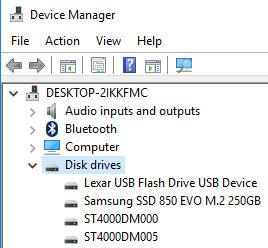
Disk Managment: Changing the drive letter is not clickable(greyed out).
Please Take note. I did not partition my 2 4TB this way, I partitioned it as a WHOLE.





Boot drive: Samsung 850 EVO 250GB M.2-2280 Solid State Drive
HDD: Seagate 4TB ST4000DM000 (two HDD, new<no files inside> and old<lots of sentamental files>)
OS: Windows 10 Home 64bit
I have read and tried this(reference):
http://www.tomshardware.com/answers/id-2436443/modify-allocated-space-hdd.html
http://www.tomshardware.co.uk/faq/id-1981330/3tb-hard-drive-work-windows.html
http://www.tomshardware.com/answers/id-3314921/4tb-hdd-recognized-motherboard.html?58d8f099d28f0=reload
http://www.tomshardware.com/answers/id-1696373/4tb-hard-drive-2tb.html
https://www.cnet.com/forums/discussions/internal-large-capacity-hdd-still-not-being-recognized/
In the BIOS and Disk Management the 4TB is detected. But when viewing it in the Windows Explorer there is no HDD 4TB displayed.
The both 4TB HDD is formatted in GTP and NTFS.
Tried plugging it into the other two Sata ports, still negative.
However, putting both in my external enclosure the HDD is detected by my desktop PC.
When using the Disk Mangament in the desktop PC. It shows Unallocated, Right-clicking both the Unallocated and Disk x, the options are greyed out.
I have tried it in my laptop by external enclosure. The HDD is usable there .
What I want is for the HDD to connected directly to my mobo and not by USB to SATA.
My HDD is already GPT and NTFS.
Mobo is UEFI.
Tried switching the 2 4TB in the other 2 sata ports, due to the M.2. Still no change.
Check the BIOS is Up-to-date.
Drivers and chipset is also up-to-date.
If there other solution I might have missed, please comment.
Thanks.
BIOS is up-to-date. I have check for the latest BIOS, the latest update is for Optane.

Device Manager: The 2 4TB is detected.
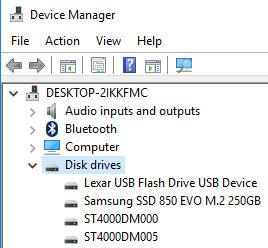
Disk Managment: Changing the drive letter is not clickable(greyed out).
Please Take note. I did not partition my 2 4TB this way, I partitioned it as a WHOLE.






