Question A grey box appears and then disappears when signing into MS Account
- Thread starter VASIC
- Start date
You are using an out of date browser. It may not display this or other websites correctly.
You should upgrade or use an alternative browser.
You should upgrade or use an alternative browser.
Solution
Fixed! 😵
Here's how if someone is struggling too:
WIN+R, type netplwiz, click Add, type your MS Mail, and change privileges from Standard user to Administrator. Now, sign out from your current account and switch to a new one. Set it up, back up some data (if needed) from your old account, and remove the old one.
That's it.
This solved the grey box issue, and the Office error too! Finally.
Here's how if someone is struggling too:
WIN+R, type netplwiz, click Add, type your MS Mail, and change privileges from Standard user to Administrator. Now, sign out from your current account and switch to a new one. Set it up, back up some data (if needed) from your old account, and remove the old one.
That's it.
This solved the grey box issue, and the Office error too! Finally.
Colif
Win 11 Master
It doesn't. I have already tried to fix problem reading that.
This issue still persists! Now I have trouble installing Office (getting 30175 error), and I think I'm getting that error because of this issue.
This https://support.microsoft.com/en-us...g-office-31961485-40a7-4402-b13d-16344c4778e4 doesn't help! I've tried everything that I found on the Microsoft Support site.
Any help? Please!
This https://support.microsoft.com/en-us...g-office-31961485-40a7-4402-b13d-16344c4778e4 doesn't help! I've tried everything that I found on the Microsoft Support site.
Any help? Please!
Colif
Win 11 Master
what happens after the grey screen?
it could be you have a problem with your user account - https://answers.microsoft.com/en-us...gn-in-to/64ee5c86-c323-42ba-9805-953901ff77c1
don't know if this will help
right click start button
choose powershell (admin)
copy/paste this command into window:
Repair-WindowsImage -Online -RestoreHealth
and press enter
Then type SFC /scannow
and press enter
Restart PC if SFC fixes any files as some fixes require a restart to be implemented
First command repairs the files SFC uses to clean files, and SFC fixes system files
SFC = System File Checker. First command runs DISM - https://docs.microsoft.com/en-us/windows-hardware/manufacture/desktop/what-is-dism?view=windows-11
it could be you have a problem with your user account - https://answers.microsoft.com/en-us...gn-in-to/64ee5c86-c323-42ba-9805-953901ff77c1
don't know if this will help
right click start button
choose powershell (admin)
copy/paste this command into window:
Repair-WindowsImage -Online -RestoreHealth
and press enter
Then type SFC /scannow
and press enter
Restart PC if SFC fixes any files as some fixes require a restart to be implemented
First command repairs the files SFC uses to clean files, and SFC fixes system files
SFC = System File Checker. First command runs DISM - https://docs.microsoft.com/en-us/windows-hardware/manufacture/desktop/what-is-dism?view=windows-11
did you try this? https://support.microsoft.com/en-au...g-office-7bc4653c-d7b6-4c0b-bdd0-26daa1f695db30175 error
I tried the Powershell method, didn't work.what happens after the grey screen?
it could be you have a problem with your user account - https://answers.microsoft.com/en-us...gn-in-to/64ee5c86-c323-42ba-9805-953901ff77c1
don't know if this will help
right click start button
choose powershell (admin)
copy/paste this command into window:
Repair-WindowsImage -Online -RestoreHealth
and press enter
Then type SFC /scannow
and press enter
Restart PC if SFC fixes any files as some fixes require a restart to be implemented
First command repairs the files SFC uses to clean files, and SFC fixes system files
SFC = System File Checker. First command runs DISM - https://docs.microsoft.com/en-us/windows-hardware/manufacture/desktop/what-is-dism?view=windows-11
did you try this? https://support.microsoft.com/en-au...g-office-7bc4653c-d7b6-4c0b-bdd0-26daa1f695db
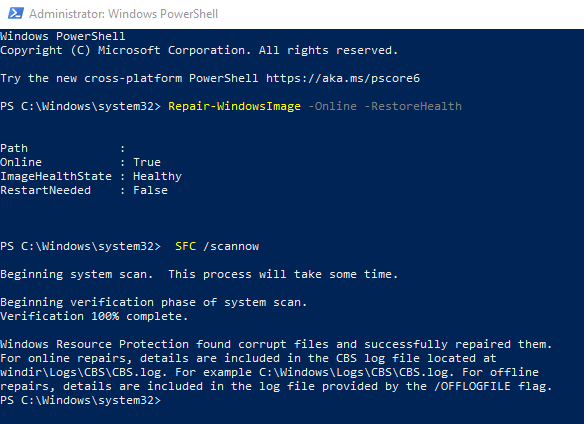
Performed a restart after this, still the same.
"it could be you have a problem with your user account - https://answers.microsoft.com/en-us...gn-in-to/64ee5c86-c323-42ba-9805-953901ff77c1" - tried this, still no luck.
"did you try this? https://support.microsoft.com/en-au...g-office-7bc4653c-d7b6-4c0b-bdd0-26daa1f695db" - yes, my antivirus software was disabled as well with MS Defender and Firewall.
Is there any way to fix this or I need to perform a new clean install? T_T
Fixed! 😵
Here's how if someone is struggling too:
WIN+R, type netplwiz, click Add, type your MS Mail, and change privileges from Standard user to Administrator. Now, sign out from your current account and switch to a new one. Set it up, back up some data (if needed) from your old account, and remove the old one.
That's it.
This solved the grey box issue, and the Office error too! Finally.
Here's how if someone is struggling too:
WIN+R, type netplwiz, click Add, type your MS Mail, and change privileges from Standard user to Administrator. Now, sign out from your current account and switch to a new one. Set it up, back up some data (if needed) from your old account, and remove the old one.
That's it.
This solved the grey box issue, and the Office error too! Finally.
TRENDING THREADS
-
Question No POST on new AM5 build - - - and the CPU & DRAM lights are on ?
- Started by Uknownflowet
- Replies: 13
-
-
-
-
Question My laptop starts reacting strangely with my WiFi ?
- Started by Trifoilum
- Replies: 1

Space.com is part of Future plc, an international media group and leading digital publisher. Visit our corporate site.
© Future Publishing Limited Quay House, The Ambury, Bath BA1 1UA. All rights reserved. England and Wales company registration number 2008885.

