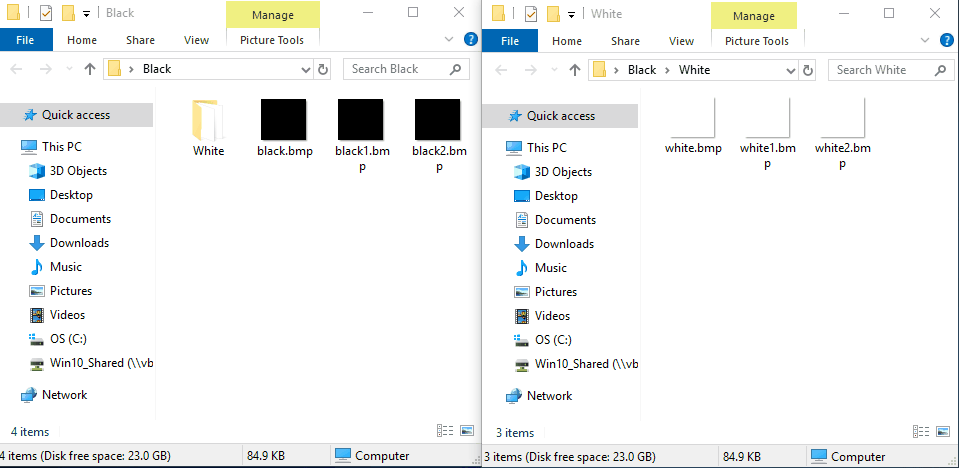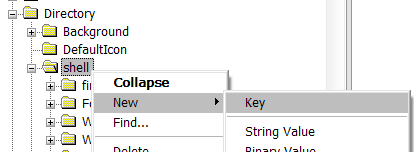Hi there,
I was wondering if there is a way to add an option to the context menu that would empty the highlighted folder(s) to the previous folder, for example: Pictures > Black > White | Right click White | Select "Empty Folder" | contents of White empties into Black; Any folders within white won't empty themselves, they'll just move with the files into black.
Perhaps this would be easier to achieve with a batch file instead though; but a context menu option would be far more convenient than opening the folder, cutting, and pasting everything; or dragging everything into a separate file explorer window.
Thank you.
I was wondering if there is a way to add an option to the context menu that would empty the highlighted folder(s) to the previous folder, for example: Pictures > Black > White | Right click White | Select "Empty Folder" | contents of White empties into Black; Any folders within white won't empty themselves, they'll just move with the files into black.
Perhaps this would be easier to achieve with a batch file instead though; but a context menu option would be far more convenient than opening the folder, cutting, and pasting everything; or dragging everything into a separate file explorer window.
Thank you.