I've factory reset my bios on every single option, everything is running on auto but still overclocks and sends my CPU 85 degrees.
As you can see the Asus extreme tuning utility doesn't give me an option to disable, only auto, manual and xmp. Resetting all options to default in bios doesn't change this.
I don't actually use AiSuite 3, but seen it on a post elsewhere, whereby there was an ability to default apply settings to stop an overclock but that was just another option I tried.
I've been having nightmare with my computer this week. It started over a week ago, my computer just died midgaming and I immediately smelt burning. After I switched it off, it would not turn back on again. After Id taken everything apart, I thought the M/board had died, I checked all the vrms and everywhere and found nothing. I took the GPU out and it fired right up.
I've just purchased a Gigabyte 1060 Super and plugged that in and it's got me back up and running. I took apart my GTX 980 Ti and I can't find anything wrong with it. No burnt capacitors, chip in good condition, I cleaned it all down and bought a new heatsink & fan to go on it, applied new thermal paste. I tried putting that back in today and it wouldn't turn on with the gpu installed so I think it's dead.
Since my computer crashed and I smelt burning, I've been having all these problems with my CPU which I never even had before and also blue screening (probably down to it throttling)
You can see in my pictures attached above, 85 degrees in the bios menu which I watched it climb to that temp. You also see that everything is set to auto. Cpu voltage is 1.088V which is also, Auto.
You have iCue and a Corsair aio. You can get rid of Cam, it's doing the same thing as iCue can/does and multiple reporting programs can be a cause of confusion on the pc and lead to errors.
If you have reset bios to optimal factory default settings, any OC or potential OC is gone. The only thing that'll override that is the Turbo-V in Aisuite which is software so gets applied after bios and windows loads. The only thing I've ever used is FanXpert, which was awesome for fan control in earlier generations.
I'd dump everything except the FanXpert from Asus. (FanXpert can be used standalone), dump cam, get iCue working for aio control, then reset bios and cmos.
I have cam installed because I have the Hue+ installed in my case. iCue is running because I have K95 RGB, M65 Pro RGB, MM800 RGB mouse at and of course the h100i GTX.
I have done a bios reset, cleared CMOS with a battery pullout and still the same.
I'm wondering if my EVGA GTX 980Ti SC ACX 2.0 is in working order but my CPU problems are what prevents it from turning on with the 980Ti installed. I'm obviously gutted to be losing my GTX980Ti SC and replacing it with a 1060 Super. Huge difference and feel like I've just lost £500. The GPU board looks brilliant, I've even gone over it with a magnifying glass and found
nothing.
I've lost all hope right now, felt like I had a real nice rig but I've gotten so disheartened with all these problems over the past week.

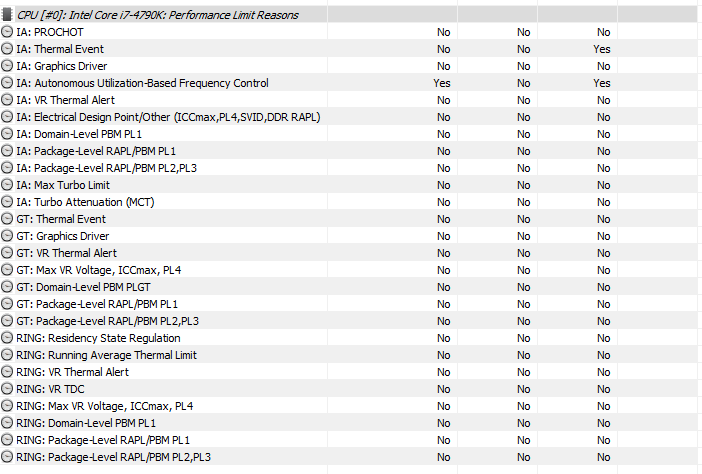


![url]](/proxy.php?image=http%3A%2F%2F%5Burl%3Dhttps%3A%2F%2Fi.imgur.com%2FjeyaWFa.jpg%5Dhttps%3A%2F%2Fi.imgur.com%2FjeyaWFa.jpg%5B%2Furl%5D&hash=8a805fbef949cfdaef097ec6973b9936)

![url]](/proxy.php?image=http%3A%2F%2F%5Burl%3Dhttps%3A%2F%2Fi.imgur.com%2F1ep6I67.jpg%5Dhttps%3A%2F%2Fi.imgur.com%2F1ep6I67.jpg%5B%2Furl%5D&hash=a88118fc06d90588096fe7cf6cf2e6b7)

![url]](/proxy.php?image=http%3A%2F%2F%5Burl%3Dhttps%3A%2F%2Fi.imgur.com%2Fm43s3hN.jpg%5Dhttps%3A%2F%2Fi.imgur.com%2Fm43s3hN.jpg%5B%2Furl%5D&hash=bd4593fb5185527b5dc1491ddd9413a4)

