Someone accidentally unplugged my PC while I was away, now when I start it up it beeps 25+ times and takes me to a screen that says "Current BIOS settings do not fully support the boot device" then sends me to my BIOS page and once I exit It just takes me back to my ASUS startup screen then loops back to the BIOS. Does anyone know what might be causing this?
[SOLVED] BIOS issue
- Thread starter AskiaMansa
- Start date
You are using an out of date browser. It may not display this or other websites correctly.
You should upgrade or use an alternative browser.
You should upgrade or use an alternative browser.
Solution
Ok, so there might be a few differences when it comes to the actual windows installation, which you are NOT going to do at this time anyhow, we just want to see if it will boot to the installer or not, in the first section of my Windows 10 clean install guide. It will show you how to create bootable Windows 10 installation media using the Microsoft media creation tool.
 forums.tomshardware.com
forums.tomshardware.com
You can do that with you laptop and a flash drive, just make sure when you get to the part where it asks you choose "create installation media for a different computer" or something to that effect.
3.7 Boot menu tab ----->Boot option priorities sub menu.
This is also where the "boot...
How To - Windows 10 clean install tutorial
If you are looking for the Windows 11 Clean install tutorial, you can find that here: Windows 11 Clean install tutorial (Click here) Otherwise, welcome to the Windows 10 Clean install tutorial This tutorial is intended to help you, step by step, to perform a clean install of Windows...
You can do that with you laptop and a flash drive, just make sure when you get to the part where it asks you choose "create installation media for a different computer" or something to that effect.
3.7 Boot menu tab ----->Boot option priorities sub menu.
This is also where the "boot...
Darkbreeze
Retired Mod
What are your full hardware specs including motherboard model?
What Windows version are you running on this machine?
Have you tried a hard reset of the BIOS as follows?
BIOS Hard Reset procedure
Power off the unit, switch the PSU off and unplug the PSU cord from either the wall or the power supply.
Remove the motherboard CMOS battery for about three to five minutes. In some cases it may be necessary to remove the graphics card to access the CMOS battery.
During that five minutes while the CMOS battery is out of the motherboard, press the power button on the case, continuously, for 15-30 seconds, in order to deplete any residual charge that might be present in the CMOS circuit. After the five minutes is up, reinstall the CMOS battery making sure to insert it with the correct side up just as it came out.
If you had to remove the graphics card you can now reinstall it, but remember to reconnect your power cables if there were any attached to it as well as your display cable.
Now, plug the power supply cable back in, switch the PSU back on and power up the system. It should display the POST screen and the options to enter CMOS/BIOS setup. Enter the bios setup program and reconfigure the boot settings for either the Windows boot manager or for legacy systems, the drive your OS is installed on if necessary.
Save settings and exit. If the system will POST and boot then you can move forward from there including going back into the bios and configuring any other custom settings you may need to configure such as Memory XMP, A-XMP or D.O.C.P profile settings, custom fan profile settings or other specific settings you may have previously had configured that were wiped out by resetting the CMOS.
In some cases it may be necessary when you go into the BIOS after a reset, to load the Optimal default or Default values and then save settings, to actually get the hardware tables to reset in the boot manager.
It is probably also worth mentioning that for anything that might require an attempt to DO a hard reset in the first place, IF the problem is related to a lack of video signal, it is a GOOD IDEA to try a different type of display as many systems will not work properly for some reason with displayport configurations. It is worth trying HDMI if you are having no display or lack of visual ability to enter the BIOS, or no signal messages.
What Windows version are you running on this machine?
Have you tried a hard reset of the BIOS as follows?
BIOS Hard Reset procedure
Power off the unit, switch the PSU off and unplug the PSU cord from either the wall or the power supply.
Remove the motherboard CMOS battery for about three to five minutes. In some cases it may be necessary to remove the graphics card to access the CMOS battery.
During that five minutes while the CMOS battery is out of the motherboard, press the power button on the case, continuously, for 15-30 seconds, in order to deplete any residual charge that might be present in the CMOS circuit. After the five minutes is up, reinstall the CMOS battery making sure to insert it with the correct side up just as it came out.
If you had to remove the graphics card you can now reinstall it, but remember to reconnect your power cables if there were any attached to it as well as your display cable.
Now, plug the power supply cable back in, switch the PSU back on and power up the system. It should display the POST screen and the options to enter CMOS/BIOS setup. Enter the bios setup program and reconfigure the boot settings for either the Windows boot manager or for legacy systems, the drive your OS is installed on if necessary.
Save settings and exit. If the system will POST and boot then you can move forward from there including going back into the bios and configuring any other custom settings you may need to configure such as Memory XMP, A-XMP or D.O.C.P profile settings, custom fan profile settings or other specific settings you may have previously had configured that were wiped out by resetting the CMOS.
In some cases it may be necessary when you go into the BIOS after a reset, to load the Optimal default or Default values and then save settings, to actually get the hardware tables to reset in the boot manager.
It is probably also worth mentioning that for anything that might require an attempt to DO a hard reset in the first place, IF the problem is related to a lack of video signal, it is a GOOD IDEA to try a different type of display as many systems will not work properly for some reason with displayport configurations. It is worth trying HDMI if you are having no display or lack of visual ability to enter the BIOS, or no signal messages.
Motherboard: ASUS M5A97 LEWhat are your full hardware specs including motherboard model?
What Windows version are you running on this machine?
Have you tried a hard reset of the BIOS as follows?
BIOS Hard Reset procedure
Power off the unit, switch the PSU off and unplug the PSU cord from either the wall or the power supply.
Remove the motherboard CMOS battery for about three to five minutes. In some cases it may be necessary to remove the graphics card to access the CMOS battery.
During that five minutes while the CMOS battery is out of the motherboard, press the power button on the case, continuously, for 15-30 seconds, in order to deplete any residual charge that might be present in the CMOS circuit. After the five minutes is up, reinstall the CMOS battery making sure to insert it with the correct side up just as it came out.
If you had to remove the graphics card you can now reinstall it, but remember to reconnect your power cables if there were any attached to it as well as your display cable.
Now, plug the power supply cable back in, switch the PSU back on and power up the system. It should display the POST screen and the options to enter CMOS/BIOS setup. Enter the bios setup program and reconfigure the boot settings for either the Windows boot manager or for legacy systems, the drive your OS is installed on if necessary.
Save settings and exit. If the system will POST and boot then you can move forward from there including going back into the bios and configuring any other custom settings you may need to configure such as Memory XMP, A-XMP or D.O.C.P profile settings, custom fan profile settings or other specific settings you may have previously had configured that were wiped out by resetting the CMOS.
In some cases it may be necessary when you go into the BIOS after a reset, to load the Optimal default or Default values and then save settings, to actually get the hardware tables to reset in the boot manager.
It is probably also worth mentioning that for anything that might require an attempt to DO a hard reset in the first place, IF the problem is related to a lack of video signal, it is a GOOD IDEA to try a different type of display as many systems will not work properly for some reason with displayport configurations. It is worth trying HDMI if you are having no display or lack of visual ability to enter the BIOS, or no signal messages.
CPU: AMD FX 8350
GPU: NVIDIA 2060
RAM: 16GB DDR3
I'll give resetting the CMOS a try.
I've reset the CMOS still no luck. I've even tried changing the CMOS battery. It beeps for a while when it turns on then gives me the "The current BIOS setting do not fully support the boot device." message. It also says to go into CMS Parameters and adjust the CSM (Compatibility Support Module) settings. But I haven't had any luck with that either.
Darkbreeze
Retired Mod
Maybe something more than just "unplugging" was done to your machine while you were away, and whoever did that doesn't want to tell you? There is practically zero chance that simply unplugging the machine would cause this kind of problem.
When you start the machine, does it start beeping right away or does it only start beeping AFTER the POST process completes when it gets to the point where it SHOULD be trying to boot into Windows? What happens if you disconnect ALL drives and start the machine?
When you start the machine, does it start beeping right away or does it only start beeping AFTER the POST process completes when it gets to the point where it SHOULD be trying to boot into Windows? What happens if you disconnect ALL drives and start the machine?
Maybe something more than just "unplugging" was done to your machine while you were away, and whoever did that doesn't want to tell you? There is practically zero chance that simply unplugging the machine would cause this kind of problem.
When you start the machine, does it start beeping right away or does it only start beeping AFTER the POST process completes when it gets to the point where it SHOULD be trying to boot into Windows? What happens if you disconnect ALL drives and start the machine?
The beeping starts immediately after I start up the PC, I'm certain nothing was done to it outside of being unplugged from the socket. No one would have been able to access the room my PC is in just the extension cord it was connected to which was unplugged. After beeping starts it takes me to the ASUS screen which it would normally do, but after that I get the BIOS setting message and directed to the BIOS menu.
Darkbreeze
Retired Mod
Wait, you have this connected via an extension cord to an outlet located in some other room? While probably not directly related to THIS problem, that's a very bad idea. The use of extension cords or power strip/surge protectors is highly not-recommended. Once you get the problem figured out I'd highly recommend trying to come up with a solution that doesn't involve any of those but only plugged directly into either the wall outlet or a UPS battery backup system that itself is plugged directly into the wall socket.
So, in the BIOS, what drives are listed as attached to the machine? What device is listed as first in the boot order?
Did you try disconnecting all drives to see if it will POST normally and then go into the BIOS or at least give you a different message of something like "no boot device available"?
Do you have access to another computer to create Windows installation media to see if it will boot (not trying to actually reinstall right now, yet, just to see if it will boot to installer media on a flash or optical drive) to the installer OR do you have Windows installation disks?
So, in the BIOS, what drives are listed as attached to the machine? What device is listed as first in the boot order?
Did you try disconnecting all drives to see if it will POST normally and then go into the BIOS or at least give you a different message of something like "no boot device available"?
Do you have access to another computer to create Windows installation media to see if it will boot (not trying to actually reinstall right now, yet, just to see if it will boot to installer media on a flash or optical drive) to the installer OR do you have Windows installation disks?
How would I go about checking what drives are attached to the machine, and the boot order? I've looked around in the BIOS but I'm not seeing a tab with that information.
I don't have any install discs or an optical drive for that matter, but I have a laptop I could use to make windows installation media. I should have some flash drives lying around I could use too.
I don't have any install discs or an optical drive for that matter, but I have a laptop I could use to make windows installation media. I should have some flash drives lying around I could use too.
Darkbreeze
Retired Mod
Ok, so there might be a few differences when it comes to the actual windows installation, which you are NOT going to do at this time anyhow, we just want to see if it will boot to the installer or not, in the first section of my Windows 10 clean install guide. It will show you how to create bootable Windows 10 installation media using the Microsoft media creation tool.
 forums.tomshardware.com
forums.tomshardware.com
You can do that with you laptop and a flash drive, just make sure when you get to the part where it asks you choose "create installation media for a different computer" or something to that effect.
3.7 Boot menu tab ----->Boot option priorities sub menu.
This is also where the "boot override" option is located so that when you are ready to attempt to boot to the Windows installation media, you can do a one time choice for the flash drive that contains the installation media.
How To - Windows 10 clean install tutorial
If you are looking for the Windows 11 Clean install tutorial, you can find that here: Windows 11 Clean install tutorial (Click here) Otherwise, welcome to the Windows 10 Clean install tutorial This tutorial is intended to help you, step by step, to perform a clean install of Windows...
You can do that with you laptop and a flash drive, just make sure when you get to the part where it asks you choose "create installation media for a different computer" or something to that effect.
3.7 Boot menu tab ----->Boot option priorities sub menu.
This is also where the "boot override" option is located so that when you are ready to attempt to boot to the Windows installation media, you can do a one time choice for the flash drive that contains the installation media.
Okay so I created the windows installation media, and put in the USB. It's now taken me to a windows setup screen.
I looked into the start up process and I don't think my HDD is showing up. The only thing I have that's visible is "Drive 0 Unallocated space" with 3.9GBOk, so there might be a few differences when it comes to the actual windows installation, which you are NOT going to do at this time anyhow, we just want to see if it will boot to the installer or not, in the first section of my Windows 10 clean install guide. It will show you how to create bootable Windows 10 installation media using the Microsoft media creation tool.
How To - Windows 10 clean install tutorial
If you are looking for the Windows 11 Clean install tutorial, you can find that here: Windows 11 Clean install tutorial (Click here) Otherwise, welcome to the Windows 10 Clean install tutorial This tutorial is intended to help you, step by step, to perform a clean install of Windows...forums.tomshardware.com
You can do that with you laptop and a flash drive, just make sure when you get to the part where it asks you choose "create installation media for a different computer" or something to that effect.
3.7 Boot menu tab ----->Boot option priorities sub menu.
This is also where the "boot override" option is located so that when you are ready to attempt to boot to the Windows installation media, you can do a one time choice for the flash drive that contains the installation media.
Darkbreeze
Retired Mod
It's a mechanical hard driveIs your drive an M.2 SSD or a regular SSD, or a mechanical hard drive?
Darkbreeze
Retired Mod
So, I would use another computer and download one of the free partition managers like Paragon partition manager and create it's bootable media, the boot to that media and run the program to see if that program is showing the drive and/or any existing partitions on the drive.
I've downloaded paragon partition manager but I'm not seeing any options to create bootable media, I'll look around some to find out how to create it then I'll let you know how it goes.So, I would use another computer and download one of the free partition managers like Paragon partition manager and create it's bootable media, the boot to that media and run the program to see if that program is showing the drive and/or any existing partitions on the drive.
Last edited:
When I loaded up paragon partition manager, I got a I/O error, it said "Error on drive 0 hard disk"So, I would use another computer and download one of the free partition managers like Paragon partition manager and create it's bootable media, the boot to that media and run the program to see if that program is showing the drive and/or any existing partitions on the drive.
Darkbreeze
Retired Mod
Ok. So why don't you create bootable Seatools for Windows media and then run the Short drive self test (DST) IF the drive shows up. If it does, and if it passes the short DST, then run the long generic. The long generic will take some time. If it passes both these tests the the drive is probably ok. If not, then it isn't and you are looking at getting a replacement.
 nowherelan.com
nowherelan.com
Boot SeaTools off of a USB Drive
Seagate SeaTools is free hard drive testing software. SeaTools for DOS runs independent from your operating system on its own CD or bootable USB drive. You do not need to own a Seagate or Maxtor ha…
 nowherelan.com
nowherelan.com
I tried the DST and it failed immediately, I'm guessing that means my HDD is broken or damaged? I'm getting a new PC soon but I have important documents I need from that drive, can it be recovered or is everything on it just lost?Ok. So why don't you create bootable Seatools for Windows media and then run the Short drive self test (DST) IF the drive shows up. If it does, and if it passes the short DST, then run the long generic. The long generic will take some time. If it passes both these tests the the drive is probably ok. If not, then it isn't and you are looking at getting a replacement.
Boot SeaTools off of a USB Drive
Seagate SeaTools is free hard drive testing software. SeaTools for DOS runs independent from your operating system on its own CD or bootable USB drive. You do not need to own a Seagate or Maxtor ha…nowherelan.com
Darkbreeze
Retired Mod
Yes, it does. If the drive is unrecognized with partition hardware and it fails even the short test, the chances of recovery exist but are very slim and what you do recover is unlikely to be complete files or even remotely meaningful in any way. It certainly IS possible, but it's incredibly unlikely even if you sent it off to a lab. Been down that road with some of the best recovery labs in the US and not once did enough to be worthwhile get recovered. Not for myself, but with clients who insisted on trying. It's not like the movies.
I hate to say it, but if the documents were that important, and simply as a matter of standard procedure, there should have been copies of it in multiple locations. If it is important it better be in more than one location at ALL times. It's a painful lesson that many of us have had to learn.
I hate to say it, but if the documents were that important, and simply as a matter of standard procedure, there should have been copies of it in multiple locations. If it is important it better be in more than one location at ALL times. It's a painful lesson that many of us have had to learn.
TRENDING THREADS
-
-
-
-
Discussion What's your favourite video game you've been playing?
- Started by amdfangirl
- Replies: 4K
-

Space.com is part of Future plc, an international media group and leading digital publisher. Visit our corporate site.
© Future Publishing Limited Quay House, The Ambury, Bath BA1 1UA. All rights reserved. England and Wales company registration number 2008885.
