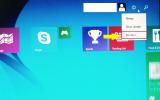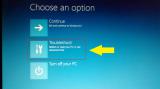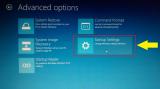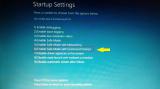Hello All,
I need to install Network Framework 3.5 for my Windows 8.1 Sony Vaio laptop.
However, I keep receiving a
Error: 0x800F081F
The source files could not be found.
Whenever attempting to download the framework from
Control Panel\Windows Features
Then selecting the .NET Framework 3.5
I have, in addition searched for the following windows updates:
KB2966826
KB2966827
KB2966828
In:
Control Panel\Programs and Features\View Installed Updates
And cannot find ANY of the above mentioned updates that are supposed to block the installation of .NET 3.5.
I have, to no avail, figured out a way to download this:/
Any help would be greatly appreciated!
Thanks
I need to install Network Framework 3.5 for my Windows 8.1 Sony Vaio laptop.
However, I keep receiving a
Error: 0x800F081F
The source files could not be found.
Whenever attempting to download the framework from
Control Panel\Windows Features
Then selecting the .NET Framework 3.5
I have, in addition searched for the following windows updates:
KB2966826
KB2966827
KB2966828
In:
Control Panel\Programs and Features\View Installed Updates
And cannot find ANY of the above mentioned updates that are supposed to block the installation of .NET 3.5.
I have, to no avail, figured out a way to download this:/
Any help would be greatly appreciated!
Thanks