I am currently using a ADATA 128GB SATA SSD for my C Drive (Windows Installation)
Due to space constraints i bought XPG SX6000 Lite 512GB NvMe SSD.
I used Easus Partition Master which has a Migrate OS to SSD/HDD feature
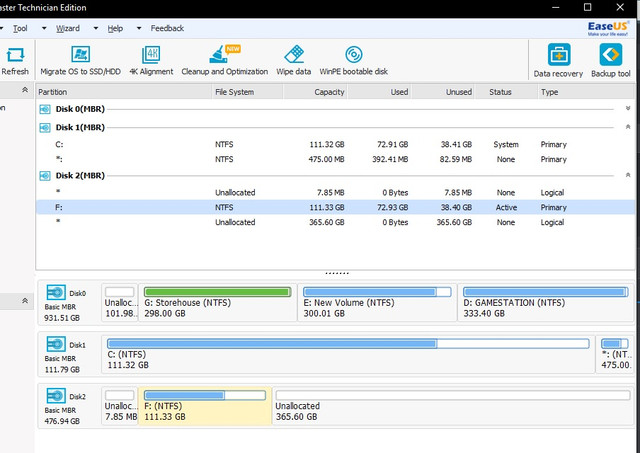
After doing the entire process as directed, i still boot into my older 128GB SATA SSD. From my Motherboard UEFI BIOS i tried to force boot from my NvME SSD, it still boots on the SATA SSD.
I tried a trick of disconnecting other storage components, trying to force only my NvmE to boot but i get a message Insert Bootable device and Windows cant boot
This is how my Disk Management looks now
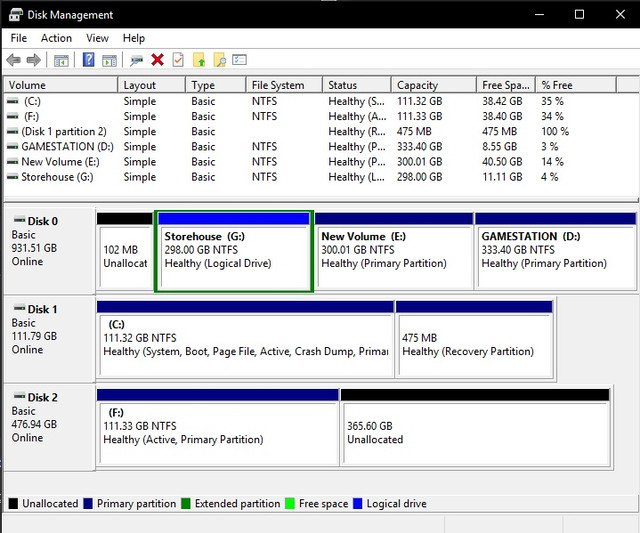
I also tried using Macarium Reflect and its Clone feature. The result is the same. I basically get a new partition on my NvME SSD, which is just copy- paste of C drive, instead of being the NEW Windows C Drive (System Drive).
Please help me migrate to my new NvME SSD
Due to space constraints i bought XPG SX6000 Lite 512GB NvMe SSD.
I used Easus Partition Master which has a Migrate OS to SSD/HDD feature
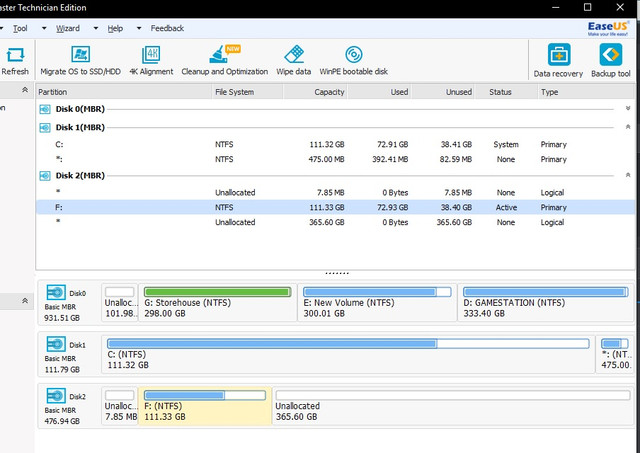
After doing the entire process as directed, i still boot into my older 128GB SATA SSD. From my Motherboard UEFI BIOS i tried to force boot from my NvME SSD, it still boots on the SATA SSD.
I tried a trick of disconnecting other storage components, trying to force only my NvmE to boot but i get a message Insert Bootable device and Windows cant boot
This is how my Disk Management looks now
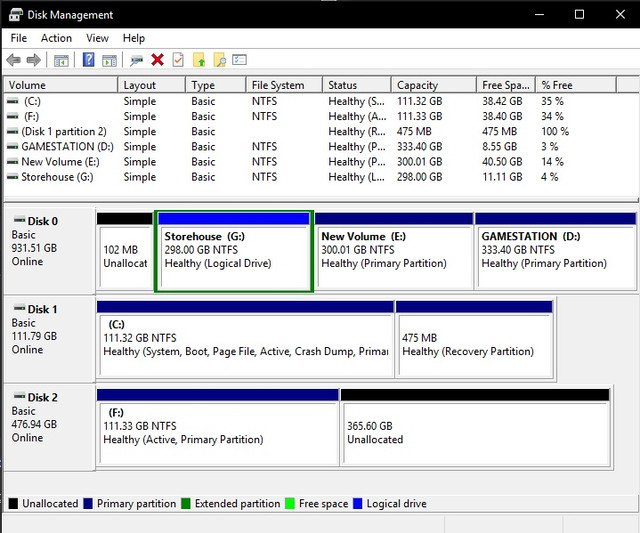
I also tried using Macarium Reflect and its Clone feature. The result is the same. I basically get a new partition on my NvME SSD, which is just copy- paste of C drive, instead of being the NEW Windows C Drive (System Drive).
Please help me migrate to my new NvME SSD

