Hello! I just recently built my first pc and I wanted to increase the case fan speed since there is barely any air being pulled into the case and even less being pushed out by the exhaust fan. I have the Thermaltake v200 rgb and as far as I can tell have everything plugged in, but it only shows the cpu fan rpm in bios. From what I can see they aren't plugged into the power supply
Question Can't change case fan speed
- Thread starter Damped
- Start date
You are using an out of date browser. It may not display this or other websites correctly.
You should upgrade or use an alternative browser.
You should upgrade or use an alternative browser.
- Status
- Not open for further replies.
Darkbreeze
Retired Mod
What is your motherboard model?
Your fans appear to be proprietary, using an oddball 6 pin configuration.
The rear fan however is a standard 3 pin fan which on most modern motherboards should be capable of being plugged into most sys and cha fan headers and should be controllable through the BIOS by making sure the fan header it is connected to is set to DC mode. Depending on the motherboard model yours may or may not have the ability to switch from PWM to DC mode, but even if it doesn't, if that fan is connected to one of the PWM four pin headers on the motherboard then worst case it would simply run at full speed.
Honestly, you are probably better off buying all new fans, of the four pin PWM variety (Whether RGB/LED or not is up to you) and connecting them directly to the appropriate motherboard fan headers if you wish to have proper BIOS fan curve control over them. Currently, they use an integrated fan hub on the backside of the motherboard and I can find no information regarding whether they are controllable via some form of software or if they are simply controlled through the BIOS, HOWEVER, looking at the images of it it seems as though there is a lead from that fan hub that needs to be connected to one of the four pin PWM motherboard fan headers and could then be controlled through the BIOS using THAT fan headers controls and settings. It would only show up as ONE fan in the BIOS though, and all connected fans would run using the same control curve, which is fine.
Make sure that the lead coming from the fan hub that says M/B-IN is connected to a four pin fan header on your motherboard.

 play3r.net
play3r.net
Your fans appear to be proprietary, using an oddball 6 pin configuration.
Zooming in we get a good look at the included fan and RGB controller. The three front fans fit with some non standard six wire plugs, I have seen these before but if you buy RGB fans you usually get separate power and RGB connectors, so changing fans on this case has its considerations. There is an RGB input from the motherboard supporting various control systems such as Aura Sync and Mystic Light and you can attach more RGB devices to the plug at the top continuing control. The rear fan is connected to FAN 4 which is a standard 3 pin affair with no PWM.
The rear fan however is a standard 3 pin fan which on most modern motherboards should be capable of being plugged into most sys and cha fan headers and should be controllable through the BIOS by making sure the fan header it is connected to is set to DC mode. Depending on the motherboard model yours may or may not have the ability to switch from PWM to DC mode, but even if it doesn't, if that fan is connected to one of the PWM four pin headers on the motherboard then worst case it would simply run at full speed.
Honestly, you are probably better off buying all new fans, of the four pin PWM variety (Whether RGB/LED or not is up to you) and connecting them directly to the appropriate motherboard fan headers if you wish to have proper BIOS fan curve control over them. Currently, they use an integrated fan hub on the backside of the motherboard and I can find no information regarding whether they are controllable via some form of software or if they are simply controlled through the BIOS, HOWEVER, looking at the images of it it seems as though there is a lead from that fan hub that needs to be connected to one of the four pin PWM motherboard fan headers and could then be controlled through the BIOS using THAT fan headers controls and settings. It would only show up as ONE fan in the BIOS though, and all connected fans would run using the same control curve, which is fine.
Make sure that the lead coming from the fan hub that says M/B-IN is connected to a four pin fan header on your motherboard.

Thermaltake V200 TG RGB Case Review
We are reviewing the Thermaltake V200 Tempered Glass RGB case, let’s see what this Mid Tower chassis has to offer in addition to it’s 3 RGB fans, fan controller and tempered glass panel.
The motherboard is x470 Aorus Ultra Gaming. There is one slot on the fan hub thing that doesn't have anything connected to it that says 12V grb and there is one plug that I left unplugged that looks like a 4 pin led connector. I did try plugging that in today and the only place it fit was on the 12V grb spot on the motherboard
Darkbreeze
Retired Mod
The "switch" and "rbg" connections are not relevant to the operation of the fans, only to the RGB functions.
What is THIS connection plugged into at the other end? It SHOULD be plugged into one of the 4 pin PWM fan headers on your motherboard. I'd recommend plugging it into the SYS_FAN 1 header next to the 8 pin EPS connector at the top of your motherboard, and then finding the controls for that fan header in the BIOS and adjusting the fan curve according to your preferences which should affect all three front fans. The rear exhaust fan, if connected to the hub, I would unplug and plug into the SYS_FAN 2 fan header on your motherboard, and then make adjustments for that fan curve independent from the other fans, also in the BIOS. You may need to change the SYS_FAN 2 fan header to DC mode since it is only a three pin fan. PWM mode will not work for that fan except at full speed operation.
These settings can be found under the Miscellaneous settings in the BIOS, nested under Smart Fan 5 settings. Fan/Pump control mode is where you can change from PWM to Voltage controls (DC) or leave it on Auto. If Auto does not work correctly then set to the correct type of PWM (4 pin) or Voltage (3 pin).
Fan speeds can be set to Normal, Silent, Full speed or Manual, using a fan curve to tailor the fan curve operation to your preferences.

What is THIS connection plugged into at the other end? It SHOULD be plugged into one of the 4 pin PWM fan headers on your motherboard. I'd recommend plugging it into the SYS_FAN 1 header next to the 8 pin EPS connector at the top of your motherboard, and then finding the controls for that fan header in the BIOS and adjusting the fan curve according to your preferences which should affect all three front fans. The rear exhaust fan, if connected to the hub, I would unplug and plug into the SYS_FAN 2 fan header on your motherboard, and then make adjustments for that fan curve independent from the other fans, also in the BIOS. You may need to change the SYS_FAN 2 fan header to DC mode since it is only a three pin fan. PWM mode will not work for that fan except at full speed operation.
These settings can be found under the Miscellaneous settings in the BIOS, nested under Smart Fan 5 settings. Fan/Pump control mode is where you can change from PWM to Voltage controls (DC) or leave it on Auto. If Auto does not work correctly then set to the correct type of PWM (4 pin) or Voltage (3 pin).
Fan speeds can be set to Normal, Silent, Full speed or Manual, using a fan curve to tailor the fan curve operation to your preferences.

Ahhh that's the cord I was talking about when I was saying it looked the same as the rgb cord for my cpu fan. I'm trying to reply on my phone and can't seem to figure out how to post the photos here, but I do remember trying to plug it into the the sys fan and it didn't seem to fit there
Darkbreeze
Retired Mod
No, you shouldn't have to force it and if it was meant to be plugged in there, it should have a matching notch on the end of the connector that lines up with the keyway on the fan header on the motherboard.
Can you post a pic of the end of the cable?
Unfortunately, the plugs on those fans are not compatible with standard fan headers of any kind, so they can't just be plugged into the motherboard either. Your only option aside from getting the fan hub to work is to replace those fans with standard fans that WILL connect to your motherboard. Generally speaking, most fans that come preinstalled are pretty crappy anyhow in most cases.
Can you post a pic of the end of the cable?
Unfortunately, the plugs on those fans are not compatible with standard fan headers of any kind, so they can't just be plugged into the motherboard either. Your only option aside from getting the fan hub to work is to replace those fans with standard fans that WILL connect to your motherboard. Generally speaking, most fans that come preinstalled are pretty crappy anyhow in most cases.
Last edited:
I knew I'm not crazy. It's the connector from the link I sent. It has no notch for the clip and just looks like any old rgb connector. Is there such thing as an rgb to fan plug converter or is there just something wrong? Only place on the whole motherboard that the cord seems to fit is the 12V rgb slot. Which I did and tried going into bios to check and looked at all the fan settings and didn't see anything new unless I'm not looking in to right place.
Darkbreeze
Retired Mod
I'm wrong. Looking more closely at the review, it seems that connector IS for RGB control in.
However, I see another cable at the top of the image coming out from behind the fan hub. Check the other end of that cable. There HAS to be a cable coming off that hub somewhere than connects to the four pin header on the motherboard. It cannot work without one, so there must be one somewhere on there.
The end of the cable should look like the connector on the left below, while the other image to the right is what your fan header on the motherboard will look like.
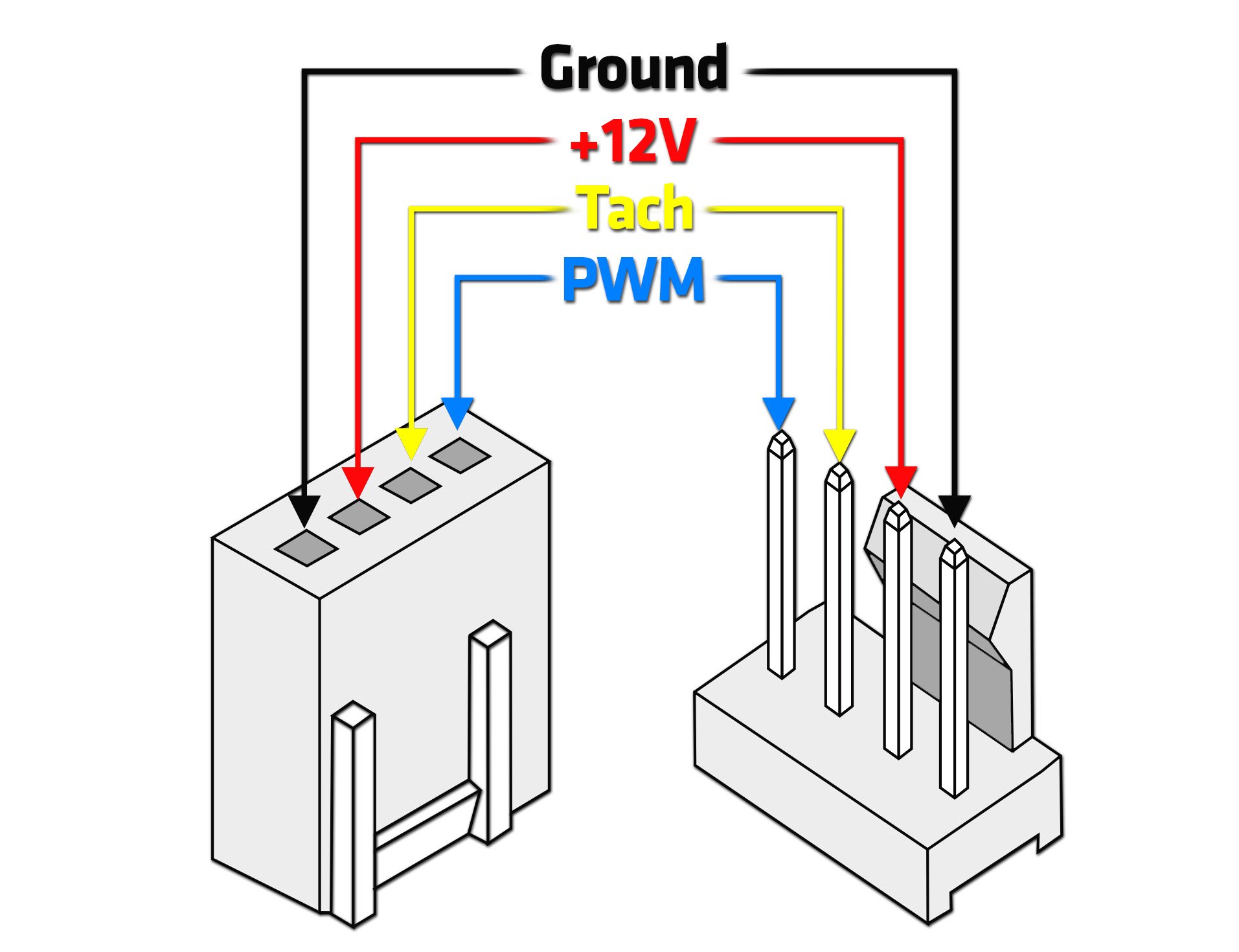
There is an RGB input from the motherboard supporting various control systems such as Aura Sync and Mystic Light and you can attach more RGB devices to the plug at the top continuing control.
However, I see another cable at the top of the image coming out from behind the fan hub. Check the other end of that cable. There HAS to be a cable coming off that hub somewhere than connects to the four pin header on the motherboard. It cannot work without one, so there must be one somewhere on there.
The end of the cable should look like the connector on the left below, while the other image to the right is what your fan header on the motherboard will look like.
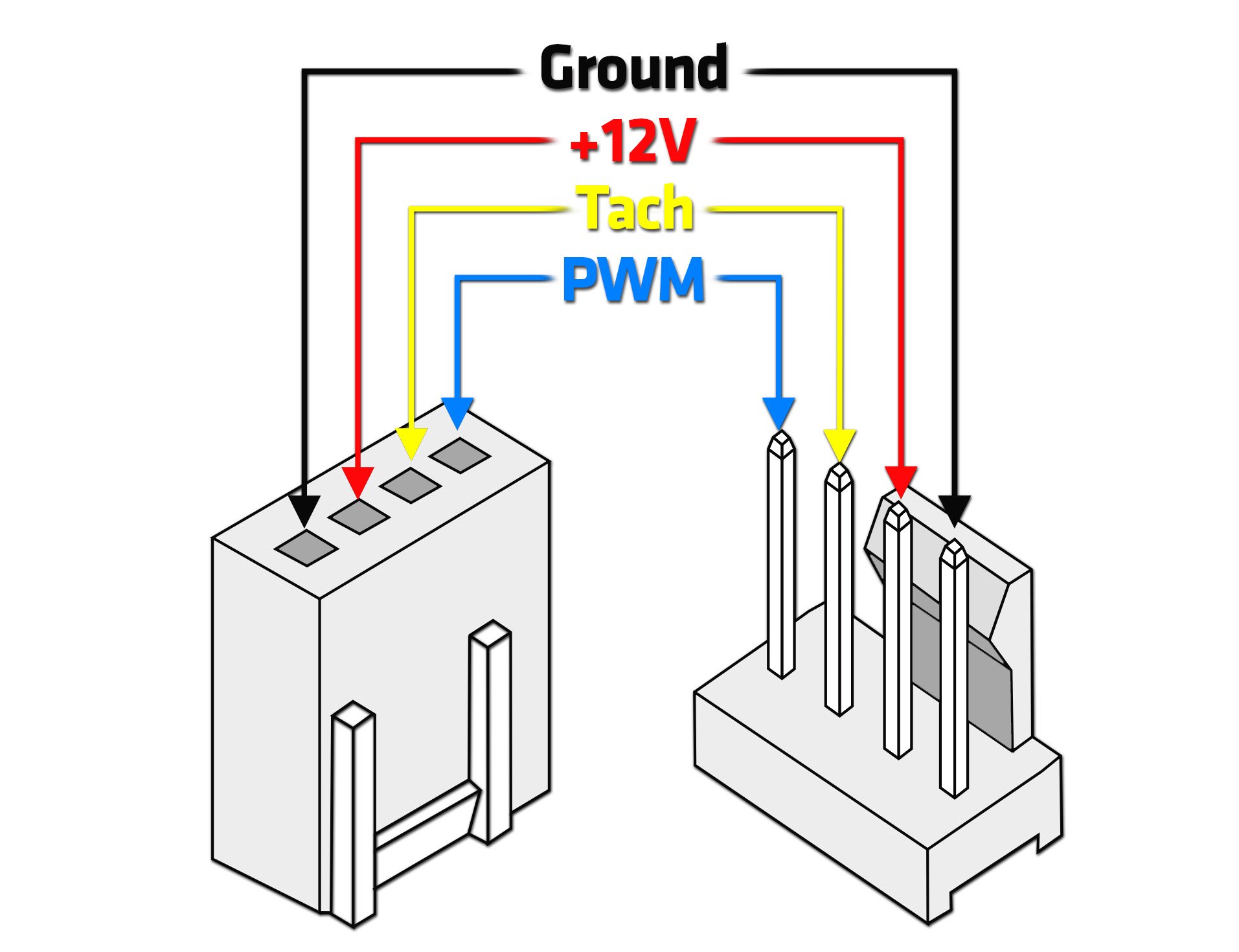
The cord from the one labeled switch goes to the front of the case, I'm assuming for the rgb control button on top of the case. The only other cord on that controller not connected to the rgb bundle of cords is fan4 which is a straight wire to the exhaust fan and that's it. The only other cords I can see around the front fans look like they are for usb and case buttons, so I honestly have no idea how the case fans are running since I can't seem to find an actual sys fan cord that's plugged in besides the cpu fan
Darkbreeze
Retired Mod
That goes to the top of the case to the rgb control button by the power and reset button. The way the fans are getting power is from the bottom cable, the M/B in part and that sata cable connects to another cable that plugs into the power supply. As I have figured out there isn't a way to connect it to the motherboard without some adapters.
Darkbreeze
Retired Mod
Since that's a proprietary setup I doubt there are any kind of adapters to convert that to anything standard. Maybe, but it's pretty unlikely. I've never seen or heard of any adapters to go from six pin to 4 pin PWM and there is no way to go from SATA cable to anything that might work with a fan other than full time 100% speed, maybe. That would drive you nuts. I'll look into it but I am not hopeful. Not surprising, Thermaltake does dumb crap like this all the time. There is absolutely no reason that those couldn't have been standard fans using standard fan connections with additional RGB wiring like normal ones.
Interesting, well to be perfectly honest I don't really mind the noise. I already run the cpu fan and gpu on full speed since the gpu was getting too hot because it would only turn the fans on after a certain temp and then by that point couldn't get the temp to lower, so my plan already was to get the case fans to full power. I usually have a fan running all day and I pretty much always wear a headset. So if I could do those adapters and connect to the motherboard and its only full power that's good for me.
Darkbreeze
Retired Mod
After looking, I don't see any kind of adapters that can work with those proprietary fans in any way. Seems that the controller that they are connected to has it's own thermal sensor as well. It may be that the sensor is faulty. Might want to contact thermaltake about sending you a replacement fan controller if it is not controlling things correctly. None of that has any effect on being able to move the rear three pin exhaust fan to the SYS_FAN 2 header on the motherboard though. THEN you could at least crank up the speed on that fan which would certainly help to get some heat out of the case AND it would be a very good idea to also get and install another fan in the top rear fan location as a second exhaust. I'd recommend putting a 140mm fan there and connecting it to the motherboard so you can also control that fan speed as well.
Between those two exhaust fans, you might actually completely eliminate the problem with the front fans, since you'd be getting a lot more heat out of the case AND lowering the internal case pressure so that the front intake fans can more easily bring ambient air into the case without HAVING to run at full speed in order to do it.
Between those two exhaust fans, you might actually completely eliminate the problem with the front fans, since you'd be getting a lot more heat out of the case AND lowering the internal case pressure so that the front intake fans can more easily bring ambient air into the case without HAVING to run at full speed in order to do it.
I believe I remember the case being able to fit 2 140mm fans. I will definitely change the current exhaust, but should I get 2 extra fans or just 1? And any recommendations on really good fans? I have seen noctua fans talked about a ton, but are those the best or are others that are better or about the same?
Darkbreeze
Retired Mod
I would just get one. Putting another fan closer to the front up top just tends to "steal" cool air from the CPU cooler.
Darkbreeze
Retired Mod
Your current exhaust fan, in the rear, is a 120mm model. I would put a 140mm fan in the top rear location as an exhaust.
A 140mm fan will move more air, and do it more quietly, than a 120mm model.
This would be a good option.
PCPartPicker Part List
Case Fan: Noctua NF-P14s redux-1200 PWM 64.92 CFM 140 mm Fan ($14.95 @ Amazon)
Total: $14.95
Prices include shipping, taxes, and discounts when available
Generated by PCPartPicker 2019-09-22 16:43 EDT-0400
So would this.
PCPartPicker Part List
Case Fan: be quiet! Pure Wings 2 140 PWM 61.2 CFM 140 mm Fan ($12.49 @ SuperBiiz)
Total: $12.49
Prices include shipping, taxes, and discounts when available
Generated by PCPartPicker 2019-09-22 16:44 EDT-0400
There are also some Thermaltake Riing 3 pack fan bundles that come with standard PWM 140mm fans. You could put two of those in the front and one in the top rear, and still have some RGB while gaining full control over all fans. It would be a bigger investment though.
A 140mm fan will move more air, and do it more quietly, than a 120mm model.
This would be a good option.
PCPartPicker Part List
Case Fan: Noctua NF-P14s redux-1200 PWM 64.92 CFM 140 mm Fan ($14.95 @ Amazon)
Total: $14.95
Prices include shipping, taxes, and discounts when available
Generated by PCPartPicker 2019-09-22 16:43 EDT-0400
So would this.
PCPartPicker Part List
Case Fan: be quiet! Pure Wings 2 140 PWM 61.2 CFM 140 mm Fan ($12.49 @ SuperBiiz)
Total: $12.49
Prices include shipping, taxes, and discounts when available
Generated by PCPartPicker 2019-09-22 16:44 EDT-0400
There are also some Thermaltake Riing 3 pack fan bundles that come with standard PWM 140mm fans. You could put two of those in the front and one in the top rear, and still have some RGB while gaining full control over all fans. It would be a bigger investment though.
Darkbreeze
Retired Mod
What do you mean it doesn't change? Did you change the control to voltage in the BIOS options? Did you set a fan profile for that fan? You need to realize too that case fans typically are controlled by a different thermal sensor than the CPU cooler, and they won't react as fast to thermal changes because the motherboard thermal conditions don't go up and down fast like the CPU thermal sensor does. Some motherboards allow you to change which thermal sensor is used for the control of each fan location.
Yours can do this as well. The setting can be found under the Fan Control Use Temperature Input setting in the Smart Fan 5 controls. You can choose to control the fan speed based on CPU, motherboard, VRM, etc. However, none of that is going to matter if you don't set the fan header to DC (Voltage) controlled like I said before. If it is left set to PWM, there will not be any control because that is a three pin fan, not a PWM fan.
Yours can do this as well. The setting can be found under the Fan Control Use Temperature Input setting in the Smart Fan 5 controls. You can choose to control the fan speed based on CPU, motherboard, VRM, etc. However, none of that is going to matter if you don't set the fan header to DC (Voltage) controlled like I said before. If it is left set to PWM, there will not be any control because that is a three pin fan, not a PWM fan.
- Status
- Not open for further replies.
TRENDING THREADS
-
Question No POST on new AM5 build - - - and the CPU & DRAM lights are on ?
- Started by Uknownflowet
- Replies: 13
-
-
Question Can't Change Refresh Rate on New Monitor (Stuck at 60Hz) Tried Everything I Can Think Of
- Started by Mauricio0129
- Replies: 10
-
-
Discussion What's your favourite video game you've been playing?
- Started by amdfangirl
- Replies: 4K

Space.com is part of Future plc, an international media group and leading digital publisher. Visit our corporate site.
© Future Publishing Limited Quay House, The Ambury, Bath BA1 1UA. All rights reserved. England and Wales company registration number 2008885.

