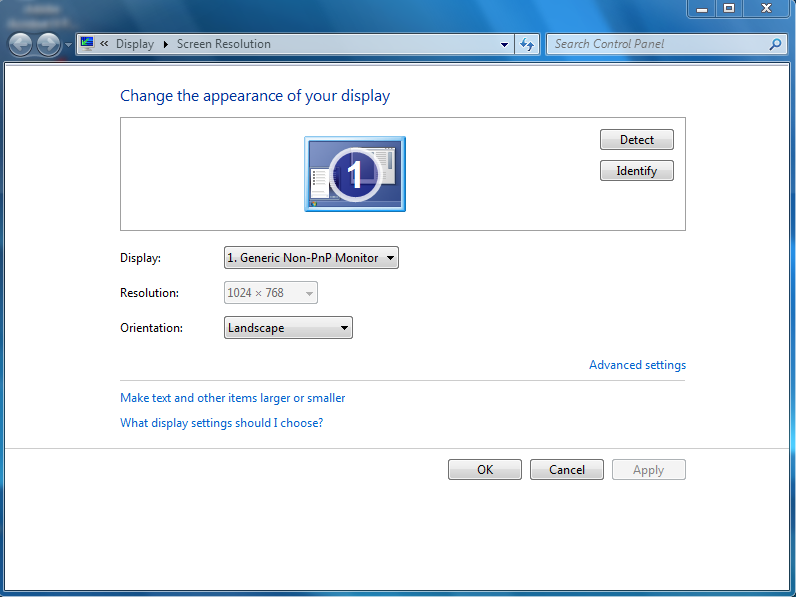I have a Windows 7 (64 Bit) PC. I recently got a new touchscreen monitor that I want to use as an extended monitor, but when I used it, it made my normal screen monitor resolution change so I disconnected it and factory reset my PC, so I can get my normal monitor screen resolution fixed. It didn't change a thing.
The default resolution is 1024x768 and the resolution box is grayed out so I can't even select it to change it. All the boxes and windows on my screen are huge and it's really uncomfortable for me. I want the boxes and writing to be smaller.
Please, can anyone help me with this?
Here is an image of me trying to change the resolution and you'll see the resolution drop down menu grayed out:
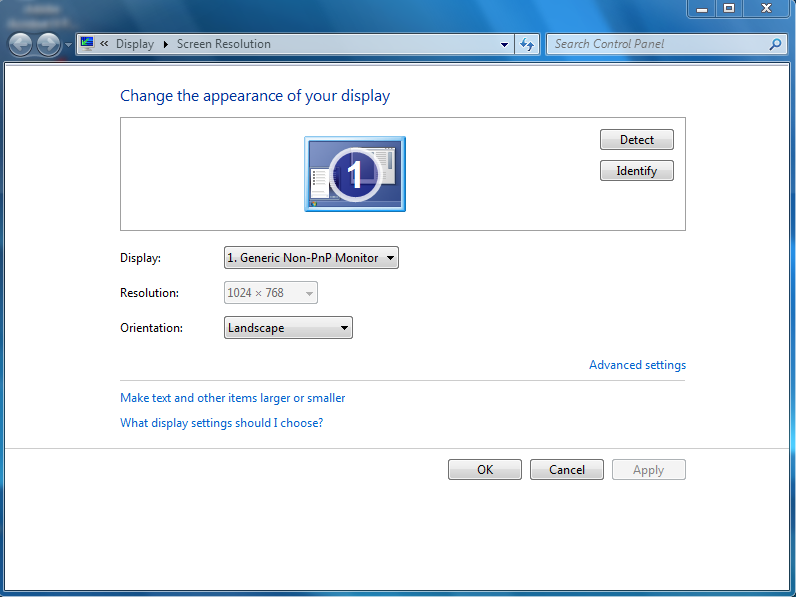
The default resolution is 1024x768 and the resolution box is grayed out so I can't even select it to change it. All the boxes and windows on my screen are huge and it's really uncomfortable for me. I want the boxes and writing to be smaller.
Please, can anyone help me with this?
Here is an image of me trying to change the resolution and you'll see the resolution drop down menu grayed out: