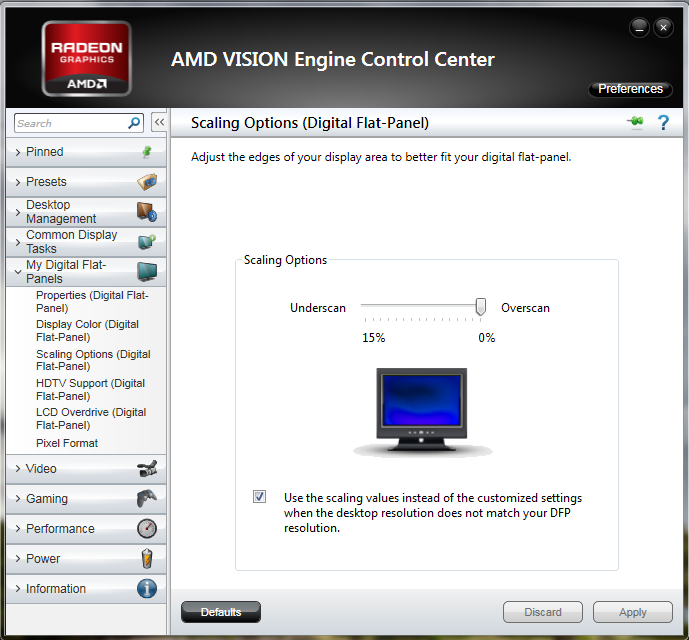I tried playing starcraft 2 on my laptop: Dell Inspiron 3521. With I5 3331 CPU and 2 Gpu's an Intel 4000 and an AMD 8730 2gb. I want to play on highest fps so I try to lower my resolution to get better performance. But when I try this in StarCraft I get black bars, I don't know what to do? Can anyone help me?
Can't play games on low resolution because of black bars.
- Thread starter Adolf_1
- Start date
You are using an out of date browser. It may not display this or other websites correctly.
You should upgrade or use an alternative browser.
You should upgrade or use an alternative browser.
Solution
Yeah, your laptop's monitor is 16:9
Using a 4:3 resolution will leave black bars on the side.
Try a resolution of 640x360, that's the smallest 16:9.
https://en.wikipedia.org/wiki/16:9
Also, open AMD catalyst and check the power options, and make sure maximum performance is selected.
Using a 4:3 resolution will leave black bars on the side.
Try a resolution of 640x360, that's the smallest 16:9.
https://en.wikipedia.org/wiki/16:9
Also, open AMD catalyst and check the power options, and make sure maximum performance is selected.
James Mason
Titan
James Mason
Titan
AMD ATI
The Ati Catalyst scaling default is set to around 7.5 which causes a thick black borders around all four sides of the display.
* Right click on the windows desktop
* Left click AMD Catalyst Control Center
* Along the left-hand side you will see My Digital Flat-Panels
* In there choose Scaling Options (Digital-Flat Panel)
* You will see a scroll bar for under-scan and over-scan. Check the box and slide the slider until your screen is filled
* Click Apply and done
-or-
* Right-click on your desktop and choose the AMD VISION Engine Control Center
* Along the left-hand side you will see My Digital Flat-Panels
* Click it and a sub menu pulls down
* Open the first item in the sub-menu 'Properties (Digital Flat Panel)'
* Move the slider (15%-0) to the right to 0
* Click Apply and done
-or-
* Right click on the Desktop
* Open the Catalyst Control Center
* Switch to Advanced mode
* Click the Drop down Menu Graphics in the top Right
* Select Desktops and Displays
* Right click on Currently Active Display. There is a little picture of a tiny Monitor and tiny Arrow at the far bottom left of the menu. It is this tiny Arrow that you left click on, then click Configure. Then the following 6 buttons will be available to you:
Attributes
Avivo Color
Scaling Options
HDTV Support
LCD Overdrive
Pixel Format
* Under Attributes, check the Enable GPU scaling box and the Scale image to full panel size
* Click Apply
* Select Configure
* Click on the Scaling Options tab
* Move the scale to the right until you get a full screen image 0%
* Click OK
James Mason
Titan
Umm, are you using a 4:3 resolution of a 16:9 laptop monitor? if so there will always be black bars on the side.
Also: http://support.amd.com/en-us/kb-articles/Pages/UnableToSetGPUScaling.aspx
Also: http://support.amd.com/en-us/kb-articles/Pages/UnableToSetGPUScaling.aspx
James Mason
Titan
Yeah, your laptop's monitor is 16:9
Using a 4:3 resolution will leave black bars on the side.
Try a resolution of 640x360, that's the smallest 16:9.
https://en.wikipedia.org/wiki/16:9
Also, open AMD catalyst and check the power options, and make sure maximum performance is selected.
Using a 4:3 resolution will leave black bars on the side.
Try a resolution of 640x360, that's the smallest 16:9.
https://en.wikipedia.org/wiki/16:9
Also, open AMD catalyst and check the power options, and make sure maximum performance is selected.
TRENDING THREADS
-
-
-
-
-
Question Asrock B450 Steel Legend motherboard is not loading the OS installer from pendrive ?
- Started by surya_sapui
- Replies: 9
-
-
Question RAID 10 disk failure and reallocated sectors count ?
- Started by rcfant89
- Replies: 5

Space.com is part of Future plc, an international media group and leading digital publisher. Visit our corporate site.
© Future Publishing Limited Quay House, The Ambury, Bath BA1 1UA. All rights reserved. England and Wales company registration number 2008885.