-
AMD crowns the Ryzen 7 9800X3D a ‘gaming legend’ in a surprise announcement — chipmaker claims $479 Zen 5 3D V-Cache chip is up to an average 20% faster than Intel Core Ultra 9 flagship
Question Constant stuttering when gaming ?
- Thread starter Oakasa
- Start date
You are using an out of date browser. It may not display this or other websites correctly.
You should upgrade or use an alternative browser.
You should upgrade or use an alternative browser.
helper800
Splendid
To limit a programs ability to use specific threads you need to open task manager, right click on the program's process, click go to details, then right click the exe and select "set affinity," then uncheck either the first half or the last half of the threads. This way of limiting the process to specific cores is not a permanent assignment. There are ways to do that but for now just try it with whatever game has stuttering and see if it helps or eliminates the issue.EVGA 850 GQ, ASRock X570 Phantom Gaming 4 WiFi ax, How do I check my BIOS Vesion? I also do not know how to limit the cores of my CPU. Thank you for the quick and helpful response!
Brief Test brought up this, Framerate stays constant but the frametime is the issue with the stuttering as the bigger spikes you see are loading but I can feel all the "Smaller" ones you can see. I have frames capped at 75 right now. https://ibb.co/rwnFrm5To limit a programs ability to use specific threads you need to open task manager, right click on the program's process, click go to details, then right click the exe and select "set affinity," then uncheck either the first half or the last half of the threads. This way of limiting the process to specific cores is not a permanent assignment. There are ways to do that but for now just try it with whatever game has stuttering and see if it helps or eliminates the issue.
beyondlogic
Distinguished
My PC Specs:
Ryzen 9 5900X
rtx 3080
32gb ram
850W Power Supply
I have been playing multiple games and seeing constant stutters with what looks to be due to frametime spikes any help would be appreciated.
make sure your
gpu driver is up to date
check your temperatures you can do this with hw monitor
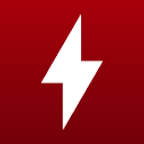
HWMONITOR | Softwares | CPUID
HWMonitor for Windows® x86/x64 is a hardware monitoring program that reads PC systems main health sensors : voltages, temperatures, powers, currents, fans speed, utilizations, clock speeds ... The program handles : CPU and GPU-level hardware monitoring...
load up a game with hw monitor open play it for 30 minutes. exit game and look at hw monitor
it will give a min and max temp your cpu hit and gpu.
also what is your cpu cooler ?.
make sure your
gpu driver is up to date
check your temperatures you can do this with hw monitor
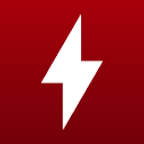
HWMONITOR | Softwares | CPUID
HWMonitor for Windows® x86/x64 is a hardware monitoring program that reads PC systems main health sensors : voltages, temperatures, powers, currents, fans speed, utilizations, clock speeds ... The program handles : CPU and GPU-level hardware monitoring...www.cpuid.com
load up a game with hw monitor open play it for 30 minutes. exit game and look at hw monitor
it will give a min and max temp your cpu hit and gpu.
also what is your cpu cooler ?.
Deepcool LS520
I know I have my Chipset Drivers and GPU Driversbeyondlogic
Distinguished
Deepcool LS520
I know I have my Chipset Drivers and GPU Drivers
what is the refresh rate of monitor your using
make sure your computer is using all of the 32gb
do
control alt delete
bring up task manager and check under performance that its seeing your 32gb
also make sure windows 10 or 11 is in performance mode not eco mode in your power setting
in search box in windows type in settings and in settings look for system> power> best performance
Refresh Rate is 165 Hzwhat is the refresh rate of monitor your using
make sure your computer is using all of the 32gb
do
control alt delete
bring up task manager and check under performance that its seeing your 32gb
also make sure windows 10 or 11 is in performance mode not eco mode in your power setting
in search box in windows type in settings and in settings look for system> power> best performance
PC sees all 32 GB
Windows 11
PC is set to High Performance in Powerplan
beyondlogic
Distinguished
Refresh Rate is 165 Hz
PC sees all 32 GB
Windows 11
PC is set to High Performance in Powerplan
reset xmp and see if it continues makes sure gpu connectors are in properly as ive seen some videos of these new connectors not being fitted properly.
helper800
Splendid
What games did you test? Did you set the core affinity for the game like I told you how above?Brief Test brought up this, Framerate stays constant but the frametime is the issue with the stuttering as the bigger spikes you see are loading but I can feel all the "Smaller" ones you can see. I have frames capped at 75 right now. https://ibb.co/rwnFrm5
I've been testing Dark and Darker currently and I did try the Core Affinity for the game. Any other ideas?What games did you test? Did you set the core affinity for the game like I told you how above?
I will attempt this tonight and get back to you.reset xmp and see if it continues makes sure gpu connectors are in properly as ive seen some videos of these new connectors not being fitted properly.
D
Deleted member 2962262
Guest
Have you tried Windows 10? Use to be a lot of complaints about Windows 11 for e.g. Overwatch, don't know about those games.I've been testing Dark and Darker currently and I did try the Core Affinity for the game. Any other ideas?
Less drastic option - have you tried a fresh install of Windows 11?
Are you using FreeSync or Gsync?
I am using FreeSync with Gysnc I guess? Least I think I amHave you tried Windows 10? Use to be a lot of complaints about Windows 11 for e.g. Overwatch, don't know about those games.
Less drastic option - have you tried a fresh install of Windows 11?
Are you using FreeSync or Gsync?
TRENDING THREADS
-
Review Intel Core Ultra 9 285K Review: Intel Throws a Lateral with Arrow Lake
- Started by Admin
- Replies: 249
-
News Microsoft will charge Windows 10 users $30 per year for security updates
- Started by Admin
- Replies: 45
-
-
Question New Build - 1 of 6 SSD's seen by the BIOS that is all - What is going on?
- Started by sixty4
- Replies: 21
Latest posts
-
-
Question Can't use an HDMI Switch on a LG C1, it works but won't load Windows
- Latest: Nachmanowicz
-
Question PC suddenly started to have lags, low framerate and stutters in some games
- Latest: KarmaIsabellaBish
-

Tom's Hardware is part of Future plc, an international media group and leading digital publisher. Visit our corporate site.
© Future Publishing Limited Quay House, The Ambury, Bath BA1 1UA. All rights reserved. England and Wales company registration number 2008885.

