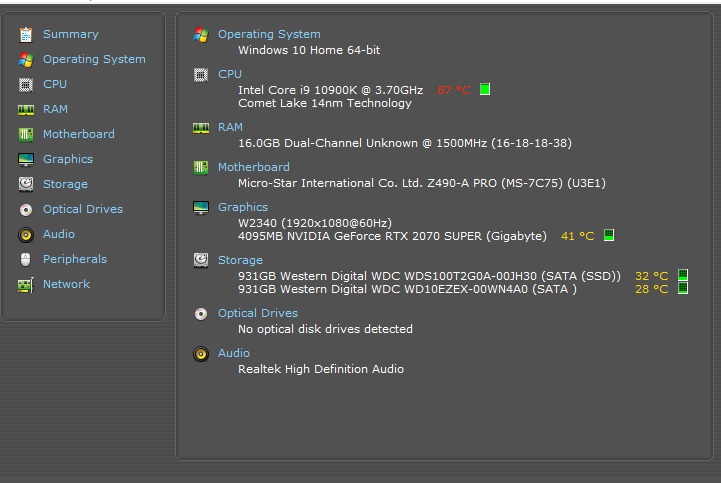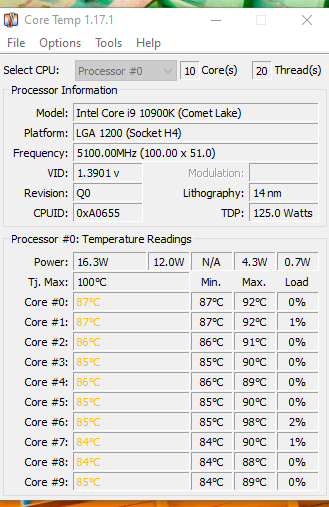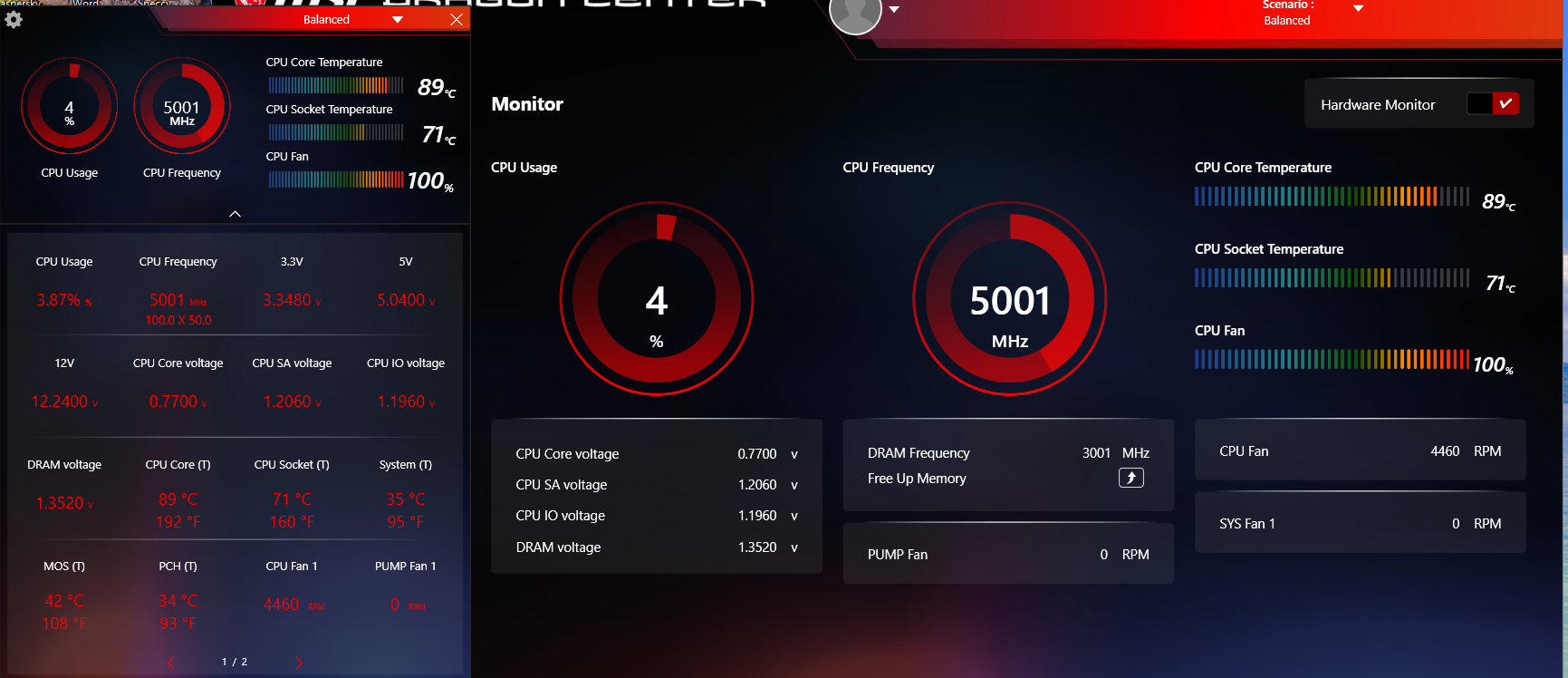I have a 1-year old iBuyPower PC and have recently started hearing a slight grinding sound from the tower. I though maybe there was some dust in the unit or something else affecting the cooling fans. After opening it up and looking everything is clean. I also noticed in the MSi Dragon Center, it is showing the RPMs for the CPU fan (~4300-4400) and RPMs for SYS fan 6 (1400 RPM) but nothing for any other fan. The Pump fan and other 5 Sys fans read 0 RPM. I have been experiencing times when the CPU is running between 45-55 deg. C and other times it jumps up to 100 deg. C.
I took the side panel off the tower and visually checked the fans. All fans looked to be running with power on. This included three fans in the front panel, one fan on the bottom of the tower, the fan on the back of the tower, and the fan on the back of the "radiator" in the front. Based on the Dragon Center info I am guessing the CPU fan is running as well.
I am concerned with the lack of RPMs being reported in the Dragon Center monitoring and the possibility of the unit overheating or not being cooled properly. I have done some research and the over riding opinion seems to be that the iBuyPower units often require a cooling pump/fan replacement.
Any assistance of advice would be greatly appreciated. If a replacement is recommended, I have never done one and have no clue what would be an appropriate replacement that would work with this system.
Processor Intel(R) Core(TM) i9-10900K CPU @ 3.70GHz 3.70 GHz
Installed RAM 16.0 GB
System type 64-bit operating system, x64-based processor
Windows Home 10
iBUYPOWER - Gaming Desktop - Intel i9-10900K - 16GB Memory - NVIDIA GeForce RTX 2070 Super 8GB - 1TB SSD
https://www.bestbuy.com/site/ibuypo...070-super-8gb-1tb-ssd/6419490.p?skuId=6419490
Thanks in advance!
I took the side panel off the tower and visually checked the fans. All fans looked to be running with power on. This included three fans in the front panel, one fan on the bottom of the tower, the fan on the back of the tower, and the fan on the back of the "radiator" in the front. Based on the Dragon Center info I am guessing the CPU fan is running as well.
I am concerned with the lack of RPMs being reported in the Dragon Center monitoring and the possibility of the unit overheating or not being cooled properly. I have done some research and the over riding opinion seems to be that the iBuyPower units often require a cooling pump/fan replacement.
Any assistance of advice would be greatly appreciated. If a replacement is recommended, I have never done one and have no clue what would be an appropriate replacement that would work with this system.
Processor Intel(R) Core(TM) i9-10900K CPU @ 3.70GHz 3.70 GHz
Installed RAM 16.0 GB
System type 64-bit operating system, x64-based processor
Windows Home 10
iBUYPOWER - Gaming Desktop - Intel i9-10900K - 16GB Memory - NVIDIA GeForce RTX 2070 Super 8GB - 1TB SSD
https://www.bestbuy.com/site/ibuypo...070-super-8gb-1tb-ssd/6419490.p?skuId=6419490
Thanks in advance!