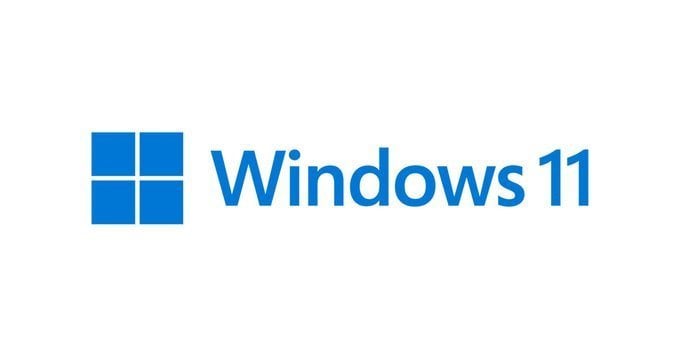Hello,
reacently I bought asus ROG strix B660-f gaming wifi, and intel I5-13600K and memory's Kingston FURY BEAST RGB 2x8GB DDR5 5600MHz CL40,
I tried to start the PC but I got black screen so I understand after google that I need to update the motherboard, So did I from Asus webSite, and I managed to turn on PC once,
Then I changed the CPU to I7-12700K, and walla everything worked well, So I changed back to the I5, and still worked, then I install the windows 11 and just after this, I shut down the PC and start it back, and again, yellow light on the motherboard.
So I changed even the memorys to other ones that Asus recomended and yet..yellow light ,
What else can be?
Thank you
reacently I bought asus ROG strix B660-f gaming wifi, and intel I5-13600K and memory's Kingston FURY BEAST RGB 2x8GB DDR5 5600MHz CL40,
I tried to start the PC but I got black screen so I understand after google that I need to update the motherboard, So did I from Asus webSite, and I managed to turn on PC once,
Then I changed the CPU to I7-12700K, and walla everything worked well, So I changed back to the I5, and still worked, then I install the windows 11 and just after this, I shut down the PC and start it back, and again, yellow light on the motherboard.
So I changed even the memorys to other ones that Asus recomended and yet..yellow light ,
What else can be?
Thank you