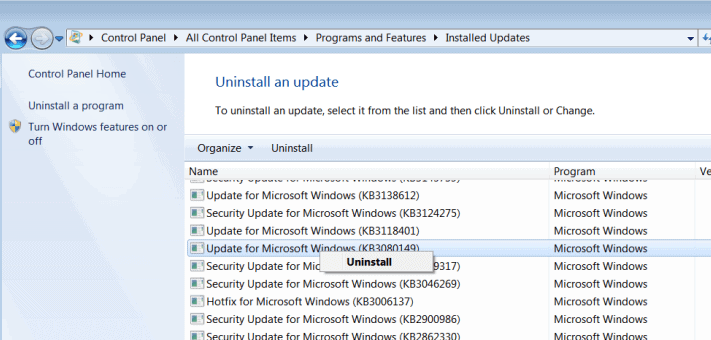Hello, all.
I've been dealing with stuttering in all of my games for around a year now.
I still have no clue on how to fix this issue, as it used to work perfectly fine before.
I definitely think it's CPU related at this point, and i'll get to why I think that in a second.
Here are the things i've tried that haven't worked:
Reinstalling Windows
Reinstalling latest Nvidia drivers
Moving games to SSD
Changing core affinity in games (Less makes it worse)
Changing page file size to the recommended value
Cleaning the dust out of my PC
Testing the RAM with MemTest86
Removing the two old sticks of RAM
Installing Windows to SSD and booting off of there
Unparking Cores (They already were)
Using HDMI instead of VGA to my monitor (Did the same thing)
Testing with and without Vsync
Lowering graphical settings in all games (Still stutters)
And i've probably tried more things that I can't think of at the moment.
Just to be very clear, this stuttering only occurs when loading a menu, area, or entities in a game.
By stuttering I do NOT mean screen tearing. A lot of people i've seen mention stuttering do not realize that it is not the same as screen tearing.
Now, the reason I think it's CPU related is because when I monitor the CPU usage in any game while playing or "loading", the stutter forces the CPU to spike to 100%.
This is really all I have to go on at this point in time. Some games run better than others, and some games run better when playing Multiplayer, rather than single player.
If I play Minecraft in single player, it stutters horribly, but Multiplayer runs way smoother and with less hesitations. CS:GO, is the opposite when I practice offline though.
Nvidia settings i've changed around - nothing makes a difference with that.
I've tried running my PC on balanced power mode and high performance, but no luck with that.
I've even tried disabling turbo mode for my CPU just to test performance and nothing with that either.
I have no clue why it is doing this, but if anyone here can think of anything, please let me know.
SETUP / SPECS:
1920x1080 HP 60hz monitor
Windows 8.1
16gb RAM
Intel I5-4440
MSI GTX 970
Western Digital 1TB HDD
Samsung 860 EVO 1TB SSD
Thanks in advance.
I've been dealing with stuttering in all of my games for around a year now.
I still have no clue on how to fix this issue, as it used to work perfectly fine before.
I definitely think it's CPU related at this point, and i'll get to why I think that in a second.
Here are the things i've tried that haven't worked:
Reinstalling Windows
Reinstalling latest Nvidia drivers
Moving games to SSD
Changing core affinity in games (Less makes it worse)
Changing page file size to the recommended value
Cleaning the dust out of my PC
Testing the RAM with MemTest86
Removing the two old sticks of RAM
Installing Windows to SSD and booting off of there
Unparking Cores (They already were)
Using HDMI instead of VGA to my monitor (Did the same thing)
Testing with and without Vsync
Lowering graphical settings in all games (Still stutters)
And i've probably tried more things that I can't think of at the moment.
Just to be very clear, this stuttering only occurs when loading a menu, area, or entities in a game.
By stuttering I do NOT mean screen tearing. A lot of people i've seen mention stuttering do not realize that it is not the same as screen tearing.
Now, the reason I think it's CPU related is because when I monitor the CPU usage in any game while playing or "loading", the stutter forces the CPU to spike to 100%.
This is really all I have to go on at this point in time. Some games run better than others, and some games run better when playing Multiplayer, rather than single player.
If I play Minecraft in single player, it stutters horribly, but Multiplayer runs way smoother and with less hesitations. CS:GO, is the opposite when I practice offline though.
Nvidia settings i've changed around - nothing makes a difference with that.
I've tried running my PC on balanced power mode and high performance, but no luck with that.
I've even tried disabling turbo mode for my CPU just to test performance and nothing with that either.
I have no clue why it is doing this, but if anyone here can think of anything, please let me know.
SETUP / SPECS:
1920x1080 HP 60hz monitor
Windows 8.1
16gb RAM
Intel I5-4440
MSI GTX 970
Western Digital 1TB HDD
Samsung 860 EVO 1TB SSD
Thanks in advance.