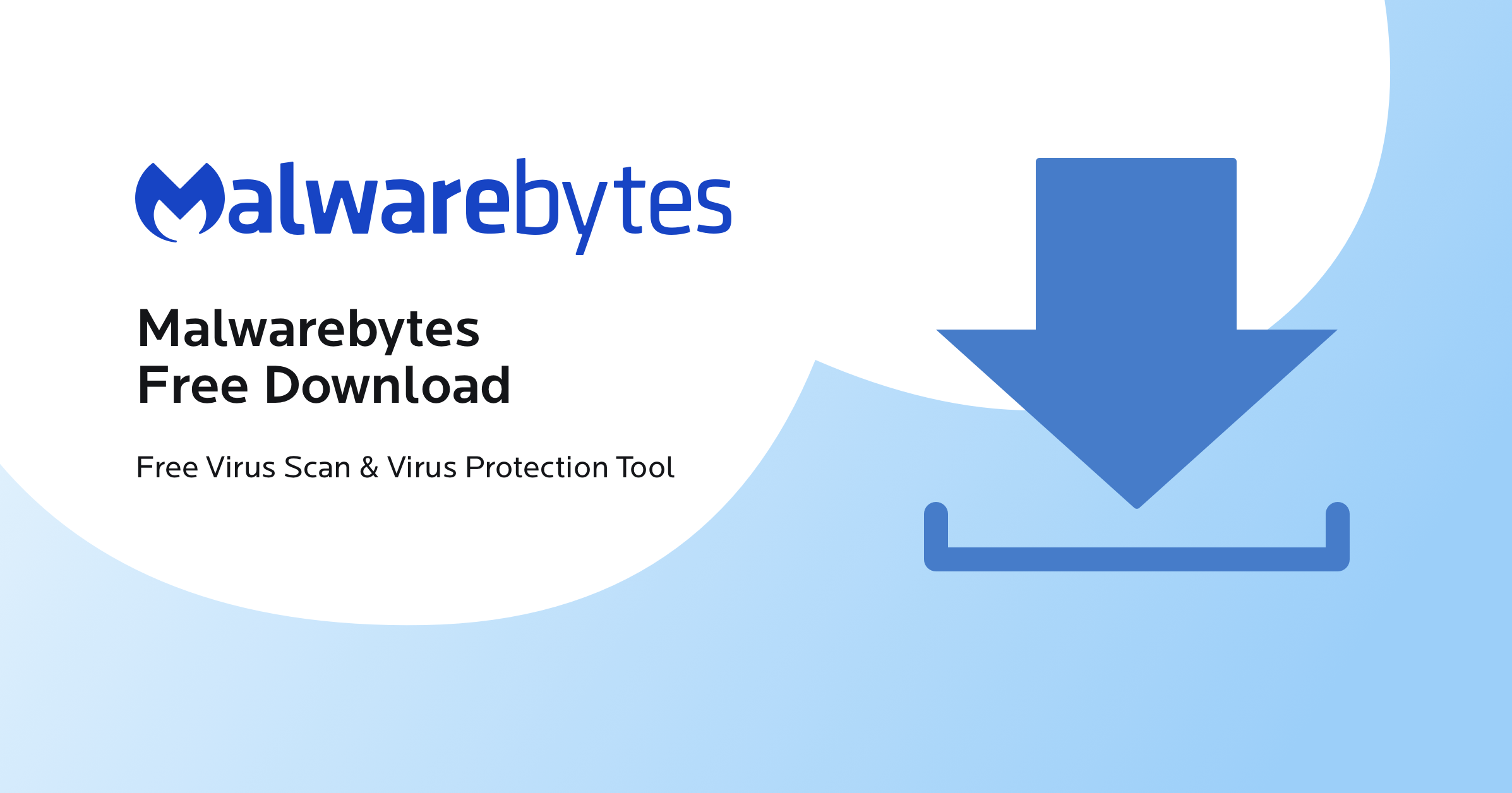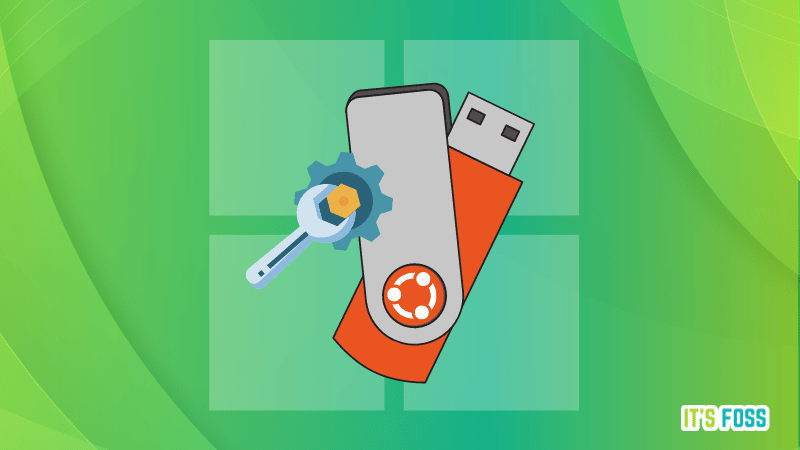i have a new notebook running on windows 10 and every time i presse a key even when typing a google search for example it will exit the search bar and Jump to file/folder when pressing the first letter in its name, how do i disable that?
i have tried to disable keyboard shortcuts but that did not work.
i have tried to disable keyboard shortcuts but that did not work.