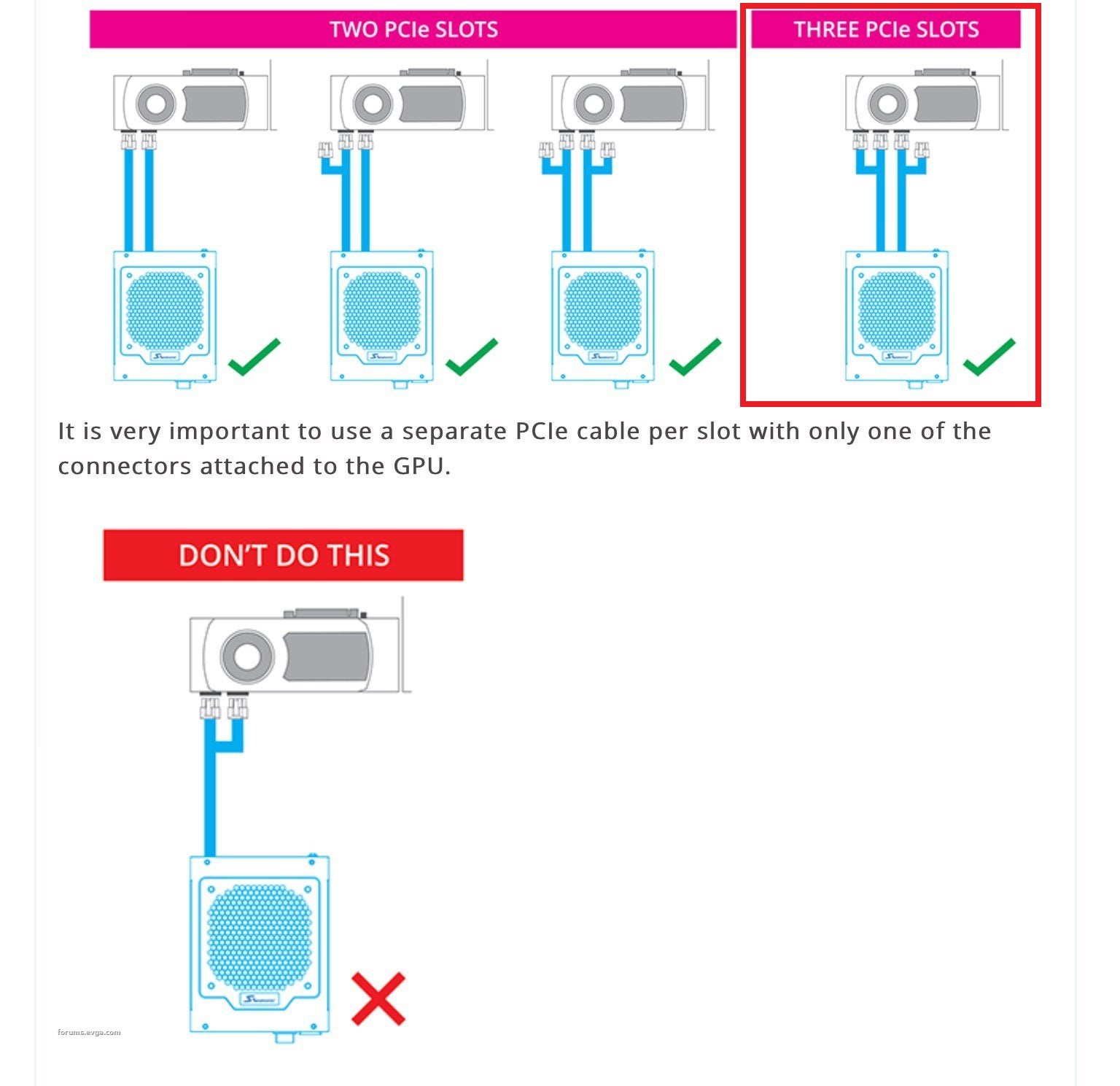I've had this PC that was built by a friend for about a year and a half and there has been an occasional issue where the PC stutters for a second, then the images on both monitors freeze completely. Sound will continue playing after the initial stutter and I can still seem to control the PC with mouse and keyboard, but neither replugging the monitors or attempting to relaunch the graphics driver with Ctrl-Win-Shift-B have any affect on the displays, giving me no choice but to restart. This first happened a couple of times over the last year or so, infrequently enough that I wasn't desperate to fix it, but it's now occurring fairly often, and very frequently during games, which I just generally avoid now. Currently I have an AutoHotKey macro just to force a restart when this happens just so that I don't have to hard shutdown with the power button, but now the display will sometimes freeze during restart, forcing me to switch it off by the power button anyway.
I've tried uninstalling and reinstalling graphics drivers with DDU, monitoring temperatures, using different monitors, reducing peripheral power usage and just avoiding having too many processes running at once, but none of these seem to have made an impact. I've looked for similar results but I can only find cases where the screen also goes black or the audio also breaks, but neither of these things have happened to me despite this problem having occurred dozens of times now. While I suspect it's related to either the graphics card or the power supply, I'm finding is that it's hard to tell what works and what doesn't when the problem is only occurring occasionally, and I'm quite apprehensive attempting anything serious when I'm a total novice at computer hardware. So any assistance in figuring this out would be greatly appreciated.
OS: Microsoft Windows 10 Home, 10.0.19042 Build 19042
CPU: AMD Ryzen 7 2700X
Motherboard: ROG STRIX B450-F
GPU: NVIDIA GeForce GTX 1660 Ti
PSU: Corsair RM (2019) 750W
SSD (main): Samsung 860 Evo 500 GB
HDD: Western Digital Caviar Blue 1 TB
RAM: Corsair Vengeance LPX 16 GB (2 x 8 GB)
Monitors: S24D330H (x2)
I've tried uninstalling and reinstalling graphics drivers with DDU, monitoring temperatures, using different monitors, reducing peripheral power usage and just avoiding having too many processes running at once, but none of these seem to have made an impact. I've looked for similar results but I can only find cases where the screen also goes black or the audio also breaks, but neither of these things have happened to me despite this problem having occurred dozens of times now. While I suspect it's related to either the graphics card or the power supply, I'm finding is that it's hard to tell what works and what doesn't when the problem is only occurring occasionally, and I'm quite apprehensive attempting anything serious when I'm a total novice at computer hardware. So any assistance in figuring this out would be greatly appreciated.
OS: Microsoft Windows 10 Home, 10.0.19042 Build 19042
CPU: AMD Ryzen 7 2700X
Motherboard: ROG STRIX B450-F
GPU: NVIDIA GeForce GTX 1660 Ti
PSU: Corsair RM (2019) 750W
SSD (main): Samsung 860 Evo 500 GB
HDD: Western Digital Caviar Blue 1 TB
RAM: Corsair Vengeance LPX 16 GB (2 x 8 GB)
Monitors: S24D330H (x2)