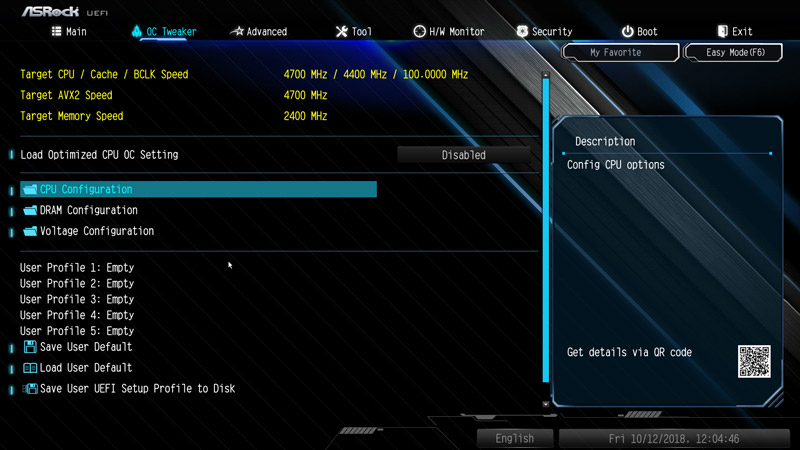https://imgur.com/a/TvxJVmc
G-SKILL AEGIS 2x8GB DDR4 3000Mhz (XMP Profile - had to set as it was 2133Mhz at build or something)
ASRock Z390 Extreme4 LGA 1151 motherboard
be quiet! Shadow Rock TF2 cooler (overhangs RAM)
My friend and I built the PC and we installed the two sticks of RAM in B1 and B2 (side by side). What does this mean? I think we should've installed in A2 and B2.... but my cooler overhangs my RAM and I think it'll be REALLY hard to pop out to move without completely taking off the cooler. Ugh... what does single mean? What performance loss is this causing? Other specs below in signature...
Windows Task Manager shows I'm using 3.6 / 15.9 GB (23%) just having my desktop up? I have this webpage open in CHROME and Steam and Battle.net open.
G-SKILL AEGIS 2x8GB DDR4 3000Mhz (XMP Profile - had to set as it was 2133Mhz at build or something)
ASRock Z390 Extreme4 LGA 1151 motherboard
be quiet! Shadow Rock TF2 cooler (overhangs RAM)
My friend and I built the PC and we installed the two sticks of RAM in B1 and B2 (side by side). What does this mean? I think we should've installed in A2 and B2.... but my cooler overhangs my RAM and I think it'll be REALLY hard to pop out to move without completely taking off the cooler. Ugh... what does single mean? What performance loss is this causing? Other specs below in signature...
Windows Task Manager shows I'm using 3.6 / 15.9 GB (23%) just having my desktop up? I have this webpage open in CHROME and Steam and Battle.net open.