Hello! I have pretty much been going through this hell of an issue for almost a month now. I got a new build around a month ago. For the first 2-3 weeks, everything was working flawlessly: gaming at ultra settings, no stutter, no lag, and most importantly, no crashes. Just after that, one day, I got a BSOD about DPC_WATCHDOG_VIOLATION around 5 minutes into a game. Fast forward to this day, I can't run any game stable for less than 10 minutes. The same thing applies when I try to export a video. In Event Viewer I get errors about nvlddmkm, especially Event ID 0, 14 and 153, which I will go in more detail as this thread continues.
The system specs are as listed below:
CPU: Intel Core i9-14900k
GPU: ZOTAC RTX 4090 AMP Extreme Airo
RAM: 32 GB DDR5-4800, Kingston KF552C40-32 + 32 GB DDR5-4800, Kingston KF552C40-32 (64 GB RAM in total)
SSD: CT2000P5PSSD8, 1863.02 GB
All-in-One Cooler for the CPU
PSU: bequiet! Pure Power 12M 1000W
Motherboard: MSI PRO B760M-P
OS: Windows 11, 24H2
Monitor: Dell S2419HGF, 1920x1080, 144Hz
I have noticed the same issue being reported many times, especially for 4090. Here is what I have done so far:
The description for Event ID 153 from source nvlddmkm cannot be found. Either the component that raises this event is not installed on your local computer or the installation is corrupted. You can install or repair the component on the local computer.
If the event originated on another computer, the display information had to be saved with the event.
The following information was included with the event:
\Device\Video3
Error occurred on GPUID: 100
The message resource is present but the message was not found in the message table.
The description for Event ID 14 from source nvlddmkm cannot be found. Either the component that raises this event is not installed on your local computer or the installation is corrupted. You can install or repair the component on the local computer.
If the event originated on another computer, the display information had to be saved with the event.
The following information was included with the event:
\Device\Video3
badfbadf(badfbadf) 00000000 00000000
The message resource is present but the message was not found in the message table
The description for Event ID 0 from source nvlddmkm cannot be found. Either the component that raises this event is not installed on your local computer or the installation is corrupted. You can install or repair the component on the local computer.
If the event originated on another computer, the display information had to be saved with the event.
The following information was included with the event:
\Device\Video3
Error occurred on GPUID: 100
As for the BSODS, the bugcheck error in Event Viewer is:
The computer has rebooted from a bugcheck. The bugcheck was: 0x00000133 (0x0000000000000001, 0x0000000000001e00, 0xfffff80784dc43b0, 0x0000000000000000).
Something to notice is that I would get Event ID 153 error on the latest drivers only, but either way, I have been pulling my hair out trying to find any solution available. If anyone has any idea or has been having the same problem, I'd really appreciate any help! Thank you so much for your time!
The system specs are as listed below:
CPU: Intel Core i9-14900k
GPU: ZOTAC RTX 4090 AMP Extreme Airo
RAM: 32 GB DDR5-4800, Kingston KF552C40-32 + 32 GB DDR5-4800, Kingston KF552C40-32 (64 GB RAM in total)
SSD: CT2000P5PSSD8, 1863.02 GB
All-in-One Cooler for the CPU
PSU: bequiet! Pure Power 12M 1000W
Motherboard: MSI PRO B760M-P
OS: Windows 11, 24H2
Monitor: Dell S2419HGF, 1920x1080, 144Hz
I have noticed the same issue being reported many times, especially for 4090. Here is what I have done so far:
- Enabled & Disabled XMP in BIOS (issue persists) ;
- Disabled & Enabled Hyperthreading, Turbo Settings regarding CPU (issue persists, no difference) ;
- Used DDU to uninstall the driver in safe boot mode and installed an older version [537.58] (This did make games more stable but only a few, tested some other games, they would still crash with Event ID 0) ;
- Changed permissions for nvlddmkm.sys file to Full Control for Users (issue remain) ;
- Turned on Debug Mode in Nvidia Control Panel
- Switched to "Prefer Maximum Performance" in Nvidia Control Panel (no difference) ;
- Disabled Hardware Accelerated GPU Scheduling in Windows settings (This caused no BSODs but the crashes remain)
- Used MSI Afterburner to undervolt the GPU core & memory clocks for around -52 MHz (no difference) ;
- Changed PCIe Gen Mode in BIOS to both 4.0 and 3.0 (no difference) ;
- Uninstalled programs like G-Hub and Wallpaper Engine, switched HAGS off for the other programs that supported it (no difference);
- Disabled Integrated GPU in Device Manager (issue still persists);
- Uninstalled NVIDIA HD Audio in Device Manager (yet again no difference);
- Disabled High Precision Event Timer (others said it was the only workaround it, no difference whatsoever);
- Ran OCCT tests for every single component, even at extreme. What crashed into the BSOD was VRAM. Could this indicate a hardware issue?
The description for Event ID 153 from source nvlddmkm cannot be found. Either the component that raises this event is not installed on your local computer or the installation is corrupted. You can install or repair the component on the local computer.
If the event originated on another computer, the display information had to be saved with the event.
The following information was included with the event:
\Device\Video3
Error occurred on GPUID: 100
The message resource is present but the message was not found in the message table.
The description for Event ID 14 from source nvlddmkm cannot be found. Either the component that raises this event is not installed on your local computer or the installation is corrupted. You can install or repair the component on the local computer.
If the event originated on another computer, the display information had to be saved with the event.
The following information was included with the event:
\Device\Video3
badfbadf(badfbadf) 00000000 00000000
The message resource is present but the message was not found in the message table
The description for Event ID 0 from source nvlddmkm cannot be found. Either the component that raises this event is not installed on your local computer or the installation is corrupted. You can install or repair the component on the local computer.
If the event originated on another computer, the display information had to be saved with the event.
The following information was included with the event:
\Device\Video3
Error occurred on GPUID: 100
As for the BSODS, the bugcheck error in Event Viewer is:
The computer has rebooted from a bugcheck. The bugcheck was: 0x00000133 (0x0000000000000001, 0x0000000000001e00, 0xfffff80784dc43b0, 0x0000000000000000).
Something to notice is that I would get Event ID 153 error on the latest drivers only, but either way, I have been pulling my hair out trying to find any solution available. If anyone has any idea or has been having the same problem, I'd really appreciate any help! Thank you so much for your time!