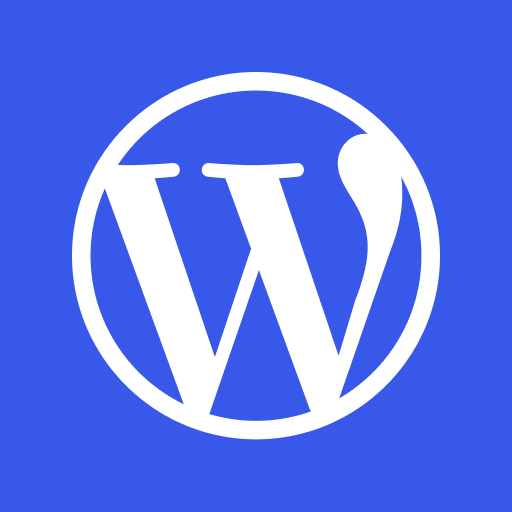Hello
I’m wondering just how deep I should get into downloading and installing various different types of Drivers, Firmware, Utilities BIOS, EUFI, Audio stuff etc etc etc for things like CPU, Mobo, GPU, RAM etc etc etc?
I do want to set everything up to work as well as possible – but don’t want to accidentally do anything wrong?
Also like to know which things I need to switch/turn on/change in settings like the BIOS/EUFI ETC to get everything to work properly?
Eg – XMP for RAM is one thing I didn’t know about before… and I think there are some other things like this too? Is there something I need to turn on for my NVME’s in the BIOS/EUFI to make them work at their full potential?
This will be for Windows 11 Pro – and my pc is just for home use not work.
For Gaming, Music Production (Ableton 11) and watching Movies/TV and the usual daily stuff etc
In particular – I’d love some advice on the order in which I should install/update different things?
I’m putting together my new build – here are the parts:
Gigabyte Z690 Aorus Pro DDR4
Intel 12700K
4 x 8GB – Bought 2x Pairs
Corsair 16GB (2x8GB) CMK16GX4M2Z3600C18 Vengeance LPX 3600MHz DDR4 RAM
Gigabyte 3070 Ti Eagle OC
Be Quiet! Silent Base 802 Case
Be Quiet! Dark Rock Pro 4
Looks like there are NVME drivers and Magician software, data migration if you need it?
I haven’t used m.2’s before so I’m not sure if there is anything they’d need?
2 x 1TB Samsung 980 Pro

 www.samsung.com
www.samsung.com
1 x 2TB Samsung 970 EVO Plus

 www.samsung.com
www.samsung.com
MSI Optix 27in MAG274QRF-QD
https://www.msi.com/Monitor/Optix-MAG274QRF-QD/support
I’m a little worried I could screw up this new monitor if I install the wrong thing?
This only seems to have Win 10 drivers etc? Should I just use them anyway?
There don’t seem to be any drivers or software for the UPS which surprises me?
I think there is a CD or something in the box which I haven’t used yet… but I would have thought they’d have the latest drivers/software online?
CyberPower PRO 2200VA Tower 1980w LCD(PR2200ELCDSL)
Be quiet! Pure Wings 2
be quiet! 1000W Straight Power 11 80+ Gold
I assume there’s no software/drivers for the system fans and power supply?
I might get a mech kb and gaming mouse too – I assume they’ll have drivers software etc too?
I just got some Beyerdynamic 900 Pro X headphones – is there software/drivers I need to use and or update for something like that? I couldn’t see any?
There are way more things to download and isntall/update (just for the Motherboard alone) than I thought even existed! Don’t know what some of these are even?
https://www.gigabyte.com/Motherboard/Z690-AORUS-PRO-DDR4-rev-1x/support#support-dl-driver

 ark.intel.com
https://www.gigabyte.com/Graphics-Card/GV-N307TEAGLE-OC-8GD/support#support-dl-driver
ark.intel.com
https://www.gigabyte.com/Graphics-Card/GV-N307TEAGLE-OC-8GD/support#support-dl-driver
I would choose Game Ready Drivers as I plan to game a lot (I assume)?
https://www.nvidia.com/Download/driverResults.aspx/184717/en-us
From what I can tell – there are no drivers or software for the RAM?
https://www.corsair.com/ww/en/Categories/Products/Memory/VENGEANCE-LPX/p/CMK16GX4M2Z3600C18#tab-faqs
Should I just install all of it? Same for the CPU and everything else?
Should I use the Video card drivers from Gigabyte or the ones straight from Nvidia? ( I want RT and DLSS etc)
Also – should I flash the BIOS?
Never done that – but the videos I’m watching all do it – but also stress you can brick the board if you mess up.
I think my motherboard can do this - but I don’t think there is a specific usb for it as I’ve seen on others? Does that mean I can use any USB?
Or have I got it wrong – can this not flash bios?
Anything else worth mentioning, things to do, things to definitely NOT do? Etc
Thanks for your help
I’m wondering just how deep I should get into downloading and installing various different types of Drivers, Firmware, Utilities BIOS, EUFI, Audio stuff etc etc etc for things like CPU, Mobo, GPU, RAM etc etc etc?
I do want to set everything up to work as well as possible – but don’t want to accidentally do anything wrong?
Also like to know which things I need to switch/turn on/change in settings like the BIOS/EUFI ETC to get everything to work properly?
Eg – XMP for RAM is one thing I didn’t know about before… and I think there are some other things like this too? Is there something I need to turn on for my NVME’s in the BIOS/EUFI to make them work at their full potential?
This will be for Windows 11 Pro – and my pc is just for home use not work.
For Gaming, Music Production (Ableton 11) and watching Movies/TV and the usual daily stuff etc
In particular – I’d love some advice on the order in which I should install/update different things?
I’m putting together my new build – here are the parts:
Gigabyte Z690 Aorus Pro DDR4
Intel 12700K
4 x 8GB – Bought 2x Pairs
Corsair 16GB (2x8GB) CMK16GX4M2Z3600C18 Vengeance LPX 3600MHz DDR4 RAM
Gigabyte 3070 Ti Eagle OC
Be Quiet! Silent Base 802 Case
Be Quiet! Dark Rock Pro 4
Looks like there are NVME drivers and Magician software, data migration if you need it?
I haven’t used m.2’s before so I’m not sure if there is anything they’d need?
2 x 1TB Samsung 980 Pro

980 PRO NVMe M.2 SSD 1TB | Samsung Support Australia
980 PRO NVMe M.2 SSD 1TB. Solutions & Tips, Download User Manual, Contact Us. Samsung Support Australia
1 x 2TB Samsung 970 EVO Plus

970 EVO Plus NVMe M.2 SSD 2TB | Samsung Support Australia
970 EVO Plus NVMe M.2 SSD 2TB. Solutions & Tips, Download User Manual, Contact Us. Samsung Support Australia
MSI Optix 27in MAG274QRF-QD
https://www.msi.com/Monitor/Optix-MAG274QRF-QD/support
I’m a little worried I could screw up this new monitor if I install the wrong thing?
This only seems to have Win 10 drivers etc? Should I just use them anyway?
There don’t seem to be any drivers or software for the UPS which surprises me?
I think there is a CD or something in the box which I haven’t used yet… but I would have thought they’d have the latest drivers/software online?
CyberPower PRO 2200VA Tower 1980w LCD(PR2200ELCDSL)
Be quiet! Pure Wings 2
be quiet! 1000W Straight Power 11 80+ Gold
I assume there’s no software/drivers for the system fans and power supply?
I might get a mech kb and gaming mouse too – I assume they’ll have drivers software etc too?
I just got some Beyerdynamic 900 Pro X headphones – is there software/drivers I need to use and or update for something like that? I couldn’t see any?
There are way more things to download and isntall/update (just for the Motherboard alone) than I thought even existed! Don’t know what some of these are even?
https://www.gigabyte.com/Motherboard/Z690-AORUS-PRO-DDR4-rev-1x/support#support-dl-driver

Intel® Core™ i7-12700K Processor (25M Cache, up to 5.00 GHz) Product Specifications
Intel® Core™ i7-12700K Processor (25M Cache, up to 5.00 GHz) quick reference guide including specifications, features, pricing, compatibility, design documentation, ordering codes, spec codes and more.
I would choose Game Ready Drivers as I plan to game a lot (I assume)?
https://www.nvidia.com/Download/driverResults.aspx/184717/en-us
From what I can tell – there are no drivers or software for the RAM?
https://www.corsair.com/ww/en/Categories/Products/Memory/VENGEANCE-LPX/p/CMK16GX4M2Z3600C18#tab-faqs
Should I just install all of it? Same for the CPU and everything else?
Should I use the Video card drivers from Gigabyte or the ones straight from Nvidia? ( I want RT and DLSS etc)
Also – should I flash the BIOS?
Never done that – but the videos I’m watching all do it – but also stress you can brick the board if you mess up.
I think my motherboard can do this - but I don’t think there is a specific usb for it as I’ve seen on others? Does that mean I can use any USB?
Or have I got it wrong – can this not flash bios?
Anything else worth mentioning, things to do, things to definitely NOT do? Etc
Thanks for your help