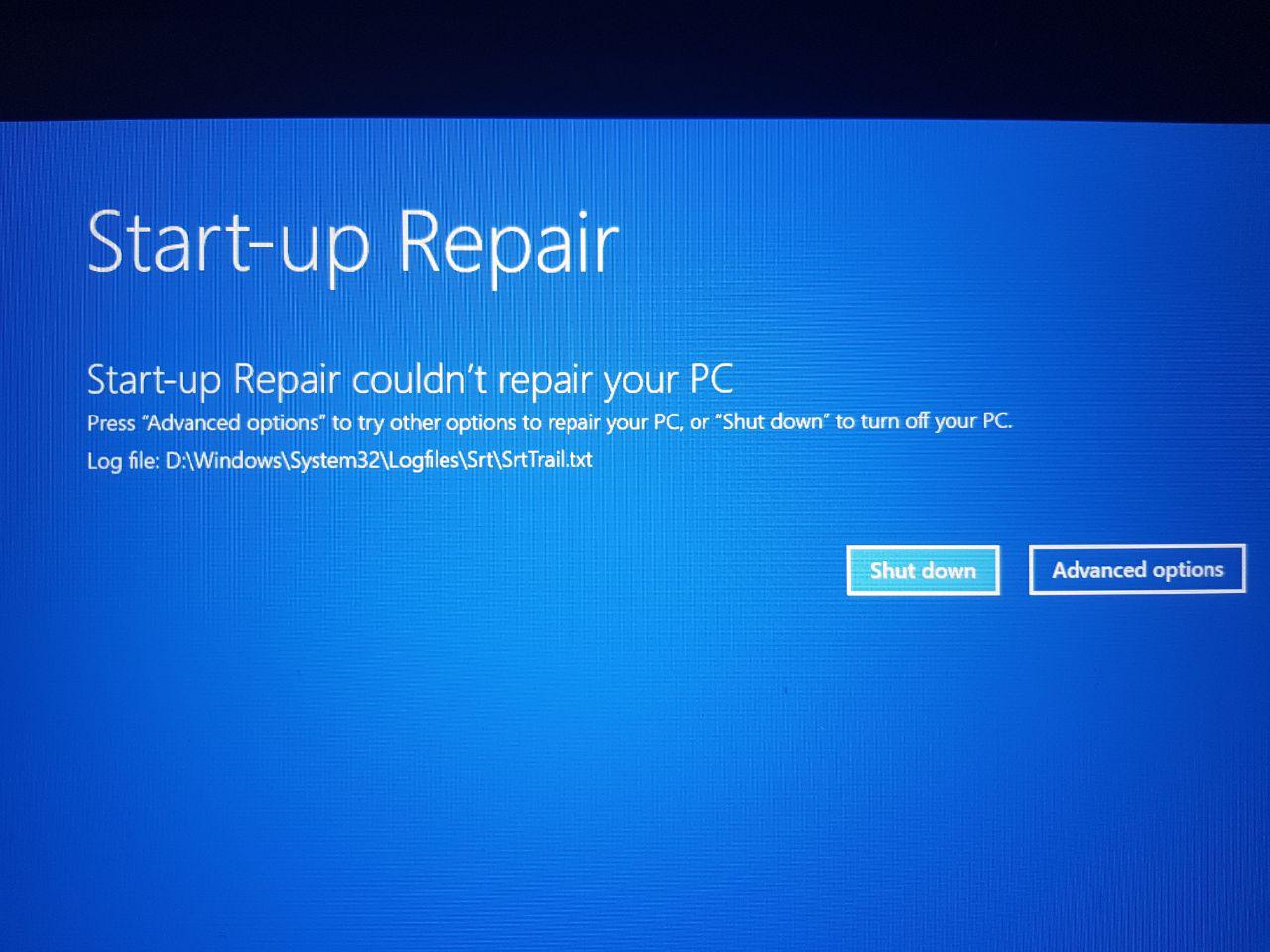I am setting up the dual windows on my laptop. The laptop has 2 drives (ssd 256gb and hdd 1tb).
I am wondering if someone can give some advice on how the dual-boot windows installation should be achieved.
The purpose of putting dual boot windows on this laptop is that we run a server at local events from time to time. We have noticed that if we use the laptop (one operating system) for both personal use and the server, the applications installed on Windows used for general use, interferes with the server.
To avoid this, we want to create a second installation of Windows which will have server data only and be used for this only (no personal use). The other copy of Windows (which already exists) will be used for general use.
I have some initial questions as listed below:
Look forward to hearing from you.
I am wondering if someone can give some advice on how the dual-boot windows installation should be achieved.
The purpose of putting dual boot windows on this laptop is that we run a server at local events from time to time. We have noticed that if we use the laptop (one operating system) for both personal use and the server, the applications installed on Windows used for general use, interferes with the server.
To avoid this, we want to create a second installation of Windows which will have server data only and be used for this only (no personal use). The other copy of Windows (which already exists) will be used for general use.
I have some initial questions as listed below:
- Would you agree the best way for us to do this would be dual-boot?
- Can I dual boot 2 x Windows 10’s?
or does it need to be Windows 10 and another version of Windows such as Windows 7?
Windows 10 already exists on the laptop from factory.
- The current Windows is installed on the SSD as it came factory loaded like this. I need the second installation of Windows (used for Server only) to also be installed on the SSD. This is because the server will need the power of the SSD to run efficiently. Would it be possible to split the SSD into 2 partitions? Could there be any complications around this?
- If I split the SSD and have 2 partitions on the SSD each with a Windows copy,
Will I be able to access the 1tb HDD drive (also in the laptop) from both Windows copies from within Windows?
- Is dual-boot Windows difficult to achieve? How should I install the second copy?
Look forward to hearing from you.