After a power outage this morning, I turned my PC back on and the fans just started up going very fast. So fast that one of them has started making a clicking noise, and sitting at my desk is like sitting right next to a fan blowing cold air directly into my face.
I looked in my bios, the speed is set to standard. I tried changing it to other options and there was no difference. It says the PCH fan is running at 3900RPM The CPU fan is running over 2800RPM and the case fans have never shown up to tell me their speed, but they're blowing air out of my case like an industrial fan right now.
The CPU temp is at 45c and the motherboard temp at 32c when in bios.
With windows open, the fans are still spinning insanely fast and loud.
According to core temp, the temp is sitting around 60c for CPU, but has hit a max of 85c, which is very high, I normally play Assassin's Creed Valhalla at 71c. 85c is something I've NEVER seen before, 80c is the absolute highest I've ever seen it.
But 85c happened BEFORE I opened the game. Opening the game somehow made it drop in temp, which makes NO sense at all to me...
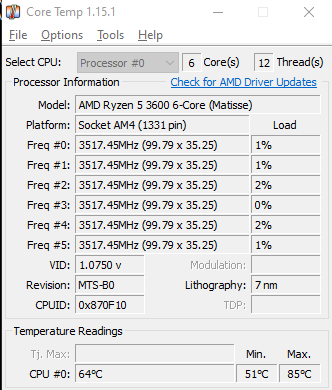
EDIT: Found elsewhere that updating the bios could sort out the problem if the power outage did something to the motherboard? I have to go to walmart soon, I'll try that out and report back in a couple of hours when I get home.
I looked in my bios, the speed is set to standard. I tried changing it to other options and there was no difference. It says the PCH fan is running at 3900RPM The CPU fan is running over 2800RPM and the case fans have never shown up to tell me their speed, but they're blowing air out of my case like an industrial fan right now.
The CPU temp is at 45c and the motherboard temp at 32c when in bios.
With windows open, the fans are still spinning insanely fast and loud.
According to core temp, the temp is sitting around 60c for CPU, but has hit a max of 85c, which is very high, I normally play Assassin's Creed Valhalla at 71c. 85c is something I've NEVER seen before, 80c is the absolute highest I've ever seen it.
But 85c happened BEFORE I opened the game. Opening the game somehow made it drop in temp, which makes NO sense at all to me...
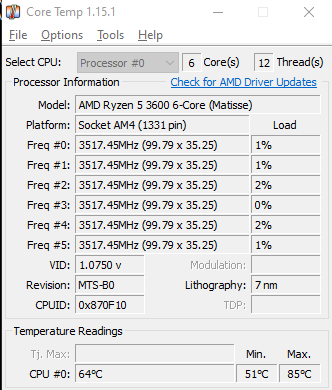
EDIT: Found elsewhere that updating the bios could sort out the problem if the power outage did something to the motherboard? I have to go to walmart soon, I'll try that out and report back in a couple of hours when I get home.
Last edited:

 Any time I play a game that I worry might make it hot, I always run core temp on the side. I'll just run it all the time for the next couple days to be safe
Any time I play a game that I worry might make it hot, I always run core temp on the side. I'll just run it all the time for the next couple days to be safe