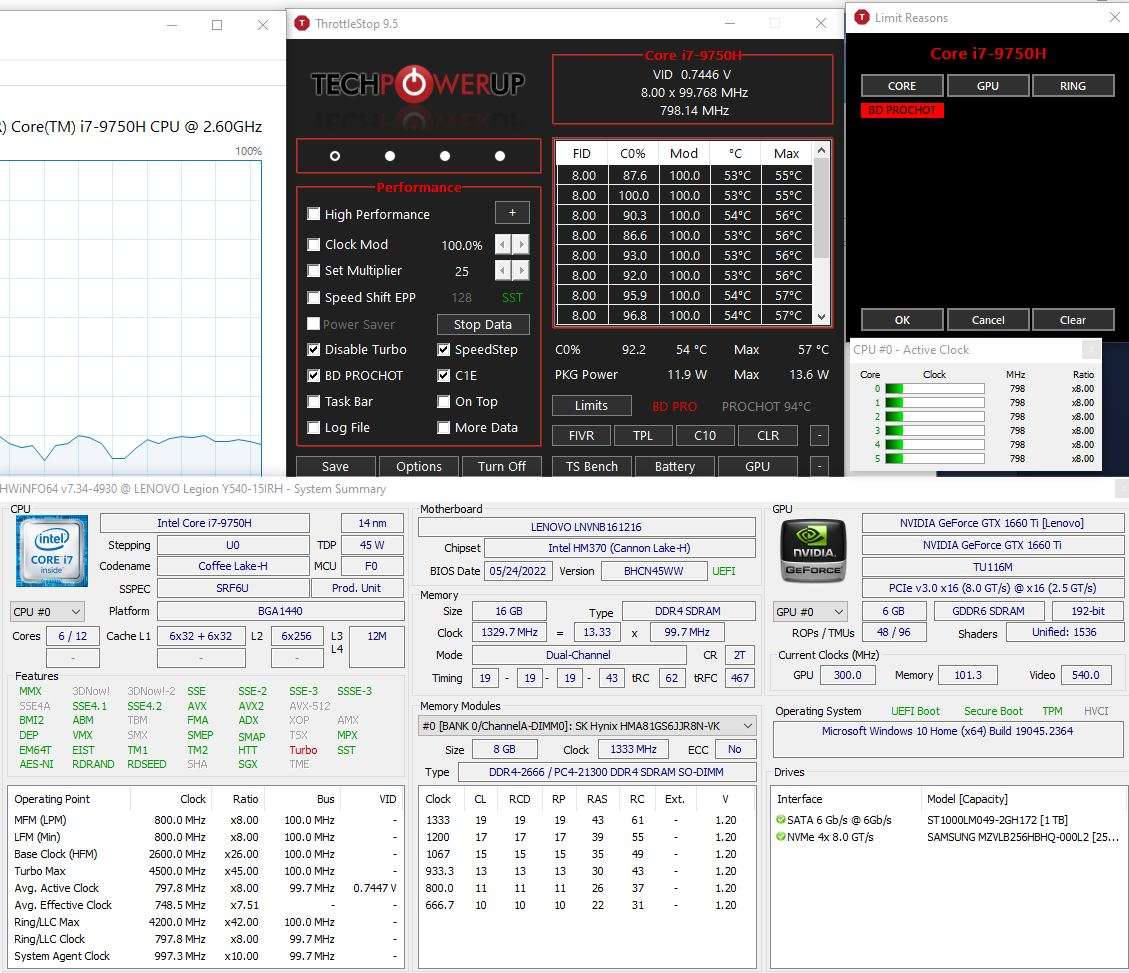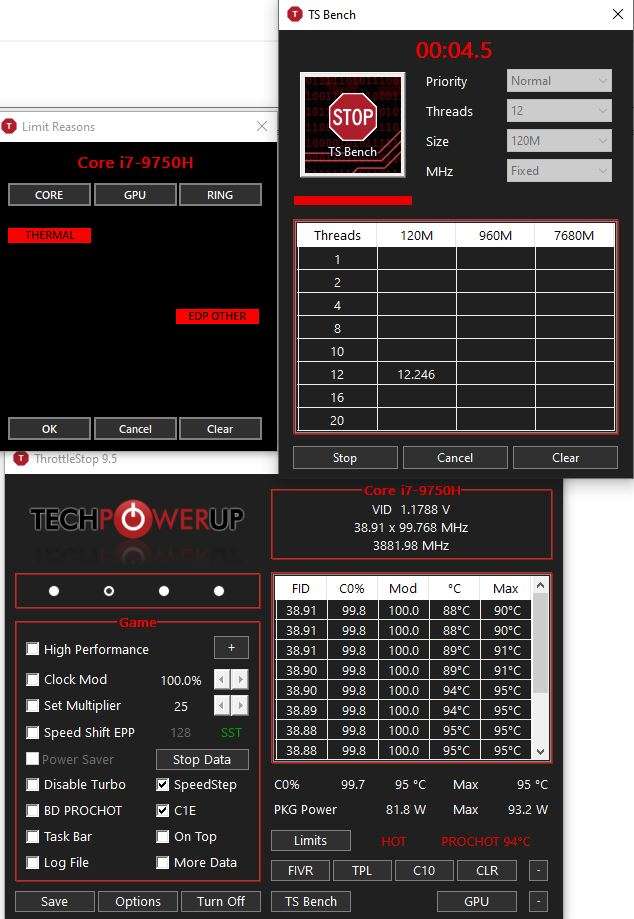So, I'm not an expert on TS, but use it on my laptop and it works brilliantly!
@uWebb429 is the author of this software and often helps the community solve their issues with throttling laptops.
First thing that stands out to me on the main page, is your Turbo Boost is disabled in the check box. Why? This will prevent your CPU from boosting to it's all core clock of 4ghz, or single core up to 4.5ghz on one core. These boost speeds are important for gaming.
Yes, definitely time to clean if you haven't already. Whilst doing that, it would also be a good time to replace the thermal paste with something better than stock. As you have to take the fans out, you may as well try the re-paste. You can use Noctua NT-H2, which is a great laptop paste for both CPU and GPU.
Also, your FID, which is the clockspeed is very low. The limit reason is pointing to BD PROCHOT, which means your CPU is hitting high temps, and throttling to keep it from damaging itself.
This should help you:
Lenovo Legion Y-540 Thermal Repaste Tutorial - YouTube
You can use the in-built TS Bench to further asess your CPU, and see what's going on. Run one of the smaller tests like the 120M. Watch the load and Temps on TS, and note what lights flash up for the lmit reasons. You may find it's a combination of PL1/PL2/Prochot.