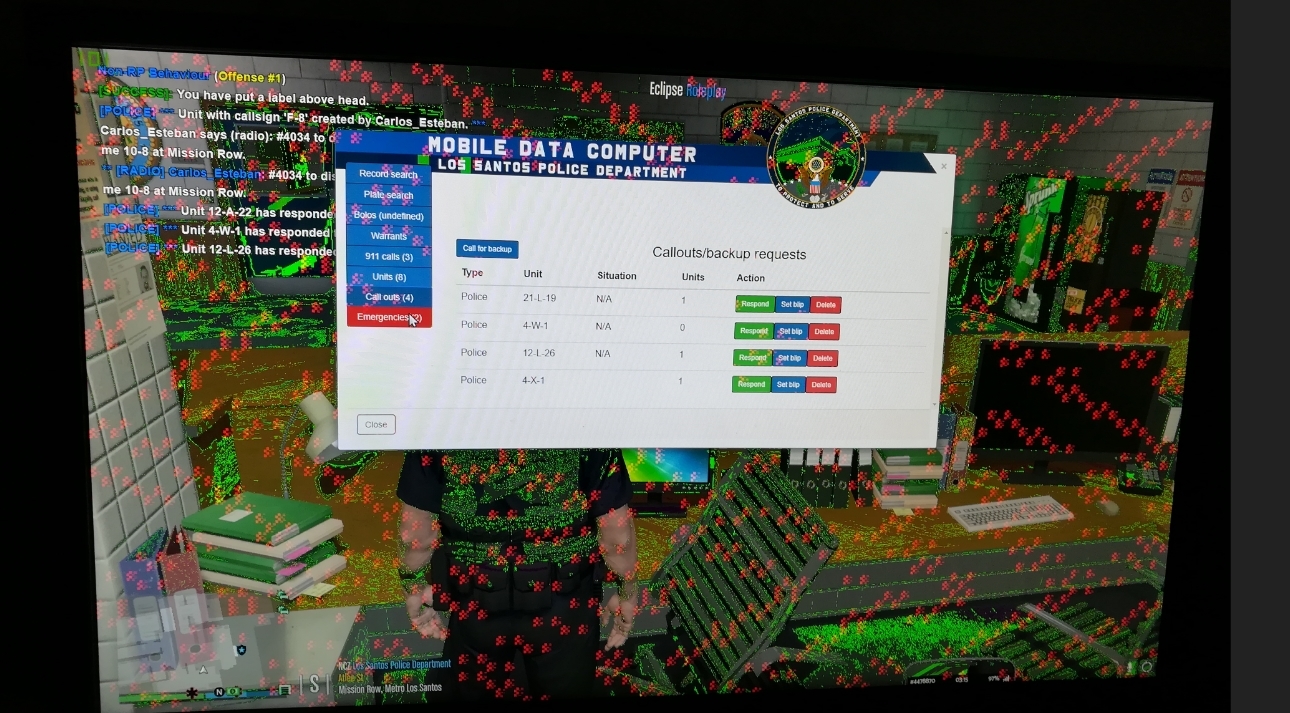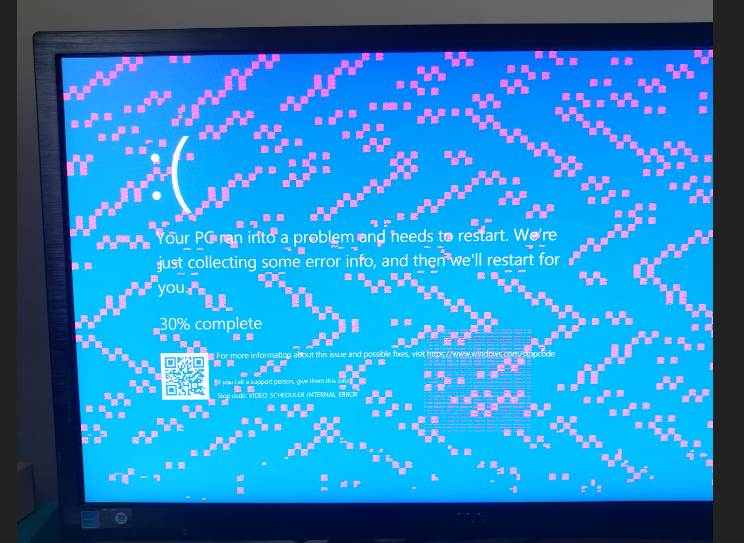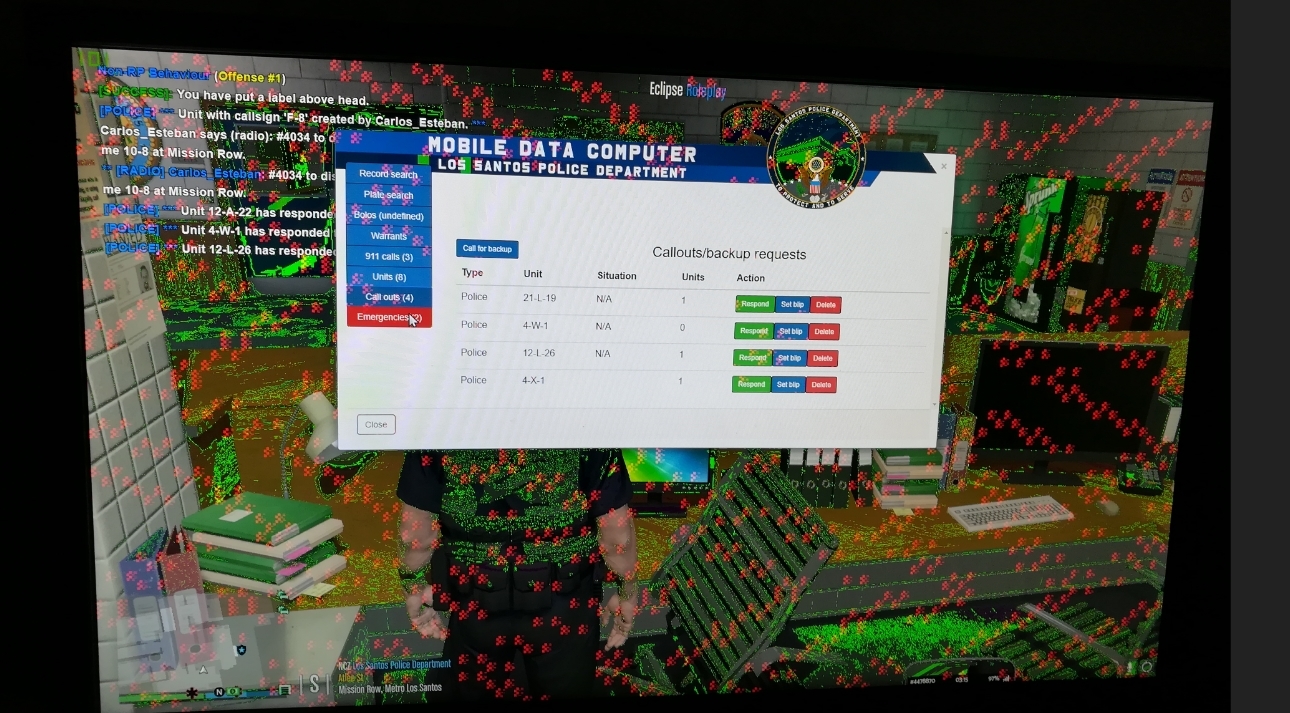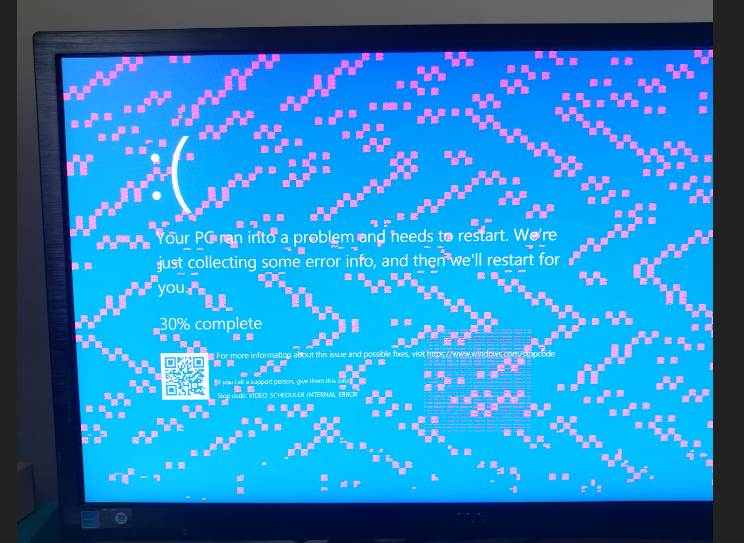Are you overclocking the GPU? If the answer is yes, return it to it's default clocks. It's probably the GPU but before you get there you have to:
1) Try a different cable.
2) Try a different monitor.
If nothing changes then it's the GPU and its VRAM is probably failing. Monitor the GPU temps, make sure that is fans are working/spinning and the card isn't overheating. Since it's probably out of warranty and you can't return it, you could try to lower the GPU and VRAM frequencies. You may be able to reach stability levels in lower frequencies. Just try to drop each clock in small steps (50 MHz) each time (GPU & VRAM) and monitor the results. First try to decrease the GPU clock and then the VRAM. Don't lower both at the same time (-50 GPU test, -100 GPU test, -150 GPU test..., then do the same with the VRAM). That way you will find whether the GPU is failing or its VRAM or both. If it doesn't work after a 300-400 MHz clock drop then your graphics card is dying and you have to get a new one. Now if you do manage to stop the artifacts, keep in mind that this isn't a permanent fix and they may return in the future. In that case you have to try to drop the clocks even further (decreasing the GPU's performance) or get a new graphics card. Good luck.