So all of a sudden I can't enable HDR in Windows. The second I click "Use HDR", the button just goes from being on to instantly off. Why could that be? Seems to be a Windows-side issue as on the monitor everything seems to be set up correctly to allow for HDR. Even before if HDR was turned off on the monitor it still allowed me to at least turn it on in Windows, even if made the screen not look quite right. I have tried different cables as well but still nothing. I have done nothing to the PC that should've caused this changed or made any Windows changes when it started to occur out of nowhere.
Question HDR turns off instantly by itself ?
- Thread starter avrona
- Start date
You are using an out of date browser. It may not display this or other websites correctly.
You should upgrade or use an alternative browser.
You should upgrade or use an alternative browser.
- Status
- Not open for further replies.
Colif
Win 11 Master
have you tried running DDU and reinstall GPU drivers? That would be my guess
 forums.tomshardware.com
forums.tomshardware.com
How To - How to perform a CLEAN install of your video card drivers.
Updated 9-19-19 How to do a CLEAN install of your graphics card drivers using the Wagnard tools Display Driver Uninstaller A major issue on many systems is the presence of multiple graphics card drivers or drivers that have been incompletely uninstalled followed by the installation of...
I tried however sadly it didn't help.have you tried running DDU and reinstall GPU drivers? That would be my guess
How To - How to perform a CLEAN install of your video card drivers.
Updated 9-19-19 How to do a CLEAN install of your graphics card drivers using the Wagnard tools Display Driver Uninstaller A major issue on many systems is the presence of multiple graphics card drivers or drivers that have been incompletely uninstalled followed by the installation of...forums.tomshardware.com
Colif
Win 11 Master
one fix seems to be turn off Auto HDR in settings
who makes display?
no answer here but it seems to happen to LG panels - https://www.neowin.net/forum/topic/1411868-hdr-keeps-turning-off/
who makes display?
no answer here but it seems to happen to LG panels - https://www.neowin.net/forum/topic/1411868-hdr-keeps-turning-off/
Can't turn Auto HDR off if HDR isn't on in the first place. Also no, it's not LG.one fix seems to be turn off Auto HDR in settings
who makes display?
no answer here but it seems to happen to LG panels - https://www.neowin.net/forum/topic/1411868-hdr-keeps-turning-off/
Colif
Win 11 Master
A fix could be to create a color profile for the monitor
don't download their tool they suggest - https://windowsreport.com/windows-11-auto-hdr-not-working/
but if it worked and then it didn't, you shouldn't need to. most of fixes are for washed out hdr anyway
did you get any windows updates around same time?
I see ltt didn't help much yet.
Do you have multiple displays?
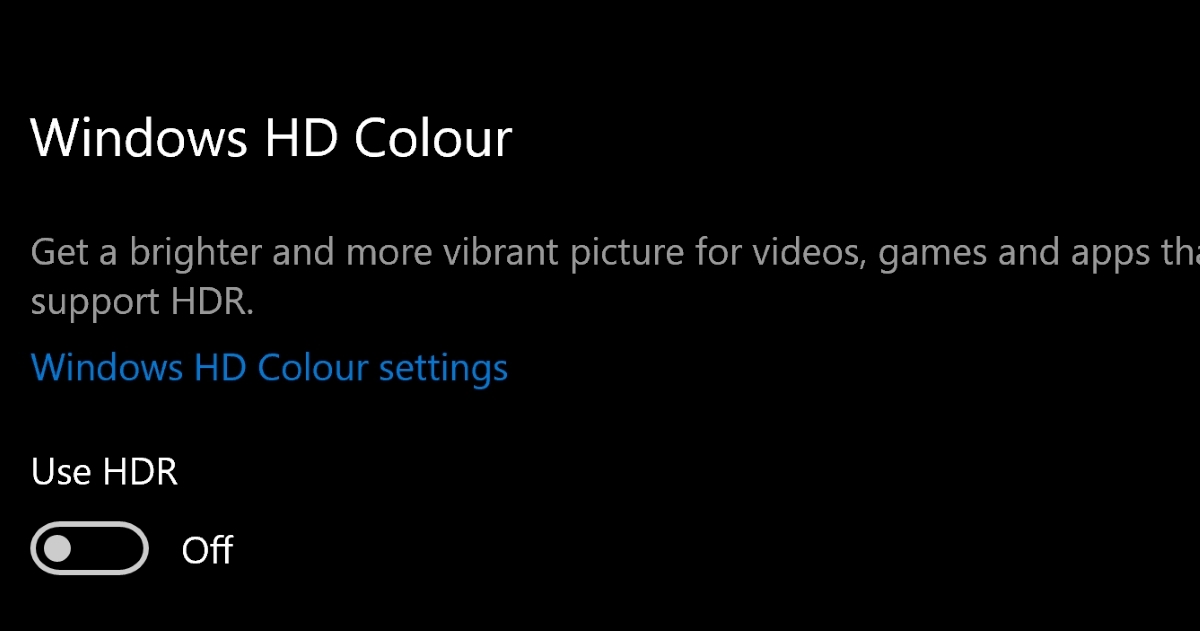
 pointerclicker.com
pointerclicker.com
don't download their tool they suggest - https://windowsreport.com/windows-11-auto-hdr-not-working/
but if it worked and then it didn't, you shouldn't need to. most of fixes are for washed out hdr anyway
did you get any windows updates around same time?
I see ltt didn't help much yet.
Do you have multiple displays?
However, this format cannot support the HDR feature even if both displays are HDR-compatible. You will only use HDR if there is only one display due to operating system settings.
To allow the HDR feature on multiple devices on your display, use the following steps for both Windows 10 and 11:
- Go to the Settings menu, select the Systems option, then the display option.
- Select Extend these displays to extend your display across all connecting devices.
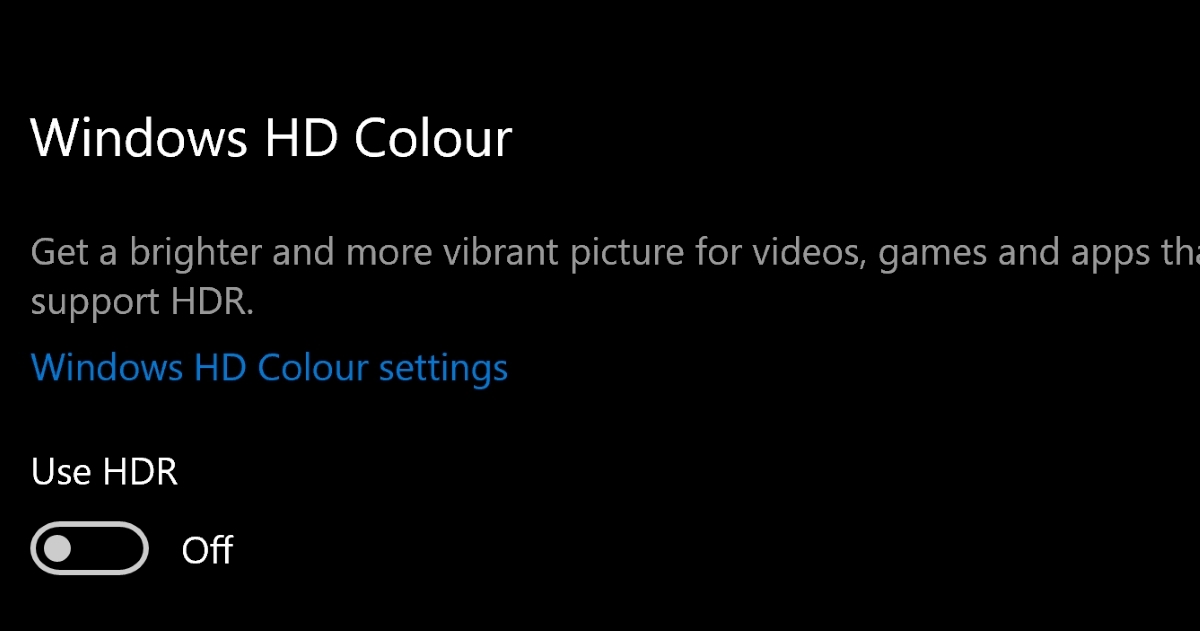
5 Tested Solutions To Stop HDR From Turning Off on Windows 10 & 11
What To Know In this article, I will present five proven solutions to help you resolve the issue of HDR continually turning off on your laptop or PC running Windows 10 or 11. Let’s get started! Note…
 pointerclicker.com
pointerclicker.com
No I only have one display.A fix could be to create a color profile for the monitor
don't download their tool they suggest - https://windowsreport.com/windows-11-auto-hdr-not-working/
but if it worked and then it didn't, you shouldn't need to. most of fixes are for washed out hdr anyway
did you get any windows updates around same time?
I see ltt didn't help much yet.
Do you have multiple displays?
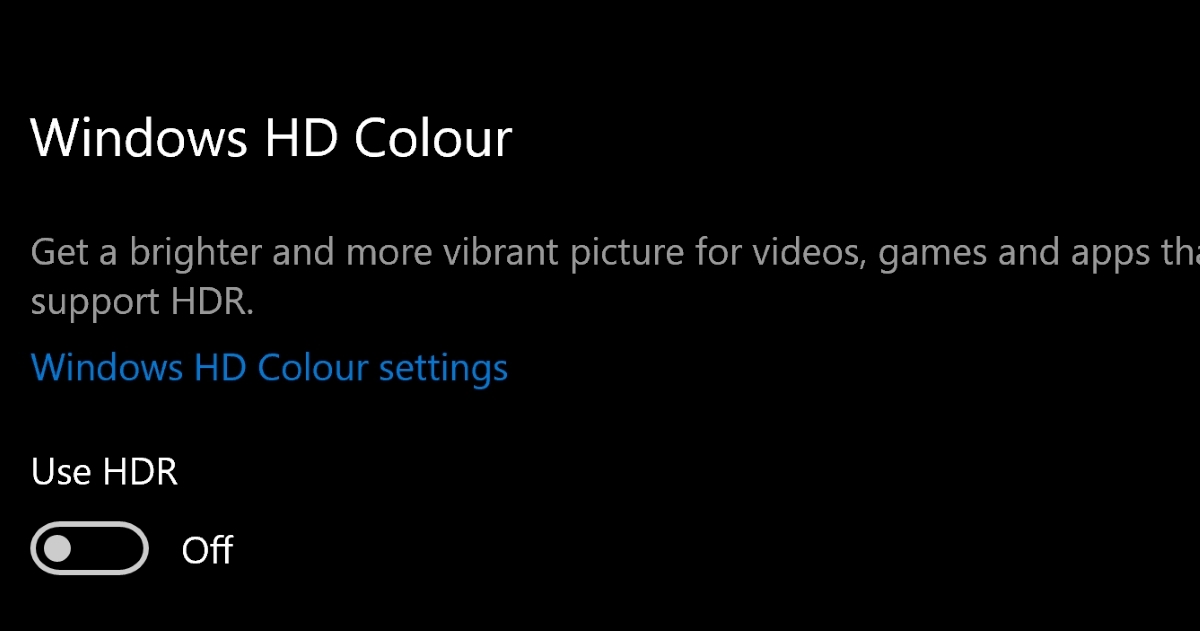
5 Tested Solutions To Stop HDR From Turning Off on Windows 10 & 11
What To Know In this article, I will present five proven solutions to help you resolve the issue of HDR continually turning off on your laptop or PC running Windows 10 or 11. Let’s get started! Note…pointerclicker.com
Colif
Win 11 Master
did you get any windows updates today? Two were released on the 10th May, it might be a bug introduced by a patch?
I don't see any mention of it as a known issue - https://support.microsoft.com/en-gb...2000-675-14aa767a-aa87-414e-8491-b6e845541755
I don't see any mention of it as a known issue - https://support.microsoft.com/en-gb...2000-675-14aa767a-aa87-414e-8491-b6e845541755
It's already been going on for a few weeks and didn't seem to allign with any Windows updates.did you get any windows updates today? Two were released on the 10th May, it might be a bug introduced by a patch?
I don't see any mention of it as a known issue - https://support.microsoft.com/en-gb...2000-675-14aa767a-aa87-414e-8491-b6e845541755
I don't have any other HDR monitor.Maybe check monitor on another PC and make sure HDR is working still.
Colif
Win 11 Master
I didn't suggest another monitor, I said another PC. See if HDR on monitor still does work.I don't have any other HDR monitor.
Don't have any other PC to try it on either.I didn't suggest another monitor, I said another PC. See if HDR on monitor still does work.
Colif
Win 11 Master
shame I can't suggest Linux as it doesn't have any support for HDR yet.
so I guess this doesn't do anything?
Windows key + Alt + B
I did find one other person with similar problems. But no answers - https://hardforum.com/threads/auto-hdr.2019561/
so I guess this doesn't do anything?
Windows key + Alt + B
I did find one other person with similar problems. But no answers - https://hardforum.com/threads/auto-hdr.2019561/
Nope, still turns off instantly with win+alt+b as well.shame I can't suggest Linux as it doesn't have any support for HDR yet.
so I guess this doesn't do anything?
Windows key + Alt + B
I did find one other person with similar problems. But no answers - https://hardforum.com/threads/auto-hdr.2019561/
Swampthing
Distinguished
It's not just you. I am experiencing a very similar problem. Take a look:
Question - USE HDR problem with Windows 11 and 3080Ti gaming laptop | Tom's Hardware Forum (tomshardware.com)
Question - USE HDR problem with Windows 11 and 3080Ti gaming laptop | Tom's Hardware Forum (tomshardware.com)
Look in Reliability History and Event Viewer.
Either one or both may be capturing some related error code, warning, or even informational event.
Make two or three attempts a few minutes apart to enable HDR.
Then immediately look for error codes, etc..
Either one or both may be capturing some related error code, warning, or even informational event.
Make two or three attempts a few minutes apart to enable HDR.
Then immediately look for error codes, etc..
No info in either about this. They don't generate any errors when I try to enable HDR.Look in Reliability History and Event Viewer.
Either one or both may be capturing some related error code, warning, or even informational event.
Make two or three attempts a few minutes apart to enable HDR.
Then immediately look for error codes, etc..
Perhaps possible file problems/corruption.
Reading back - make and model monitor? Does the monitor have its own drivers?
= = = =
First try the built in Windows troubleshooters. The troubleshooters may find and fix something.
Then run "sfc /scannow" and "dism".
References:
https://www.lifewire.com/how-to-use-sfc-scannow-to-repair-windows-system-files-2626161
https://www.windowscentral.com/how-use-dism-command-line-utility-repair-windows-10-image
Reading back - make and model monitor? Does the monitor have its own drivers?
= = = =
First try the built in Windows troubleshooters. The troubleshooters may find and fix something.
Then run "sfc /scannow" and "dism".
References:
https://www.lifewire.com/how-to-use-sfc-scannow-to-repair-windows-system-files-2626161
https://www.windowscentral.com/how-use-dism-command-line-utility-repair-windows-10-image
The monitor has its own drivers and they're up-to-date, though I did try some older ones as well. It's an Aorus FV43U.Perhaps possible file problems/corruption.
Reading back - make and model monitor? Does the monitor have its own drivers?
= = = =
First try the built in Windows troubleshooters. The troubleshooters may find and fix something.
Then run "sfc /scannow" and "dism".
References:
https://www.lifewire.com/how-to-use-sfc-scannow-to-repair-windows-system-files-2626161
https://www.windowscentral.com/how-use-dism-command-line-utility-repair-windows-10-image
There doesn't seem to be any troubleshooters for display that I could find though, and sfc did nothing either.
Last edited:
Colif
Win 11 Master
You could try a repair install of win 11, all it does is replaces windows, it doesn't touch anything else.
You will need to reinstall cumulative updates afterwards
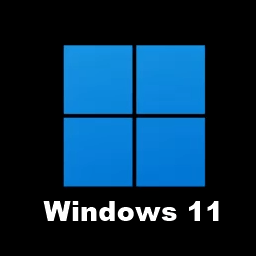
 www.elevenforum.com
www.elevenforum.com
I don't see any new cases of this so its not a common new problem.
You will need to reinstall cumulative updates afterwards
Repair Install Windows 11 with an In-place Upgrade Tutorial
This tutorial will show you how to do a repair install of Windows 11 by performing an in-place upgrade without losing anything. If you need to repair or create a new recovery partition or having problems with the Windows 11 operating system on your PC, and the usual solutions will not fix it...
 www.elevenforum.com
www.elevenforum.com
I don't see any new cases of this so its not a common new problem.
Ok, just done that, but still have the same issue.You could try a repair install of win 11, all it does is replaces windows, it doesn't touch anything else.
You will need to reinstall cumulative updates afterwards
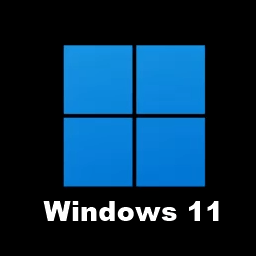
Repair Install Windows 11 with an In-place Upgrade Tutorial
This tutorial will show you how to do a repair install of Windows 11 by performing an in-place upgrade without losing anything. If you need to repair or create a new recovery partition or having problems with the Windows 11 operating system on your PC, and the usual solutions will not fix it...www.elevenforum.com
I don't see any new cases of this so its not a common new problem.
Colif
Win 11 Master
I would suggest asking on here as if anyone knows, they should - https://www.elevenforum.com/
If you do get an answer, please come back and let me know what it is.
If you do get an answer, please come back and let me know what it is.

And I will add the suggestion to look in Reliability History and Event Viewer.
Determine if either one or both is capturing some error code, warning, or even an informational event when HDR is turned on.
Two things to look for: 1) HDR being turned on and 2) some other immediate entry that relates to HDR getting turned off.
Plus you can look in Task Scheduler: There may be some "trigger" in place.
I.e., if "X" is launched/enabled" then do "Y".
Normally the end use would have control of such actions and rules but some app (for whatever purposes) may have set up some trigger of its' own.
Or just some buggy or corrupted software that has the same end results.
Determine if either one or both is capturing some error code, warning, or even an informational event when HDR is turned on.
Two things to look for: 1) HDR being turned on and 2) some other immediate entry that relates to HDR getting turned off.
Plus you can look in Task Scheduler: There may be some "trigger" in place.
I.e., if "X" is launched/enabled" then do "Y".
Normally the end use would have control of such actions and rules but some app (for whatever purposes) may have set up some trigger of its' own.
Or just some buggy or corrupted software that has the same end results.
There is one message that pops up in Event Viewer around the same time some of the times I attempt it, here it is:And I will add the suggestion to look in Reliability History and Event Viewer.
Determine if either one or both is capturing some error code, warning, or even an informational event when HDR is turned on.
Two things to look for: 1) HDR being turned on and 2) some other immediate entry that relates to HDR getting turned off.
Plus you can look in Task Scheduler: There may be some "trigger" in place.
I.e., if "X" is launched/enabled" then do "Y".
Normally the end use would have control of such actions and rules but some app (for whatever purposes) may have set up some trigger of its' own.
Or just some buggy or corrupted software that has the same end results.
The application-specific permission settings do not grant Local Activation permission for the COM Server application with CLSID
{37399C92-DC3F-4B55-AE5B-811EE82398AD}
and APPID
{37399C92-DC3F-4B55-AE5B-811EE82398AD}
to the user DESKTOP-JSKC307\wrony SID (S-1-5-21-2279688941-1163824928-2283895159-1001) from address LocalHost (Using LRPC) running in the application container Microsoft.GamingApp_2205.1001.6.0_x64__8wekyb3d8bbwe SID (S-1-15-2-1723189366-2159580849-2248400763-1481059666-1951766778-2756563051-3565589001). This security permission can be modified using the Component Services administrative tool.
- Status
- Not open for further replies.
TRENDING THREADS
-
-
-
-
-
Discussion What's your favourite video game you've been playing?
- Started by amdfangirl
- Replies: 4K
-

Space.com is part of Future plc, an international media group and leading digital publisher. Visit our corporate site.
© Future Publishing Limited Quay House, The Ambury, Bath BA1 1UA. All rights reserved. England and Wales company registration number 2008885.
