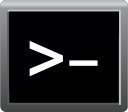I have an 8 Tb disk in my Windows 10 machine. The OS is safely installed on the C: drive. I want to partition the 8 Tb disk into 3 partitions of 1, 3.5 and 2.5 TB. I downloaded a program to do this. When I tried to click on 'convert to GPT' on the 8 Tb disk it said I have my OS on a separate disk and I might not be able to boot my machine. So, what can I do to partition my 8 Tb disk like I want?
I'm using the Demo edition of AOMEI Partition Assistant. Do I just delete the partition on the 8 Tb dive that says 'System reserved'?
I'm using the Demo edition of AOMEI Partition Assistant. Do I just delete the partition on the 8 Tb dive that says 'System reserved'?
Last edited: