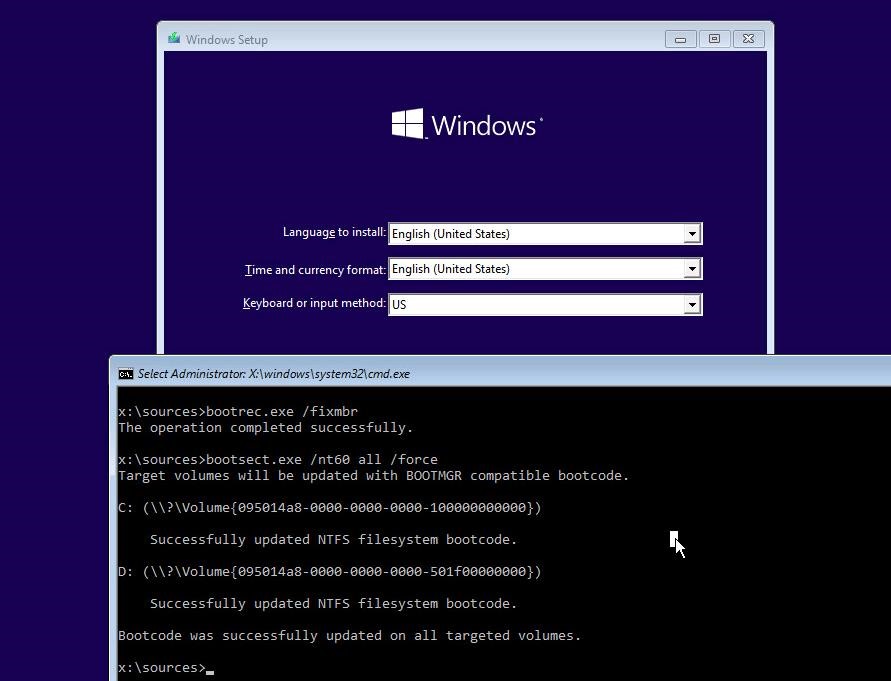Ok, so earlier today I removed my 2TB Seagate Barracuda out of my system (it was redundant) and moved it into another system that I wanted to bring back for various reasons. However, it just so happens that the Win10 Boot Manager was installed on that drive and used by my SSD, a Kingston A400 120GB, to boot. I wiped the Barracuda and installed it into the other system with a new install of Windows, removing my only accessible version of the Boot Manager. Now I cannot load the version of Windows that I was previously using to run all of my games and stuff and need to get it back. The drive is almost full, with 2GB left in storage. I would try to backup almost everything that I can to another drive, I have a 2TB Firecuda, but I do not have the time nor the patience to sit there and manage a 100+GB data transfer.
I need to know what I can do to fix this, if I even can, and what way would be the fastest.
Here is a list of things that I have tried and/or considered
I need to know what I can do to fix this, if I even can, and what way would be the fastest.
Here is a list of things that I have tried and/or considered
- Moving data over to either of the hard drives (too slow)
- Rebuilding Boot Manager (failed, from what I know about it)
- Wiping the SSD (I do not want to do that, if at all possible. There is too much data I need)*
- Making a new FAT32 partition to rebuild Boot Manager onto (looked into it, haven't tried yet)
- Simply using the Barracuda as a Win10 drive (yet again, too slow)
- Simply buying a new SSD and starting over there (I do not want to spend the time or money on that one)
Last edited by a moderator: