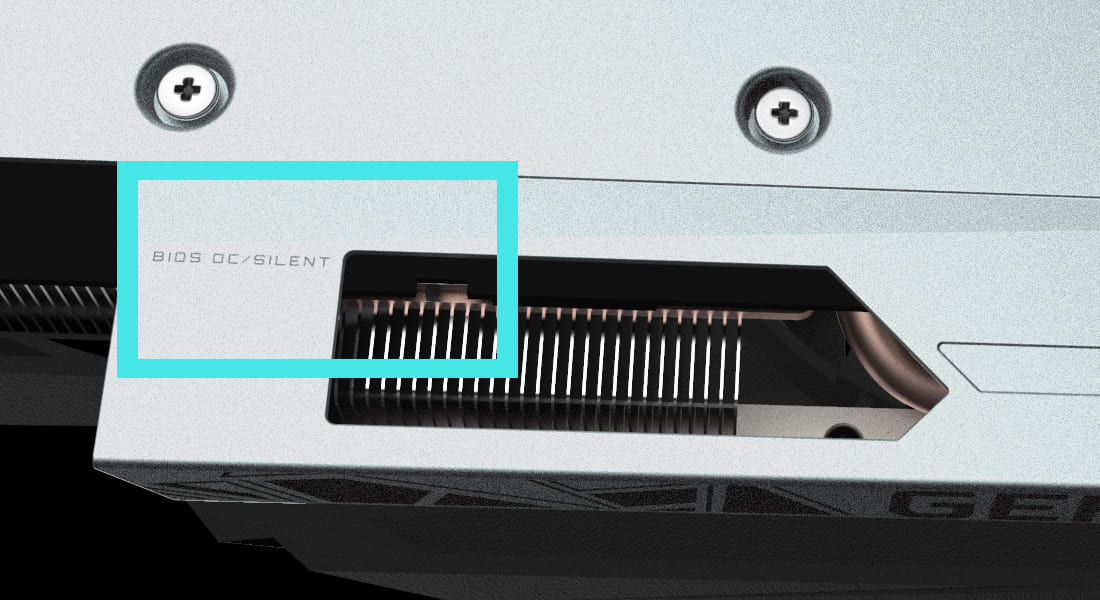Hello,
As title suggest, how do I undo an overclocked gpu? To be specific, I bought a gigabyte OC 10g rtx3080. Since it was defaulted as overclocked, I'm not even sure how to undo it so any information or guidance is appreciated.
Things I've tried:
-I used to use NZXT cam to lower the frequency/power (idk) so it doesn't get too hot, but this isn't a permanent solution. At least, I don't think so. I really have no idea.
-I tried googling around but results are always on how to overclock, not "undo".
Thank you in advance for any help!
As title suggest, how do I undo an overclocked gpu? To be specific, I bought a gigabyte OC 10g rtx3080. Since it was defaulted as overclocked, I'm not even sure how to undo it so any information or guidance is appreciated.
Things I've tried:
-I used to use NZXT cam to lower the frequency/power (idk) so it doesn't get too hot, but this isn't a permanent solution. At least, I don't think so. I really have no idea.
-I tried googling around but results are always on how to overclock, not "undo".
Thank you in advance for any help!