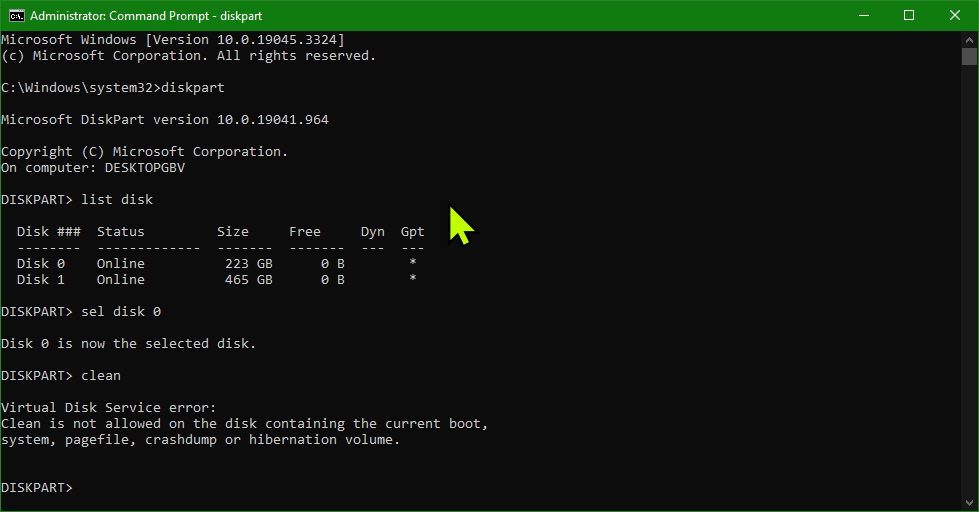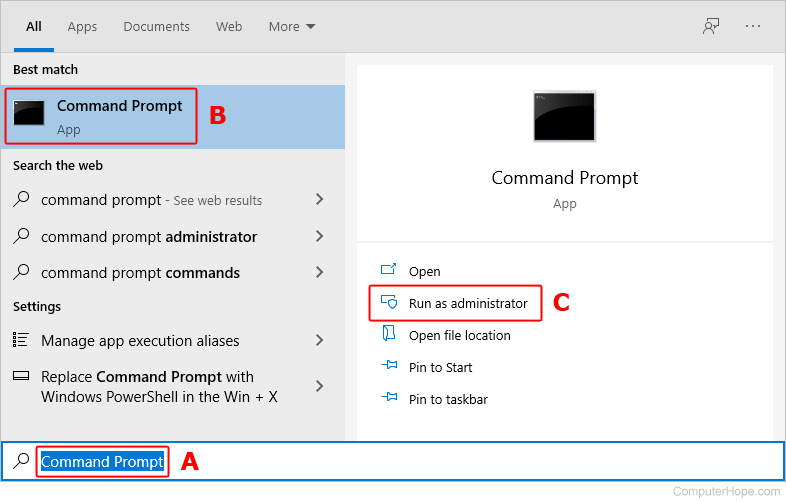i upgraded my old sandisk 240gb ssd to a 480gb kingston MVNE
the way i installed windows on my mvne is using rufus on a bootable usb
i did not clone the ssd as i needed a clean install
as attached pics i tried to use diskpart to clean the old ssd but it wont let me saying it contains current boot, system, page file etc.
disk 1 is the mvne and disk 0 is the old ssd
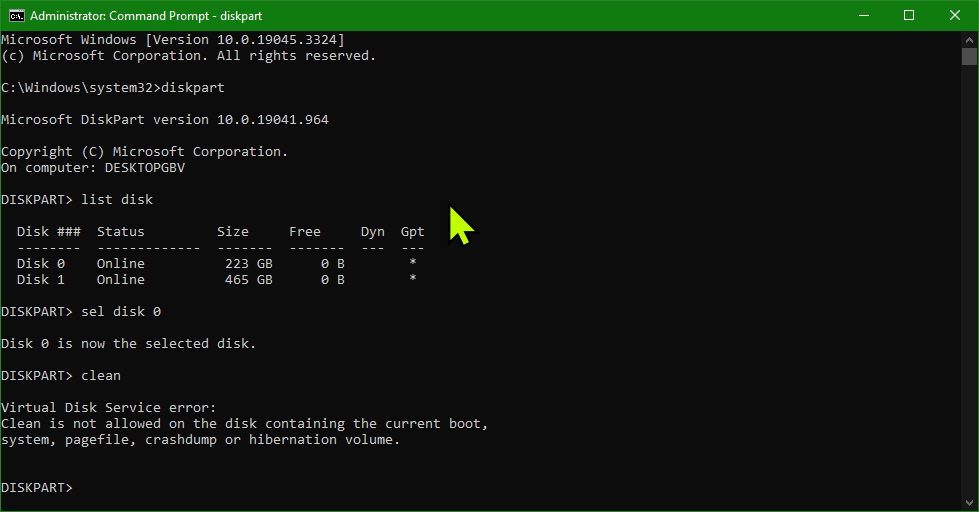

the way i installed windows on my mvne is using rufus on a bootable usb
i did not clone the ssd as i needed a clean install
as attached pics i tried to use diskpart to clean the old ssd but it wont let me saying it contains current boot, system, page file etc.
disk 1 is the mvne and disk 0 is the old ssd