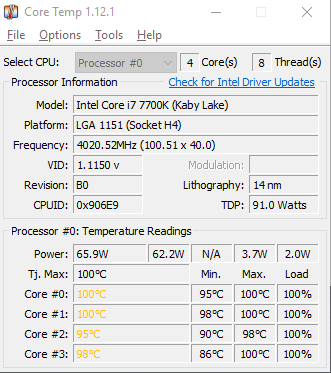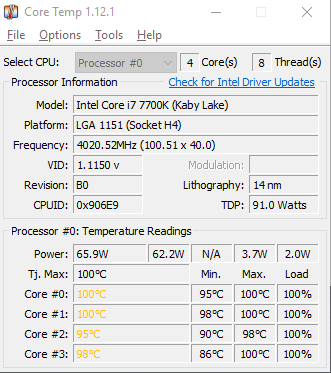rodolphe.viard :
... base clock (3.9GHz) ...
There are no 7th Generation i7 Desktop processors with a base clock of 3.9 GHz. Respectfully, when quoting specifications, for accuracy, future reference and the benefit of other Members and readers, please refer to Intel's Processor Specifications website:
Product Specifications -
https://ark.intel.com/#@Processors
Base clock for the i7 7700K is 4.2 GHz:
Intel® Core™ i7-7700K Processor - https://ark.intel.com/products/97129/Intel-Core-i7-7700K-Processor-8M-Cache-up-to-4-50-GHz-
PilatTao :
Also i tried to play with aisuite3(dual intellegent processor 5) (installed it first time btw), and it oc my cpu to 4.6, my mem from 2.1 to 2.9, and i think limited cpu temp to 89c. Aftet that - furmark cpu burner get me throthled only to 4.4-4.5 (on 89c), prime95 still get it to 4.2-4.3(but on 89c).
Also, the thing i noted : hwmonitor still say my core temps 100c, but
1) Is this temperature falls from 100c to 40c in about 3-4s normal?
2) My motherboard software gives me info about 89c
3) My bios build-in monitor says after 30 minute stress on prime95 (and fast restart to bios(i think 5-10s)) CPU temperature is 50c, and after few seconds it's already 30c.
Can this be just software inaccurate problem?
I see several issues here:
Never use overclocking software, or auto overclocking in BIOS. Either of these methods will apply significantly more Core voltage than necessary to maintain stability. More voltage increases Power consumption (Watts), which in turn increases Core temperatures. If you want to overclock properly, then you need to learn how to do it manually in BIOS, which will get you the best overclock at the lowest possible Core temperatures. There are several good Overclocking Guides available; I strongly recommend that you Google up at least three Guides and study them closely.
Here's the nominal operating range for Core temperature:
Core temperatures above 85°C are not recommended.
Core temperatures below 80°C are ideal.

Idle temperatures below 25°C are generally due to ambient temperatures below 22°C.
(1)
Core temperatures increase and decrease instantly with changes in load. Intel’s specification for Digital Thermal Sensor (DTS) response time is 256 milliseconds, or about 1/4th of a second. There's no lengthy heat-up or cool-down
time that can be readily observed by watching the numbers. Observing Core temperatures by seeing them on a graph is the best way to visualize actual thermal behavior over time:

Shown above from left to right: Prime95 v26.6 Small FFT's, Prime95 v26.6 Blend, Linpack and IntelBurn Test.
(2) Although surprising and disappointing, motherboard software such as AI Suite is often inaccurate due to poor coding for a wide variety of hardware, including processors. As I mentioned in my previous post, many monitoring utilities mis-label or mis-assign various thermal sensors on the motherboard and processor. For best accuracy and greater detail, I again highly recommend that you use
Hardware Info -
https://www.hwinfo.com/download.php
(3) As mentioned above in item (1), Core temperatures change much too quickly to see any remaining hint of load temperatures in the time required to enter BIOS. Also, processor temperature in BIOS is usually higher than in Windows at idle, because BIOS boots the processor without power saving features and at higher Core voltages to ensure that it will initialize under any conditions.
PilatTao :
My ambient temperature is about 22-25c ... i acheved 40-45c on 1% load and 30-38c in BIOS ...
It's puzzling that your "
idle" temperature in Windows is 18 to 20°C above ambient, which is considerably higher than it should be for 22 to 25°C ambient temperature and only 1% CPU Utilization in Windows Task Manager. It would make sense if it was instead "30-38c on 1% load and 40-45c in BIOS". Did you perhaps inadvertently transpose the numbers? Did you set a fan curve that's too slow at idle?
(4) Your CRYORIG M9i is a 92 millimeter fan class cooler, which is adequate at stock, but very marginal for anything more than a mild overclock on a i7 7700K that hasn't been delidded. Having delidded a 7700K overclocked to 5.0GHz at 1.368 Vcore on a 240mm H105 liquid cooler, I can assure you that an overclocked non-delidded 7700K is difficult to properly cool. So it's critical to use
manual Vcore and LLC settings in BIOS, among several other settings.
Also, when starting a Forum Thread, please always provide your
complete system specs, including ambient temperature, so we don't proceed on false assumptions. Since this Thread concerns processor temperature problems, it would've been very helpful had you mentioned exactly which cooler you're running. "Radiator" implies liquid cooling; "fins" or "heat pipes" imply air cooling.
Sensing thermal performance by touch is like feeling a fireplace from 3
meters. Since hundreds of millions of
nanometer scale transistors are densely packaged into a tiny Die, heat dissipates over relatively large areas and thermal gradients to the cooler, about 3
millimeters from the Cores. (3 millimeters = 3,000,000 nanometers).

Although some heat dissipates to the substrate, socket and motherboard, most heat dissipates to the cooler through several thermal gradients; Cores > Die > internal TIM (or solder) > IHS > external TIM > cooler. Even at 100% workload nothing will feel hot; exhaust airflow, heat pipes, cooling fins, radiator or water block will feel warm, and liquid cooling tubes will have a minimal temperature differential.
If you seriously want to understand processor temperatures, then as
darkbreeze already recommended, you need to read:
Intel Temperature Guide -
http://www.tomshardware.com/forum/id-1800828/intel-temperature-guide.html
CT