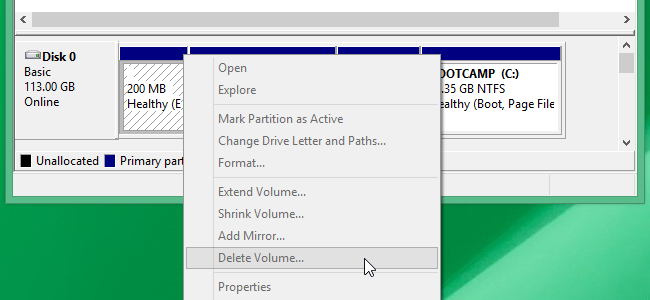Hi everyone,
I did alot of research to try to solve this but most of the times it involves new hard drives that haven't been formatted properly yet. I can't find a solution for my specific case and I'm desperate.
This is my setup:
This had been working well the past week. Yesterday I moved my drives around in my case to make it easier to switch between SSDs, which involved reconnecting all of my drives. I did this without the computer powered on. After doing this everything worked fine for a few hours. However when I turned my computer back on after taking a break suddenly the internal HDD is missing. It's still showing up in the BIOS and Device Manager, but nothing in Disk Manager or Explorer. I tried 3 different SATA cables and ports to no avail. It doesn't show up when I use my old SSD drive either. Nothing in Diskpart or safe mode either. Also enabled hot swapping in the BIOS.
This drive contains alot of work I did yesterday and I'd prefer not having to format it (though I wouldn't even know how at this point).
I'm at the end of my wits and desperate to solve this as I have a ton of work but can't do anything until this is solved., Does anyone have a clue what could be going on? Could the drive have really just randomly died? It's only a year old.
Motherboard is a Gigabyte Z270 Gaming .
Thanks in advance
I downloaded a tool called CrystalDiskInfo and it gives me the following info:

Disk Manager:

Device Manager:

I did alot of research to try to solve this but most of the times it involves new hard drives that haven't been formatted properly yet. I can't find a solution for my specific case and I'm desperate.
This is my setup:
- a new SSD with a fresh Windows 10 install
- my old SSD with Windows 10 (not connected)
- an internal Toshiba storage drive, connected via SATA
This had been working well the past week. Yesterday I moved my drives around in my case to make it easier to switch between SSDs, which involved reconnecting all of my drives. I did this without the computer powered on. After doing this everything worked fine for a few hours. However when I turned my computer back on after taking a break suddenly the internal HDD is missing. It's still showing up in the BIOS and Device Manager, but nothing in Disk Manager or Explorer. I tried 3 different SATA cables and ports to no avail. It doesn't show up when I use my old SSD drive either. Nothing in Diskpart or safe mode either. Also enabled hot swapping in the BIOS.
This drive contains alot of work I did yesterday and I'd prefer not having to format it (though I wouldn't even know how at this point).
I'm at the end of my wits and desperate to solve this as I have a ton of work but can't do anything until this is solved., Does anyone have a clue what could be going on? Could the drive have really just randomly died? It's only a year old.
Motherboard is a Gigabyte Z270 Gaming .
Thanks in advance
I downloaded a tool called CrystalDiskInfo and it gives me the following info:

Disk Manager:

Device Manager: