I've just upgraded my HDD to SDD. I edit photos, so 16GB of RAM was enough for me when I had the system on my old HDD, now, sometimes my PC crashes, and I got the message that Photoshop require more RAM, Mozilla crashes etc. To mention, all my photos are on the second partition on HDD. When I copy them to SDD, it seems fine, I will see if that will happen when I edit them directly from where the system is. does anyone have the idea, why my programs are crashing now when I edit photos from the HDD?
Question Lack of RAM
- Thread starter Mrky
- Start date
You are using an out of date browser. It may not display this or other websites correctly.
You should upgrade or use an alternative browser.
You should upgrade or use an alternative browser.
Each disc needs some ram space for cache so it can pre-load stuff for you. those numbers should be in ~120 MB each disc scale so you should not be affected so hard.
what you need is swap file, that will allow some data to go do ssd freeing ram for more urgent things.
instructions:

 www.pcgamer.com
www.pcgamer.com
what you want is custom setting 1000MB to 4000MB on SSD.
never make them on hdd or you will see massive slowdown once it will start to be used.
what you need is swap file, that will allow some data to go do ssd freeing ram for more urgent things.
instructions:

What are page and swap files and how big should they be?
How to change your virtual memory settings in Windows.
what you want is custom setting 1000MB to 4000MB on SSD.
never make them on hdd or you will see massive slowdown once it will start to be used.
Each disc needs some ram space for cache so it can pre-load stuff for you. those numbers should be in ~120 MB each disc scale so you should not be affected so hard.
what you need is swap file, that will allow some data to go do ssd freeing ram for more urgent things.
instructions:

What are page and swap files and how big should they be?
How to change your virtual memory settings in Windows.www.pcgamer.com
what you want is custom setting 1000MB to 4000MB on SSD.
never make them on hdd or you will see massive slowdown once it will start to be used.
Nope, that haven't resolved the problem.
ok so now I assume you have some swap configured.
if it did not help it means you've set photoshop (or it did by itself) to higher number than your pc can support:

Inside their options in tab as seen above you should have this config.
out of 16 GB around 8-9 should be used by PS. check if its configured as above (you might want to lower history states to 40 or 30. less rollback options, less ram eaten.
also you can try out just that default photos button, maybe it's good enough.
there is one more little tweak you can do if you have intel graphics AND dedicated gpu.
in BIOS there is a settings telling IGPU how much ram is dedicated for it.
you can ignore it if you dont feel comfortable with bios edits.
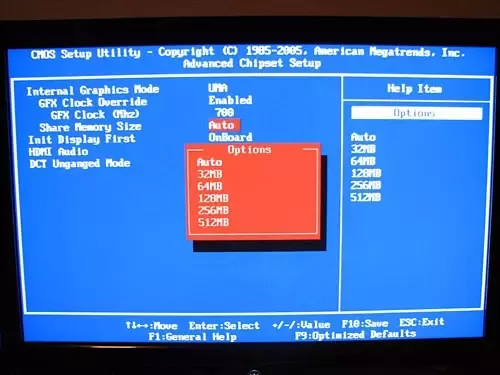
config looks like this ^
64MB is a safe value if you have other gpu. And it trades of igpu performance for less reserved ram.
on 32MB I think you will start to have issues, like video stutter.
if you dont have other gpu, you want to have at least 128MB.
if it did not help it means you've set photoshop (or it did by itself) to higher number than your pc can support:

Inside their options in tab as seen above you should have this config.
out of 16 GB around 8-9 should be used by PS. check if its configured as above (you might want to lower history states to 40 or 30. less rollback options, less ram eaten.
also you can try out just that default photos button, maybe it's good enough.
there is one more little tweak you can do if you have intel graphics AND dedicated gpu.
in BIOS there is a settings telling IGPU how much ram is dedicated for it.
you can ignore it if you dont feel comfortable with bios edits.
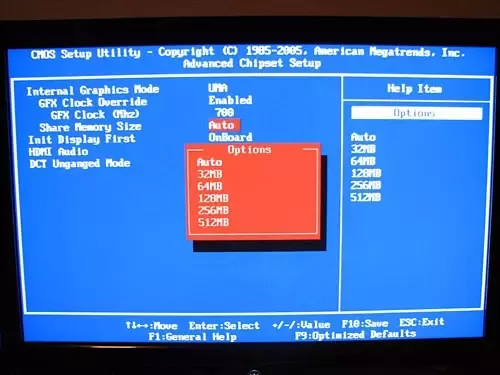
config looks like this ^
64MB is a safe value if you have other gpu. And it trades of igpu performance for less reserved ram.
on 32MB I think you will start to have issues, like video stutter.
if you dont have other gpu, you want to have at least 128MB.
ok so now I assume you have some swap configured.
if it did not help it means you've set photoshop (or it did by itself) to higher number than your pc can support:

Inside their options in tab as seen above you should have this config.
out of 16 GB around 8-9 should be used by PS. check if its configured as above (you might want to lower history states to 40 or 30. less rollback options, less ram eaten.
also you can try out just that default photos button, maybe it's good enough.
there is one more little tweak you can do if you have intel graphics AND dedicated gpu.
in BIOS there is a settings telling IGPU how much ram is dedicated for it.
you can ignore it if you dont feel comfortable with bios edits.
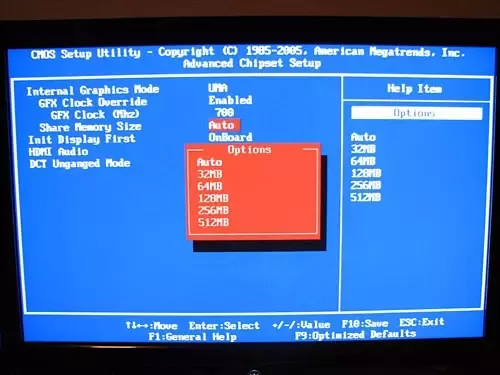
config looks like this ^
64MB is a safe value if you have other gpu. And it trades of igpu performance for less reserved ram.
on 32MB I think you will start to have issues, like video stutter.
if you dont have other gpu, you want to have at least 128MB.
Yeah, I wont go into BIOS if I dont have to. I have again put the memory between 1000 and 4000 with both Windows and Photoshop and reduced the history states, lets see what happens.
ok so now I assume you have some swap configured.
if it did not help it means you've set photoshop (or it did by itself) to higher number than your pc can support:

Inside their options in tab as seen above you should have this config.
out of 16 GB around 8-9 should be used by PS. check if its configured as above (you might want to lower history states to 40 or 30. less rollback options, less ram eaten.
also you can try out just that default photos button, maybe it's good enough.
there is one more little tweak you can do if you have intel graphics AND dedicated gpu.
in BIOS there is a settings telling IGPU how much ram is dedicated for it.
you can ignore it if you dont feel comfortable with bios edits.
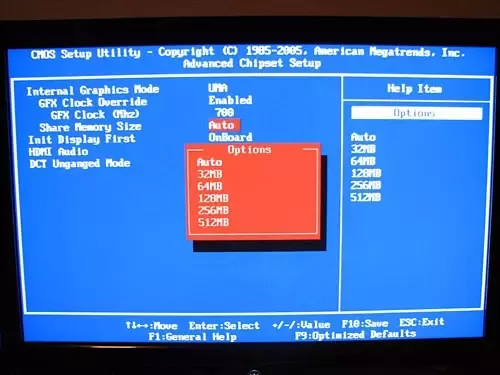
config looks like this ^
64MB is a safe value if you have other gpu. And it trades of igpu performance for less reserved ram.
on 32MB I think you will start to have issues, like video stutter.
if you dont have other gpu, you want to have at least 128MB.
Nope, Mozilla tabs still crashing, RAM memory is still full at 80 % with one photo open and 4 tabs of Mozilla. PS it eating away my RAM memory!
TRENDING THREADS
-
-
-
Discussion What's your favourite video game you've been playing?
- Started by amdfangirl
- Replies: 4K
-
-
-
Question Updating Optiplex BIOS Really Necessary?
- Started by MclovinBoi
- Replies: 1
Latest posts
-
Question Samsung Nvme SSD showing around 225gb of data written every day
- Latest: SkyNetRising
-
-
-
-

Space.com is part of Future plc, an international media group and leading digital publisher. Visit our corporate site.
© Future Publishing Limited Quay House, The Ambury, Bath BA1 1UA. All rights reserved. England and Wales company registration number 2008885.
