Right now I have an amd Radeon his 7870 turbo iceq graphics card that won’t boot up with my intel dq67sw motherboard, can somebody please tell me why and/or help me to get it booting up. Thank you for your time.
Motherboard and amd card compatibility
- Thread starter warmachineandrew
- Start date
You are using an out of date browser. It may not display this or other websites correctly.
You should upgrade or use an alternative browser.
You should upgrade or use an alternative browser.
Solution
warmachineandrew :
Nope, were talking about a 750ti, sorry. I got mixed up. The 750ti will work?
So we've gone from a 550 to a 650 and now a 750 ti...
The 750 ti might actually be too new... I'm not sure. Might work, might not.
weberdarren97
Glorious
A 775 watt miPC mi-x8775c. This card has worked in a dell Inspiron 570 with the same power supply. The motherboard has worked with the same supply with an nvidia GT 530
weberdarren97
Glorious
Please turn the system off, unplug it, hold the power button for 3 seconds to drain all remaining power, remove the graphics card from the motherboard.
If there are no signs of major damage to the PCIe connector on the card, simply put it back in. If your motherboard has a PCIe slot latch, make sure that closes.

Once that's done, go ahead and plug it back in and see if its behavior has changed.
If there are no signs of major damage to the PCIe connector on the card, simply put it back in. If your motherboard has a PCIe slot latch, make sure that closes.

Once that's done, go ahead and plug it back in and see if its behavior has changed.
weberdarren97 :
Please turn the system off, unplug it, hold the power button for 3 seconds to drain all remaining power, remove the graphics card from the motherboard.
If there are no signs of major damage to the PCIe connector on the card, simply put it back in. If your motherboard has a PCIe slot latch, make sure that closes.

Once that's done, go ahead and plug it back in and see if its behavior has changed.
If there are no signs of major damage to the PCIe connector on the card, simply put it back in. If your motherboard has a PCIe slot latch, make sure that closes.

Once that's done, go ahead and plug it back in and see if its behavior has changed.
weberdarren97
Glorious
warmachineandrew :
Nope, just no screen and 2 sets of 2 long beeps
Ooh that's great information. Lemme look up that beep code and I'll get back to you.
weberdarren97
Glorious
That is a video system error beep code.
It must not be recognizing the card.
Do you have a different card that worked in this computer before? If so, please take this one out and put the known working one in and see if the system's behavior changes.
It must not be recognizing the card.
Do you have a different card that worked in this computer before? If so, please take this one out and put the known working one in and see if the system's behavior changes.
weberdarren97
Glorious
warmachineandrew :
I have a GT 530 card that works just fine with the system with no beeps or errors.
If the Nvidia card is working now, then the answer is that the AMD card and your motherboard simply do not get along. This happens from time to time, and it is true that older boards like yours tend to be more picky about what type of graphics card you plug in.
I'm sorry but there's nothing I can do to make them get along.
My power supply has worked with the card in a dell Inspiron 570. Just letting you know. Thank you for your help.
weberdarren97
Glorious
weberdarren97 :
I'm honestly not sure. It won't hurt anything if it doesn't work. You can try it.
Thank you for helping me out. I personally don’t have one, I was just wondering so if I could get one I could know if it works
weberdarren97
Glorious
warmachineandrew :
Thank you for helping me out. I personally don’t have one, I was just wondering so if I could get one I could know if it works
If the GT 530 works, I would imagine that the GTX 660 would work.
Also, HIS website for your card says that this card sometimes has issues with certain BIOS's on motherboards.
You can try updating your BIOS to version 6710 and that may or may not make a difference in system behavior.
Zipped download size is 9.32MB, so you will likely need at least 40MB of free hard drive space to complete the update.
Intel boards can be picky about how you update BIOS, so please read this carefully. Write it down if need be.
How to update your BIOS:
1) Download the file from the following link. You will need to hit the button at the bottom saying you agree before you can download the file. https://downloadcenter.intel.com/downloads/eula/26853/BIOS-Update-SWQ6710H-86A-?httpDown=https%3A%2F%2Fdownloadmirror.intel.com%2F26853%2Feng%2FSWQ6710H.86A.0068.BI.zip
2) Find the file you just downloaded. It should appear as a folder with a zipper over it. Right-click it and hit Extract All.
3) A new window opens.Make sure Show extracted files when complete is checked, then hit Extract.

4) Find the file named IFLASH2.exe. Double click that file.
5) If the file asks for admin access, say yes. Intel BIOS Flasher 2 opens. Use the on-screen navigation to update your BIOS. During this process, the computer will restart to a black screen with white text showing activity and progress. Do not interrupt this. Once it's finished, Windows will start again.
6) Once Windows starts, BIOS has finished updating. You can now shut the computer down again and try the AMD card again.
If any of this doesn't make sense to you, please ask before starting the process and getting confused.
weberdarren97 :
warmachineandrew :
Thank you for helping me out. I personally don’t have one, I was just wondering so if I could get one I could know if it works
If the GT 530 works, I would imagine that the GTX 660 would work.
Also, HIS website for your card says that this card sometimes has issues with certain BIOS's on motherboards.
You can try updating your BIOS to version 6710 and that may or may not make a difference in system behavior.
Zipped download size is 9.32MB, so you will likely need at least 40MB of free hard drive space to complete the update.
Intel boards can be picky about how you update BIOS, so please read this carefully. Write it down if need be.
How to update your BIOS:
1) Download the file from the following link. You will need to hit the button at the bottom saying you agree before you can download the file. https://downloadcenter.intel.com/downloads/eula/26853/BIOS-Update-SWQ6710H-86A-?httpDown=https%3A%2F%2Fdownloadmirror.intel.com%2F26853%2Feng%2FSWQ6710H.86A.0068.BI.zip
2) Find the file you just downloaded. It should appear as a folder with a zipper over it. Right-click it and hit Extract All.
3) A new window opens.Make sure Show extracted files when complete is checked, then hit Extract.

4) Find the file named IFLASH2.exe. Double click that file.
5) If the file asks for admin access, say yes. Intel BIOS Flasher 2 opens. Use the on-screen navigation to update your BIOS. During this process, the computer will restart to a black screen with white text showing activity and progress. Do not interrupt this. Once it's finished, Windows will start again.
6) Once Windows starts, BIOS has finished updating. You can now shut the computer down again and try the AMD card again.
If any of this doesn't make sense to you, please ask before starting the process and getting confused.
weberdarren97
Glorious
weberdarren97
Glorious
If you're on Windows 10, try right-clicking IFLASH2.exe and hitting Troubleshoot Compatibility from the dropdown menu.
weberdarren97
Glorious
warmachineandrew :
I do have windows 10 by the way. I think I already have this bios version
Well then I rest my case. If it's not going to work, please don't play with it.
Feel free to delete those folders now.
TRENDING THREADS
-
-
-
Question PC idles at 65C, however when under load the temperatures stay 65C-70C.
- Started by Kibuk
- Replies: 0
-
Discussion What's your favourite video game you've been playing?
- Started by amdfangirl
- Replies: 4K

Space.com is part of Future plc, an international media group and leading digital publisher. Visit our corporate site.
© Future Publishing Limited Quay House, The Ambury, Bath BA1 1UA. All rights reserved. England and Wales company registration number 2008885.
