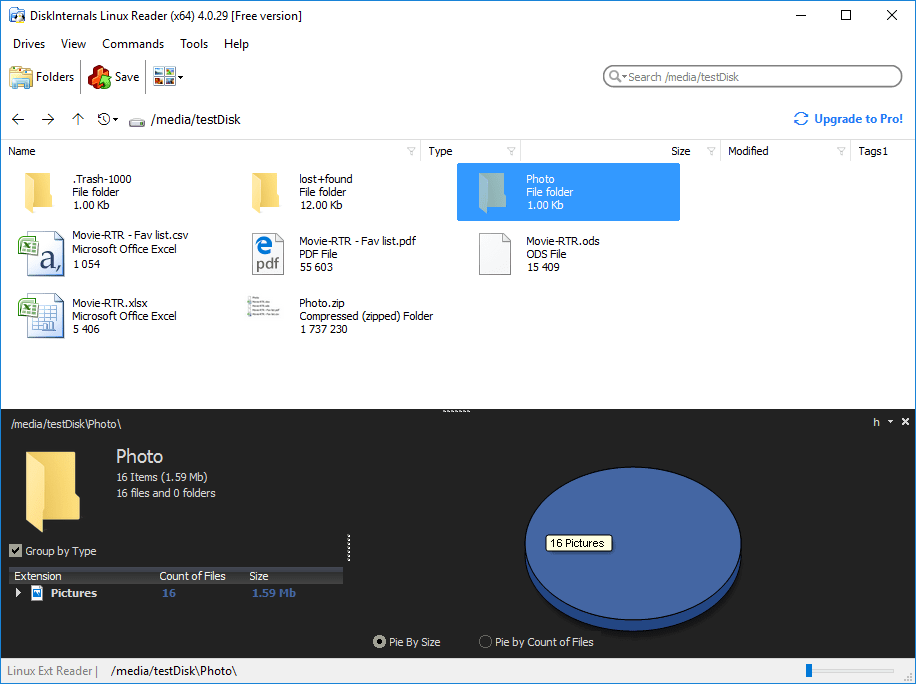Hello,
I have 2 of these WD 4TB My Book Desktop External Hard Drive.
I purchased both of them a long time ago and they are working fine.
I connected them using the regular USB 3.0 cable that comes with it without any issues.
But now I'm trying to connect them directly to my motherboard instead since my case has 2 3.5 HDD slots available.
I took the HDD out the that hard case, unplugged the power and USB connector, and then install it on my motherboard.
You can see my PC Parts List here.
Anyway, I plugged the SATA 6 Gb/s cable that came with the motherboard to the HDD and to one of the slots I had available.
So the problem is that as soon as I plugged the PSU again and turn on my PC, I got an error message and was sent directly to the BIOS because there was an issue with the HDD.
And in windows explorer, I can see the drive but can't access it, only have the option to format it.
Please help me solve this, I don't want to format the drives because they both are almost full (1 full and the other one at 50%). So wouldn't know how and where to move 500 Gb momentarily just to format them.
I'm kinda new to this so hope you guys can help me.
I posted some pictures of how I connected them.



Thank you in advance.
I have 2 of these WD 4TB My Book Desktop External Hard Drive.
I purchased both of them a long time ago and they are working fine.
I connected them using the regular USB 3.0 cable that comes with it without any issues.
But now I'm trying to connect them directly to my motherboard instead since my case has 2 3.5 HDD slots available.
I took the HDD out the that hard case, unplugged the power and USB connector, and then install it on my motherboard.
You can see my PC Parts List here.
Anyway, I plugged the SATA 6 Gb/s cable that came with the motherboard to the HDD and to one of the slots I had available.
So the problem is that as soon as I plugged the PSU again and turn on my PC, I got an error message and was sent directly to the BIOS because there was an issue with the HDD.
And in windows explorer, I can see the drive but can't access it, only have the option to format it.
Please help me solve this, I don't want to format the drives because they both are almost full (1 full and the other one at 50%). So wouldn't know how and where to move 500 Gb momentarily just to format them.
I'm kinda new to this so hope you guys can help me.
I posted some pictures of how I connected them.



Thank you in advance.