First for my hard drives, I have 1 Samsung 1TB M2, 1 500GB Samsung M2, 1 60GB OCZ Agility, 1 Seagate 1TB HD, 1 Western Digital 1TB HD, 1 ASUS DVD Burner
As for the rest of my rig
Mobo: Asus ROG x-470F Gaming CPU: AMD Ryzen 3700 Videocard: 2 - ASUS ROG STRIX 1660TI OS: Windows 10
If you need any other info just let me know.
So I went to boot my pc and got a SMART warning basically saying my main storage he was probably going to die soon so I should back it up and replace it (paraphrased a bit there).
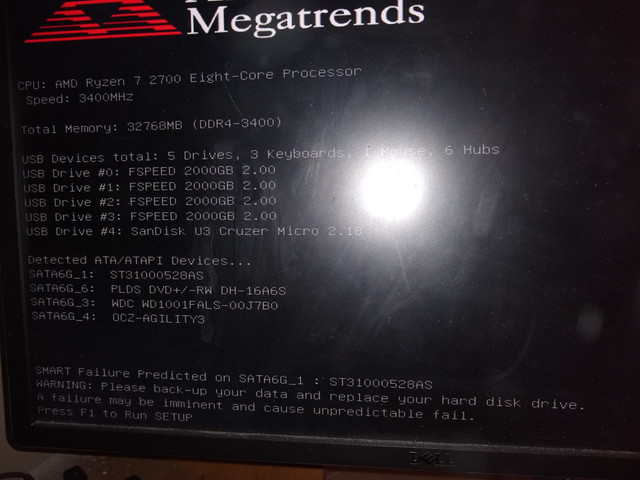
So I am not too worried as I have a 2nd 1tb hd that is set as this ones backup already, but I go in Windows to make sure there weren't and missing new files on the dying one but not the backup. Then things went bad...
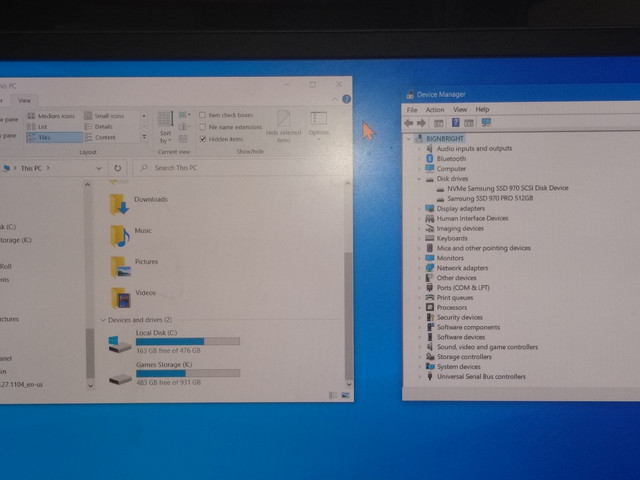
1st I notice the hd the warning was about AS WELL as it's backup drive were not showing in either My Computer or Device manager.
Then I see my old 64gb ssd was missing along with my dvd burner drive, that's all the SATA stuff I have connected
But if I go into bios they all appear here
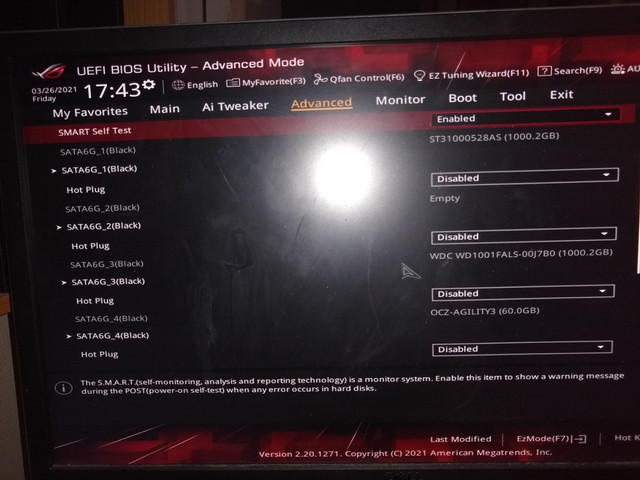
Does anyone have any ideas what is going wrong here? I am kinda freaking out that I may have lost all my data if both the 1TB main and backup HD's are bad. Any help is MUCH appreciated.
As for the rest of my rig
Mobo: Asus ROG x-470F Gaming CPU: AMD Ryzen 3700 Videocard: 2 - ASUS ROG STRIX 1660TI OS: Windows 10
If you need any other info just let me know.
So I went to boot my pc and got a SMART warning basically saying my main storage he was probably going to die soon so I should back it up and replace it (paraphrased a bit there).
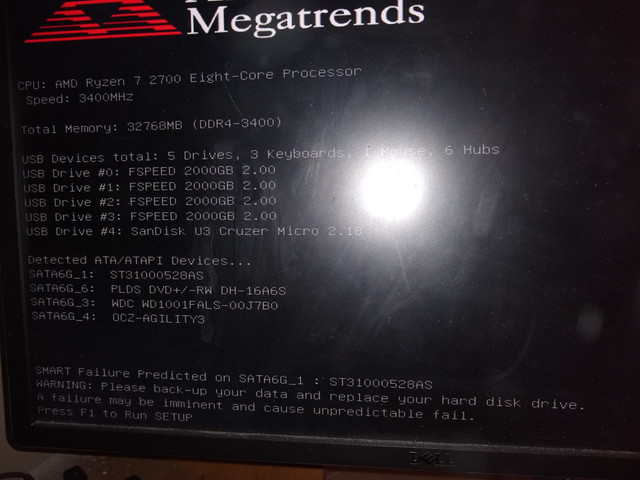
So I am not too worried as I have a 2nd 1tb hd that is set as this ones backup already, but I go in Windows to make sure there weren't and missing new files on the dying one but not the backup. Then things went bad...
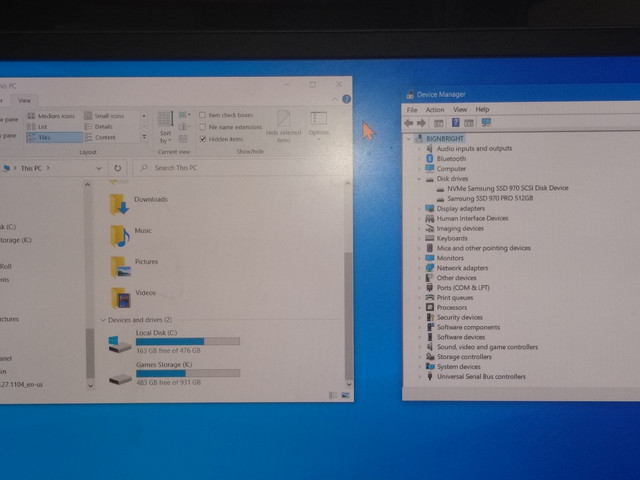
1st I notice the hd the warning was about AS WELL as it's backup drive were not showing in either My Computer or Device manager.
Then I see my old 64gb ssd was missing along with my dvd burner drive, that's all the SATA stuff I have connected
But if I go into bios they all appear here
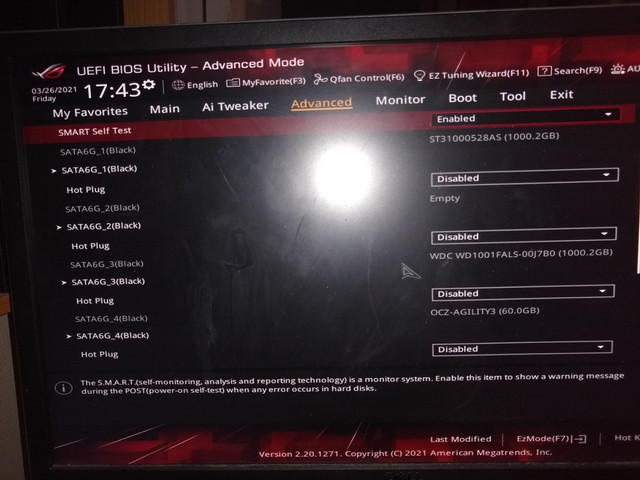
Does anyone have any ideas what is going wrong here? I am kinda freaking out that I may have lost all my data if both the 1TB main and backup HD's are bad. Any help is MUCH appreciated.


