Here's some advice for people like me who are stupid so you don't have to spend 10 hours in a row wrestling with this the way I did 😛
I should start out by saying too... set a System Restore point on both Win 8 and Win 10 (or whatever two flavors of Windows you are running) , this is what saved me later on ... and while you're at it back up that registry for both Win 8 and Win 10 onto a usb thumb drive, that would have saved me a world of grief too
https://support.microsoft.com/en-us...-your-pc-ac359b36-7015-4694-de9a-c5eac1ce9d9c
(in that link above scroll down to "create a restore point" .. note that you're looking for the word "system" instead of "system and maintenance" at one point in the instructions for Win 8 anyways)
https://support.microsoft.com/en-us/help/322756/how-to-back-up-and-restore-the-registry-in-windows
So I have Windows 8.1 on one SSD drive, Windows 10 on a second SSD drive, and I get the usual blue screen asking which Windows installation I want to run when I turn on my desktop computer. Windows 8.1 is the installation that Acronis True Image 2016 is installed on, so I use that for backups of both Win 8 and Win 10 onto yet another sata hard drive (that one isn't a SSD drive though).
I got myself a new , bigger (higher capacity, 1 TB) SSD drive (Crucial MX 500 model) for Christmas to put Win 10 on , so that would replace my old ssd drive Win 10 was on. I've been using Acronis True Image 2016 forever without a problem so I figured it would work without any issues here too.
I used the Acronis bootable media (check your Acronis program under tools it will walk you through how to make this), the one I burned onto a DVD (I think it fits onto a CD too, I realize most people would just boot from a usb drive nowadays instead and you can do that too) ...there's a guy named Steve on the Acornis forums who gives excellent advice as far as not doing this directly in Windows... I also followed his advice as far as creating a backup of Win 10 and then restoring the backup onto the new ssd drive as opposed to say a straightforward disk clone.
So the nightmares began... first when I tried booting into Win 10 on the new ssd drive I would get the blue screen of death " sorry there's a problem stopping Windows from loading" or something to that effect ... I wasted hours of time on dumb stupid pointless things before coming across another super helpful thread on these forums that said repairing the MBR would fix this (think it was the MBR) ... I went the overkill route and did the following ... rebooted Windows 8 into safe mode.. selected the troubleshooting option, then command prompt option, then performed the following four commands one by one
bootrec /fixmbr
bootrec /fixboot
bootrec /scanos
bootrec /rebuildbcd
I noticed with the last command , rebuildbcd (or maybe it was scanos? That 10 hours straight of panicked work is a nightmarish blur to be honest with you 😛 ) mentioned seeing the drive that Win 10 was installed on but not the other drive that Win 8 was installed on , I just said "yes" to the prompt anyways (choices were "Y" for yes or " N " for no or " A " for all) ...
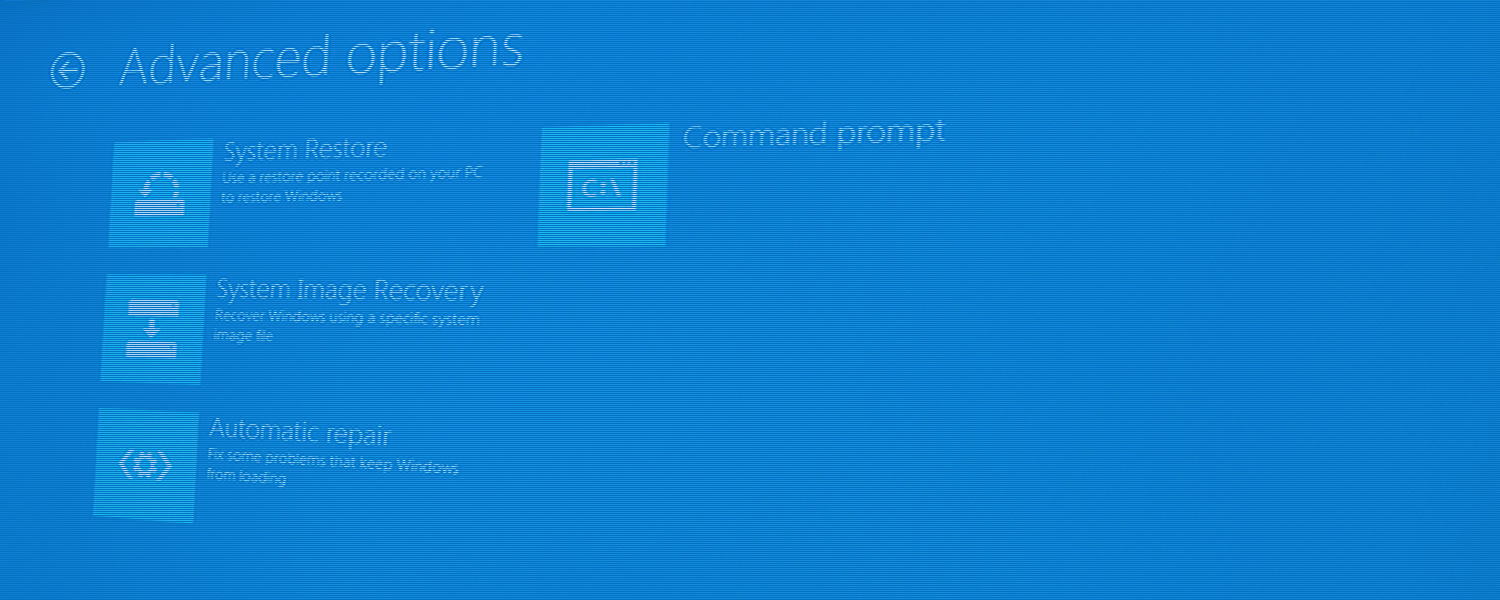
 www.techspot.com
www.techspot.com
So that got Win 10 to boot normally again, yay ! But then nightmare number two happened.. sound vanished completely on both Win 10 and Win 8 installations despite the fact sound had been working properly prior to that (my online research showed cases where others have had similar problems with imaging software, knocks out the sound for some reason ) ...
https://superuser.com/questions/563357/error-code-32-after-swapping-out-a-hard-drive-on-windows-7
Checking device manager, I saw yellow exclamation points and the dreaded error 32 error when I clicked on the offending devices for more information... the high definition audio bus and high definition audio controller were no longer working. Strangely enough sound got knocked out on Win 8 too even though I hadn't cloned that at all to begin with.. not sure if one of the four commands I ran up there messed with the sound?
Now NORMALLY you can just uninstall the offending devices from device manager, reboot, Windows installs the devices again and presto problem is gone.. and that's what happened with Win 10.. Win 8 however stubbornly refused to cooperate despite me using this trick again and again.. finally my frantic online research turned up the possibility of a system restore point.. and I got SO lucky, turns out Win 8 had created a system restore point for me 10 days prior to my woes... used system restore to go back to that point and presto, sound again in Win 8... but an even better solution would have been for me to just back up my registry prior to the Acronis cloning to a new disk and then importing that registry again, or at least that's my belief.
https://support.microsoft.com/en-us/windows/use-system-restore-a5ae3ed9-07c4-fd56-45ee-096777ecd14e
Happy to report that my new 1 TB ssd drive is running fine with Win 10 and Win 8 is running properly too, sound is working for both though of course I immediately created a backup of both Win 8 and Win 10 I can restore to after going through all this grief.
So what do I plan to do in the future? You can bet I'm setting a system restore AND backing up my registry too for both Win 8 and Win 10 in case this happens to be again.
I should point out this is the first time I've ever had this kind of issue with Acronis, my many times I have used Acronis True Imaging in the past it's been smooth as silk... but I should also point out this is the first time I've used Acronis in a dual boot setting, I stubbornly resisted Win 10 for the longest time 😛 then only reluctantly installed Win 10 on a different drive to future-proof my computer when I heard that Microsoft is officially ending support for Win 8 come January 2023 (which means no more security patches from Microsoft)
I know it's kind of strange to post a problem and my solution (even if it's not the best solution) in a single post but.. here's the thing.. even without being a member of the tom's hardware forums , threads like this will come up in a google search as I found out as I frantically searched for ways to solve my dilemma into the wee hours of the night.. it's my hope this thread will pop up during a similar search someone else might perform who runs into issues with Acronis in a dual-boot scenario.
I should start out by saying too... set a System Restore point on both Win 8 and Win 10 (or whatever two flavors of Windows you are running) , this is what saved me later on ... and while you're at it back up that registry for both Win 8 and Win 10 onto a usb thumb drive, that would have saved me a world of grief too
https://support.microsoft.com/en-us...-your-pc-ac359b36-7015-4694-de9a-c5eac1ce9d9c
(in that link above scroll down to "create a restore point" .. note that you're looking for the word "system" instead of "system and maintenance" at one point in the instructions for Win 8 anyways)
https://support.microsoft.com/en-us/help/322756/how-to-back-up-and-restore-the-registry-in-windows
So I have Windows 8.1 on one SSD drive, Windows 10 on a second SSD drive, and I get the usual blue screen asking which Windows installation I want to run when I turn on my desktop computer. Windows 8.1 is the installation that Acronis True Image 2016 is installed on, so I use that for backups of both Win 8 and Win 10 onto yet another sata hard drive (that one isn't a SSD drive though).
I got myself a new , bigger (higher capacity, 1 TB) SSD drive (Crucial MX 500 model) for Christmas to put Win 10 on , so that would replace my old ssd drive Win 10 was on. I've been using Acronis True Image 2016 forever without a problem so I figured it would work without any issues here too.
I used the Acronis bootable media (check your Acronis program under tools it will walk you through how to make this), the one I burned onto a DVD (I think it fits onto a CD too, I realize most people would just boot from a usb drive nowadays instead and you can do that too) ...there's a guy named Steve on the Acornis forums who gives excellent advice as far as not doing this directly in Windows... I also followed his advice as far as creating a backup of Win 10 and then restoring the backup onto the new ssd drive as opposed to say a straightforward disk clone.
So the nightmares began... first when I tried booting into Win 10 on the new ssd drive I would get the blue screen of death " sorry there's a problem stopping Windows from loading" or something to that effect ... I wasted hours of time on dumb stupid pointless things before coming across another super helpful thread on these forums that said repairing the MBR would fix this (think it was the MBR) ... I went the overkill route and did the following ... rebooted Windows 8 into safe mode.. selected the troubleshooting option, then command prompt option, then performed the following four commands one by one
bootrec /fixmbr
bootrec /fixboot
bootrec /scanos
bootrec /rebuildbcd
I noticed with the last command , rebuildbcd (or maybe it was scanos? That 10 hours straight of panicked work is a nightmarish blur to be honest with you 😛 ) mentioned seeing the drive that Win 10 was installed on but not the other drive that Win 8 was installed on , I just said "yes" to the prompt anyways (choices were "Y" for yes or " N " for no or " A " for all) ...
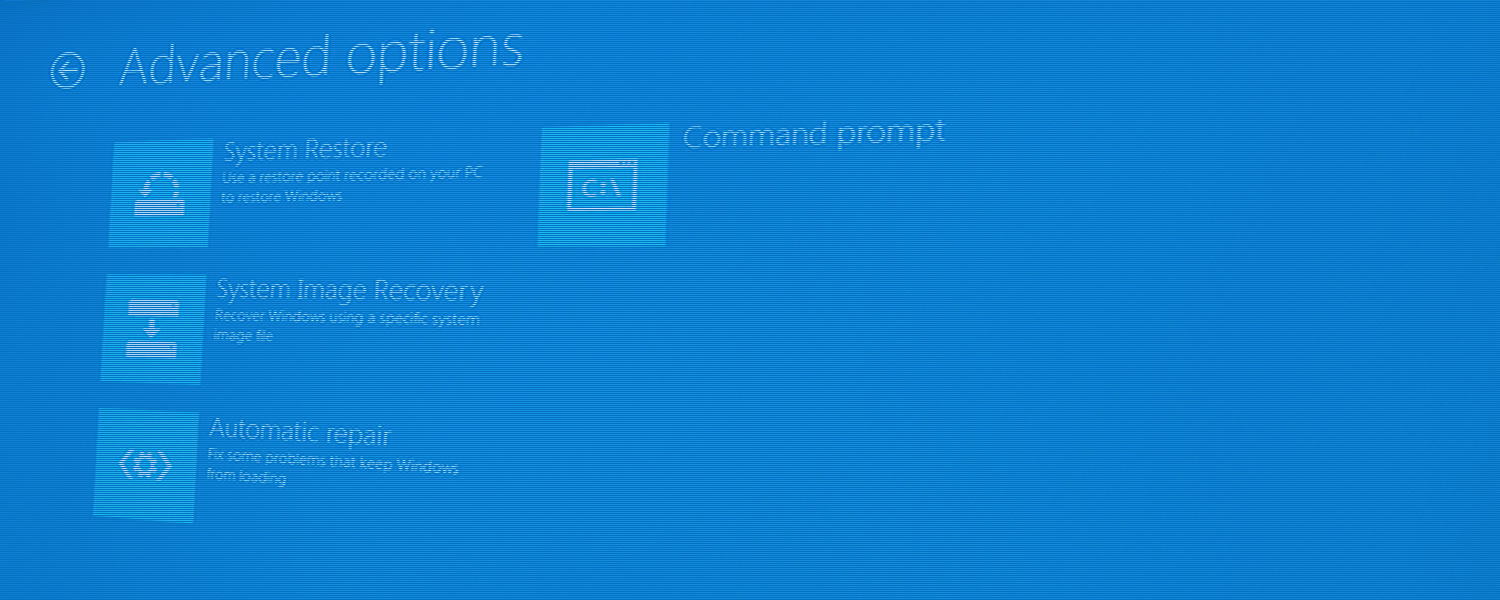
Windows 8 Boot Issues? Try Fixing the Master Boot Record (MBR) or Boot Configuration Data (BCD)
Once you settle on the idea that you are not having a hardware problem and you are unable to boot up, your best bet is to try...
 www.techspot.com
www.techspot.com
So that got Win 10 to boot normally again, yay ! But then nightmare number two happened.. sound vanished completely on both Win 10 and Win 8 installations despite the fact sound had been working properly prior to that (my online research showed cases where others have had similar problems with imaging software, knocks out the sound for some reason ) ...
https://superuser.com/questions/563357/error-code-32-after-swapping-out-a-hard-drive-on-windows-7
Checking device manager, I saw yellow exclamation points and the dreaded error 32 error when I clicked on the offending devices for more information... the high definition audio bus and high definition audio controller were no longer working. Strangely enough sound got knocked out on Win 8 too even though I hadn't cloned that at all to begin with.. not sure if one of the four commands I ran up there messed with the sound?
Now NORMALLY you can just uninstall the offending devices from device manager, reboot, Windows installs the devices again and presto problem is gone.. and that's what happened with Win 10.. Win 8 however stubbornly refused to cooperate despite me using this trick again and again.. finally my frantic online research turned up the possibility of a system restore point.. and I got SO lucky, turns out Win 8 had created a system restore point for me 10 days prior to my woes... used system restore to go back to that point and presto, sound again in Win 8... but an even better solution would have been for me to just back up my registry prior to the Acronis cloning to a new disk and then importing that registry again, or at least that's my belief.
https://support.microsoft.com/en-us/windows/use-system-restore-a5ae3ed9-07c4-fd56-45ee-096777ecd14e
Happy to report that my new 1 TB ssd drive is running fine with Win 10 and Win 8 is running properly too, sound is working for both though of course I immediately created a backup of both Win 8 and Win 10 I can restore to after going through all this grief.
So what do I plan to do in the future? You can bet I'm setting a system restore AND backing up my registry too for both Win 8 and Win 10 in case this happens to be again.
I should point out this is the first time I've ever had this kind of issue with Acronis, my many times I have used Acronis True Imaging in the past it's been smooth as silk... but I should also point out this is the first time I've used Acronis in a dual boot setting, I stubbornly resisted Win 10 for the longest time 😛 then only reluctantly installed Win 10 on a different drive to future-proof my computer when I heard that Microsoft is officially ending support for Win 8 come January 2023 (which means no more security patches from Microsoft)
I know it's kind of strange to post a problem and my solution (even if it's not the best solution) in a single post but.. here's the thing.. even without being a member of the tom's hardware forums , threads like this will come up in a google search as I found out as I frantically searched for ways to solve my dilemma into the wee hours of the night.. it's my hope this thread will pop up during a similar search someone else might perform who runs into issues with Acronis in a dual-boot scenario.

 .. thanks for that USAFRet
.. thanks for that USAFRet 
