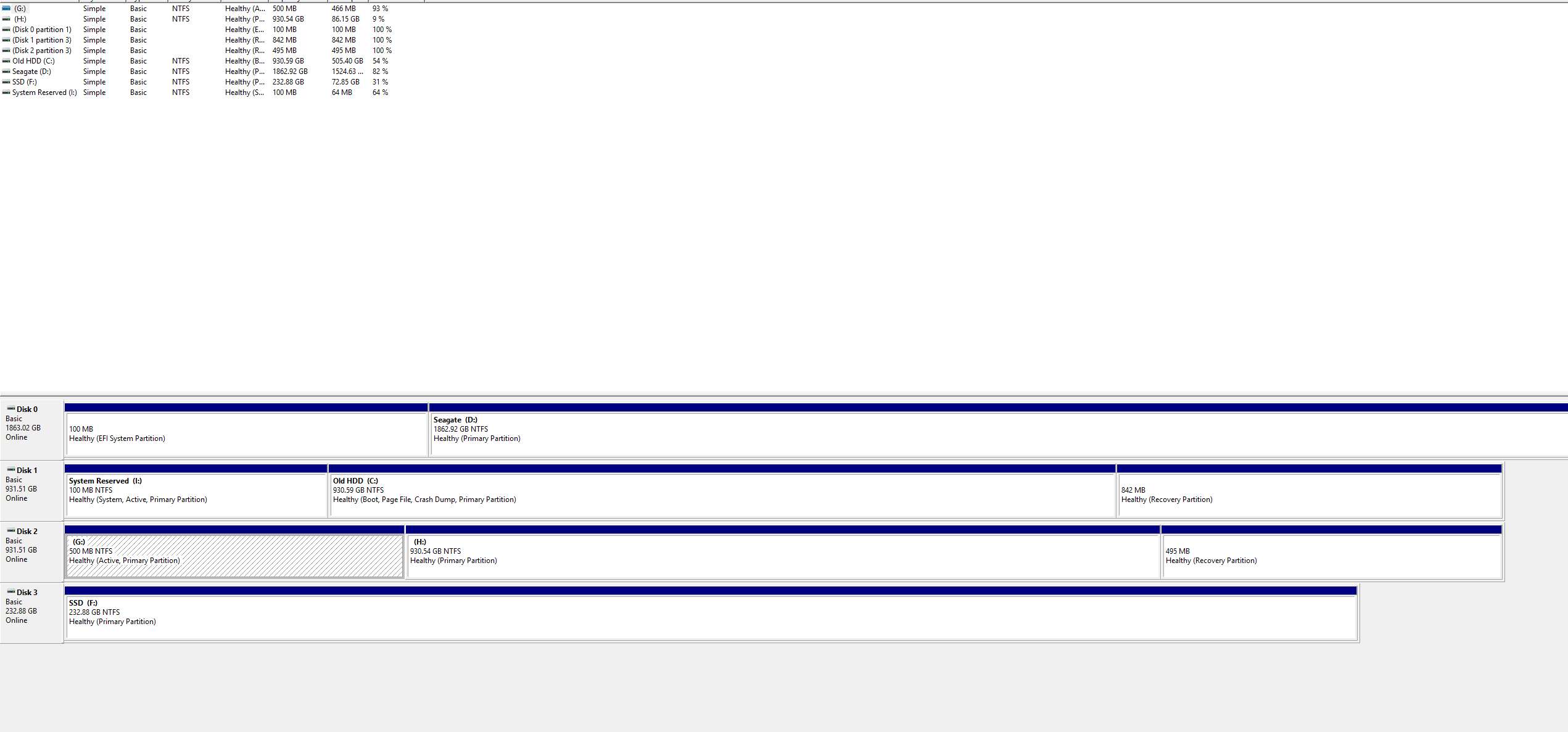I dont know what happened, but about a year ago, I successfully migrated HDD to SSD, all went well, etc (SSD was the C drive. However, today, I installed a new motherboard, changed some boot options so it would boot, and everything worked.
My SSD was my C drive, which was not a concern. However, I went unplugged my HDD (old C drive), turned on my PC and went into BIOS and decided to boot up my PC with only the SSD.
However, as I do that, Windows Boot Manager pops up saying that there are no Windows OS within the disks. I plug my HDD in, and instead of booting up from SSD, it boots up from my HDD (which now holds the C main OS for some reason), whilst the SSD has all the files EXCEPT the OS. How the hell did this happen and how can I fix it without deleting/erasing any [strike]memory[/strike] data from my SSD?
Can someone please help, truly.
My SSD was my C drive, which was not a concern. However, I went unplugged my HDD (old C drive), turned on my PC and went into BIOS and decided to boot up my PC with only the SSD.
However, as I do that, Windows Boot Manager pops up saying that there are no Windows OS within the disks. I plug my HDD in, and instead of booting up from SSD, it boots up from my HDD (which now holds the C main OS for some reason), whilst the SSD has all the files EXCEPT the OS. How the hell did this happen and how can I fix it without deleting/erasing any [strike]memory[/strike] data from my SSD?
Can someone please help, truly.