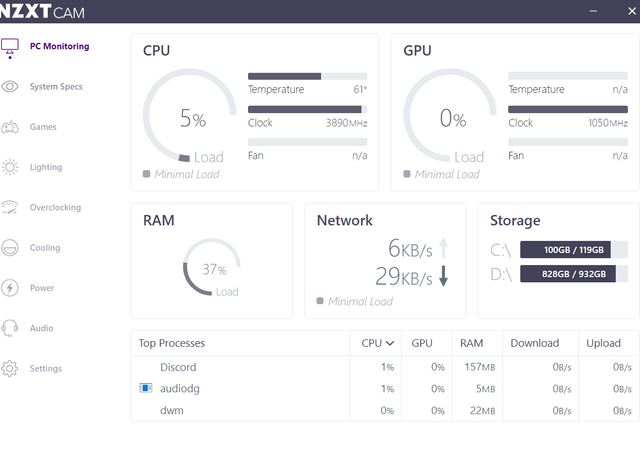
As you can see in the image the fan for both CPU and GPU are n/a. Any Ideas what the issue might be. I can still hear the fans running but all my games are lagging which led me to investigate the problem and that is how i landed that my fans are not detected.
I Have a NVIDIA GeForce 1060 GTX Graphic card, DELL G7, i7 Processor
Its a laptop, so no i did not add the fan myself.
During games i can hear fan running but i dont know if it is my CPU's fan or my GPU's fan
but my games all lag randomly, thats why you might see that CS:GO is below 30fps about 25% of the time.
My laptop is more than capable of running CS GO or similar games.

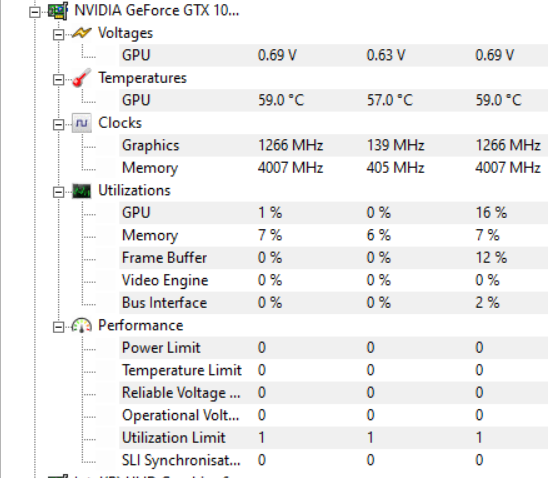


Specs :
Operating System
Windows 10 Home 64-bit
CPU
Intel Core i7 @ 2.20GHz 64 °C
Coffee Lake 14nm Technology
RAM
16.0GB
Motherboard
Dell Inc. 0FDMYT (U3E1)
Graphics
HP 2159 (1920x1080@60Hz)
Intel UHD Graphics 630 (Dell)
2047MB NVIDIA GeForce GTX 1060 with Max-Q Design (Dell) 62 °C
ForceWare version: 419.72
SLI Disabled
Storage
931GB Seagate ST1000LM035-1RK172 (SATA ) 32 °C
119GB SanDisk X600 M.2 2280 SATA 128GB (SATA (SSD)) 39 °C
Optical Drives
No optical disk drives detected
Audio
Realtek Audio
Graphics
Monitor
Name HP 2159 on NVIDIA GeForce GTX 1060 with Max-Q Design
Current Resolution 1536x864 pixels
Work Resolution 1536x824 pixels
State Enabled, Primary
Monitor Width 1920
Monitor Height 1080
Monitor BPP 32 bits per pixel
Monitor Frequency 60 Hz
Device \\.\DISPLAY4\Monitor0
Intel UHD Graphics 630
Manufacturer Intel
Model UHD Graphics 630
Device ID 8086-3E9B
Subvendor Dell (1028)
Current Performance Level Level 0
Driver version 26.20.100.7262
Count of performance levels : 1
Level 1 - "Perf Level 0"
NVIDIA GeForce GTX 1060 with Max-Q Design
Manufacturer NVIDIA
Model GeForce GTX 1060 with Max-Q Design
Device ID 10DE-1C20
Revision A2
Subvendor Dell (1028)
Current Performance Level Level 0
Bus Interface PCI Express x16
Temperature 59 °C
Driver version 25.21.14.1972
BIOS Version 86.06.6f.00.49
Physical Memory 2047 MB
Virtual Memory 2048 MB
Count of performance levels : 1
Level 1 - "Perf Level 0"
Intel Core i7
Cores 6
Threads 12
Name Intel Core i7
Code Name Coffee Lake
Package Socket 1440 FCBGA
Technology 14nm
Specification Intel Core i7-8750H CPU @ 2.20GHz
Family 6
Extended Family 6
Model E
Extended Model 9E
Stepping A
Revision U0
Instructions MMX, SSE, SSE2, SSE3, SSSE3, SSE4.1, SSE4.2, Intel 64, NX, VMX, AES, AVX, AVX2, FMA3
Virtualization Supported, Enabled
Hyperthreading Supported, Enabled
Stock Core Speed 2200 MHz
Stock Bus Speed 100 MHz
Average Temperature 57 °C
Caches
L1 Data Cache Size 6 x 32 KBytes
L1 Instructions Cache Size 6 x 32 KBytes
L2 Unified Cache Size 6 x 256 KBytes
L3 Unified Cache Size 9216 KBytes
Cores
Core Speed Multiplier Bus Speed Temperature Threads
Core 0 3991.2 MHz x 40.0 99.8 MHz 59 °C APIC ID: 0, 1
Core 1 3991.2 MHz x 40.0 99.8 MHz 59 °C APIC ID: 2, 3
Core 2 3991.2 MHz x 40.0 99.8 MHz 57 °C APIC ID: 4, 5
Core 3 3991.2 MHz x 40.0 99.8 MHz 57 °C APIC ID: 6, 7
Core 4 3891.4 MHz x 39.0 99.8 MHz 56 °C APIC ID: 8, 9
Core 5 3991.2 MHz x 40.0 99.8 MHz 56 °C APIC ID: 10, 11

